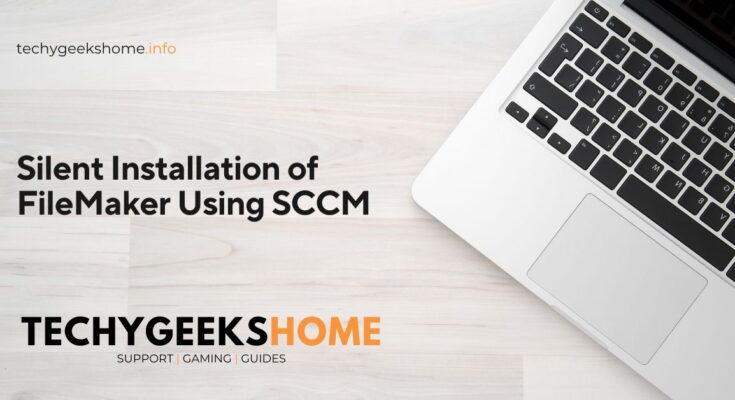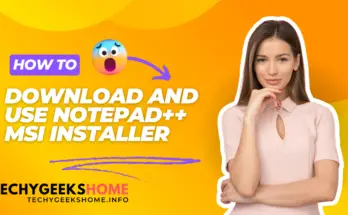Estimated reading time: 2 minutes
When deploying FileMaker across multiple machines, using a silent and unattended installation process can streamline the deployment and ensure consistency. This method is particularly useful for IT administrators managing large numbers of installations.
Packaging FileMaker
Before running the silent installation, you need to package the FileMaker installer. Ensure you have the Setup.exe file ready for distribution.
Silent Installation Command
To perform a silent installation, you can use the following command line in your deployment tool, such as SCCM (System Center Configuration Manager):
Setup.exe /s /v /qnExplanation of the Command
/s: This flag specifies a silent installation, meaning the installation process will run without any user interface./v: This flag passes arguments to the MSI installer./qn: This flag specifies a silent installation mode for the MSI installer, suppressing all UI elements.
Additional Configuration
For a more customised deployment, you may need to configure additional parameters or scripts. Here are a few options:
- Custom Settings: If FileMaker requires any configuration or specific settings post-installation, consider creating a configuration file or script to apply these settings after installation.
- Error Handling: Implement error handling in your deployment script to log any issues that arise during the installation process. This will help you troubleshoot any problems that may occur.
Testing the Installation
Before rolling out the installation to all target machines, test the silent installation command on a few machines to ensure it works as expected. Verify that FileMaker is installed correctly and that no user interaction is required.
Deployment in SCCM
- Create a New Package: In SCCM, create a new package for FileMaker and include the
Setup.exefile. - Create a Program: Define a new program within the package and use the silent installation command in the command line field.
- Distribute and Deploy: Distribute the package to your distribution points and deploy it to the desired collection of machines.
By following these steps, you ensure a smooth and automated installation of FileMaker across your organisation.
Comments
If you have any feedback or questions, please feel free to leave us a message below using our comments section.
Share this content: