Estimated reading time: 4 minutes
I am delighted to announce the release of our first-ever WordPress Plugin – LinkGather.
A few weeks ago I needed a full list of all of our posts’ JetPack wp.me short links. Having around 2500 posts published meant that it wasn’t an easy task to just copy and paste the links into a text file.
Like most other people, I thought that there would be a WordPress plugin out there that would do this for me. Although a found a large amount of plugins that would export pages, posts, downloads and media, I could not find one plugin that would give me the list of the wp.me links I needed.
Due to this, I decided to write a bit of php code to do the job for me. You can find my guide on how to do that here.
Having got the wp.me links I needed, plus the php code I needed to create the list, I thought I would create a basic plugin that carries out this task along with a few others and then make it available, as always with our releases, for free to our visitors.
Video Demo
Note: The export to txt file format has now been changed to export to CSV format. We will update the demo video shortly!
Download
The plugin is now available to download directly from us or from the WordPress plugin repository if you would rather get it from there.
Direct Download
WordPress Plugin Repository Download
If you need any assistance in manually installing a WordPress plugin from a zip file, then there is a good guide for that available here.
Instructions
Once you have downloaded and installed the plugin, you should then go ahead and activate it which will add a new menu item on the left side of your WordPress admin console called LinkGather:
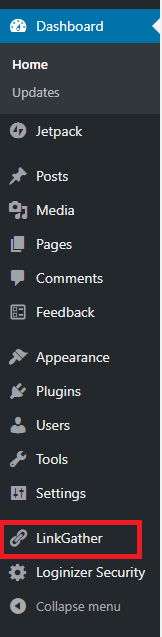
When you hover over this menu option, you will then see a sub-menu with the different sections available to you:
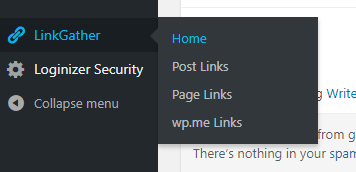
If you click on the Home link, this will take you to the plugins home page which includes instructions, similar to these, on how to use the plugin.
Post Links
Click the Post Links option to take you to the page that will display all of your WordPress sites published posts’ links. Note that for the purposes of these instructions, we are using our WordPress test site with just a few links in it.
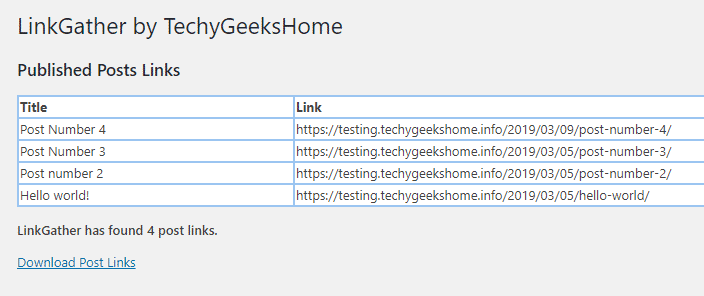
You will now see a table with two columns, one for the title of your posts and another for the links of your posts. Depending on how many posts you have will depend on how long this list will be.
Underneath the link table, you will see that LinkGather has also calculated how many post links you have.
You then also have the option to download the post links gathered to CSV file format.
Page Links
The above procedure is exactly the same for Page Links, however instead of bringing back published posts, it will bring back published pages instead:
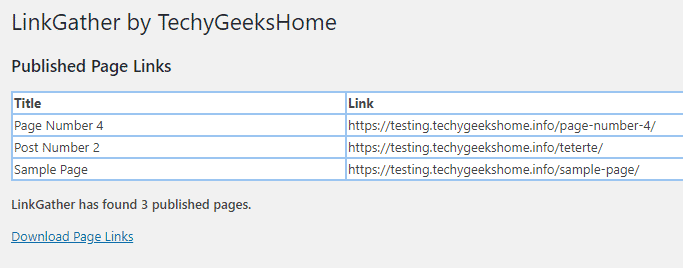
wp.me Links
The option for wp.me Links is again exactly the same procedure as those above, however, wp.me links are actually built in short links created by the JetPack plugin. If you have the JetPack plugin installed, you must have the short links option also enabled for our plugin to be able to gather those links.
If you do not have the JetPack short links module enabled, our plugin will just pull back basic post links instead. You can read more about JetPack short links here.
Assuming that you have JetPack short links enabled, clicking on our plugins wp.me Links option will bring back all those short links that it has gathered:
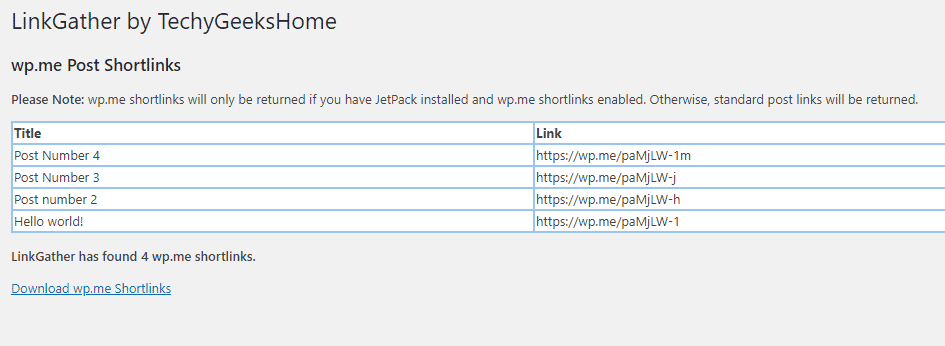
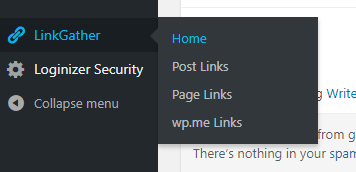
Feedback
If you have any ideas for future updates of this new plugin, or if you have any trouble with it, please feel free to leave us a message below in the comments section and we will get back to you as soon as we can.
Share this content:
Discover more from TechyGeeksHome
Subscribe to get the latest posts sent to your email.
