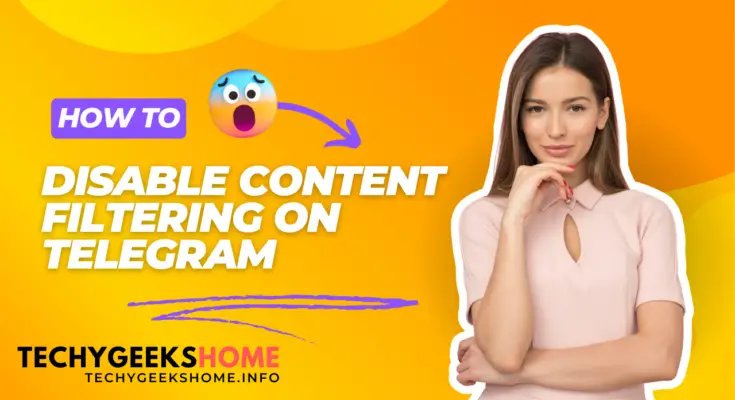Estimated reading time: 5 minutes
Telegram is a popular messaging app used by millions globally, but one issue that often frustrates users is being blocked from viewing channels flagged as sensitive or containing adult content. If you’ve encountered this problem, don’t worry – there’s a straightforward solution! In this guide, I’ll show you how to disable content filtering in the Telegram app.
Telegram Sensitive Filtering
The problem is that the channel or group you are trying to view has been classed as sensitive content. This means adult material in layman’s terms. So when you try to access it, you will probably see this message:
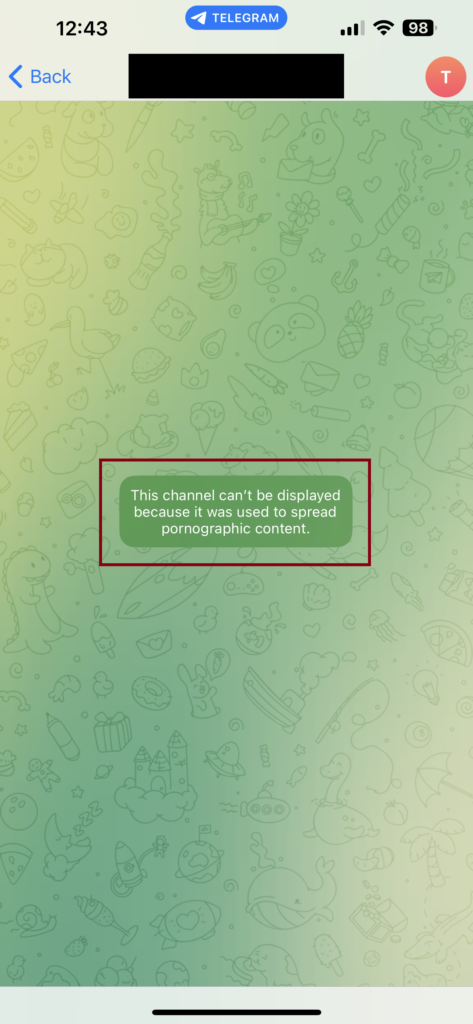
The reason for you seeing this message is that by default, the app on your phone is set to defend you against sensitive content, however, the app does not give you the ability to actually turn off the filter!
But, there is a way to turn it off by using the web based client of Telegram.
NOTE: The Disable Sensitivte Filter settings is NOT availble in the phone app or the desktop installation.
Video Guide
Before we go through the step by step guide on how to turn off content filtering in Telegram, below is a brief video to show the process in action and working:
Step-by-Step Process to Disable Content Filtering on Telegram
Follow these simple steps to access restricted channels:
- Use Telegram Web
To begin, open your web browser and go to the Telegram Web version. You will need to log in with your account. - Log In
Once you’re on the Telegram Web page, sign in using your phone number. Enter the code sent to your Telegram app to complete the login process. You can get an SMS message sent if you need to. - Access Settings
After successfully signing in, click on the three horizontal lines (burger icon) in the top left corner of the screen. This will open the main menu:
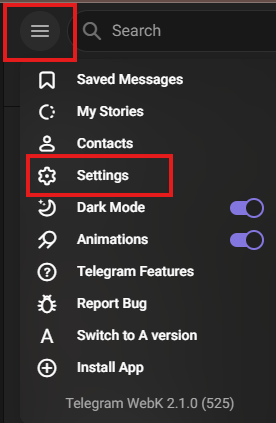
- Navigate to Privacy and Security
From the menu, go to Settings and then select Privacy and Security.
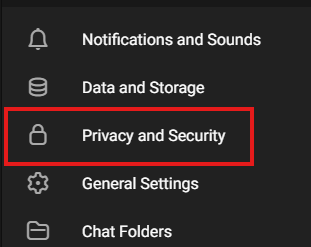
- Enable Sensitive Content
Scroll down until you find the Sensitive Content option. You will see an option labeled Disable Filtering. Click to enable this setting.
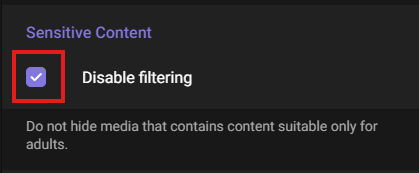
- Restart Your Mobile App
Once you’ve disabled content filtering in Telegram Web, restart the Telegram app on your phone. That means actually closing the app completely and starting it up again, just closing it in the background will not work, it must be restarted. - After restarting, you should now have access to channels that were previously restricted.
Conclusion
By following these steps, you can bypass Telegram’s content filtering, allowing you to access channels flagged as sensitive or adult content. This method is quick, simple, and effective for users facing content restrictions.
Have any questions or feedback? Feel free to leave a comment below, and don’t forget to share this post if you found it helpful!
FAQ – Frequently Asked Questions
Q1: Why am I unable to access certain Telegram channels?
A1: Some Telegram channels are restricted due to sensitive content or adult material, and the app may automatically block access to them on mobile devices unless you disable the content filter.
Q2: Can I disable content filtering on the Telegram mobile app directly?
A2: No, the option to disable content filtering is not available in the mobile app. You will need to use the Telegram Web version to disable the filter.
Q3: Do I need to disable the filter every time I log in?
A3: No, once you disable the filter via Telegram Web, the setting should apply across all devices linked to your account.
Q4: Is disabling the sensitive content filter safe?
A4: Disabling the filter will allow you to access channels with adult content or other flagged material. It’s up to the user to decide whether or not they want access to such content. Be cautious when viewing unverified or harmful content.
Q5: I followed the steps, but I still can’t access restricted channels on my phone. What should I do?
A5: If you’re still having trouble, try logging out and logging back into your Telegram app on your phone. Also, make sure the setting is correctly enabled on Telegram Web and that your app is updated to the latest version.
Q6: Can I re-enable content filtering if I change my mind?
A6: Yes, you can re-enable content filtering by following the same steps in Telegram Web and turning the filtering back on.
Glossary
1. Telegram Web
The browser-based version of Telegram that allows users to send messages and manage settings without needing the mobile or desktop app. It’s particularly useful for changing settings like content filtering.
2. Sensitive Content
Content that may include adult material or other types of content that are deemed inappropriate or unsafe for some users. Telegram filters this content by default on mobile devices.
3. Content Filtering
A system or setting that automatically blocks access to certain types of content, such as adult material, to protect users or comply with regulations.
4. Burger Icon
A common term for the three horizontal lines found in the top-left corner of many apps and websites. Clicking this icon usually opens a menu.
5. Disable Filtering
An option within Telegram that allows users to turn off the content filter, giving them access to channels and groups that contain flagged material.
6. Privacy and Security Settings
A section in Telegram’s settings where users can control who can contact them, manage account security, and adjust content access.
Share this content: