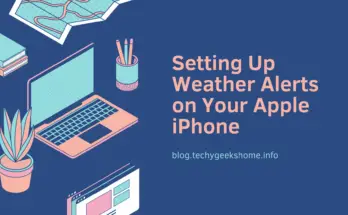Estimated reading time: 4 minutes
So, you have been dreaming of landing your loved iPhone for a very long time, and your prayers have just been answered, and you have the latest model now. There is something you need to do immediately. This is even applicable to those that have been using theirs for long, and have not done this. There are lots of factory settings that iPhones come with that may prove more troublesome and stressful than helpful to you. You need to change them now, so as to get the best off your phone. Sit down and get the iPhone working exactly how you wish with these tips.
Set on auto-lock
One of the worst experiences you will have is you iPhone dialing the last number on your call list and wasting your airtime on a call you did not make. You may not have the strength to press the power/standby button whenever you drop your phone or put it in your pocket. Allow the phone to do this by itself by setting the timed auto-lock. This will prevent applications from being switched on without your knowing it.
Turn off location services
You need to select only the most essential apps that will need your location. Disable this for those that do not need it. This drains your battery when they report your location unnecessarily. So, turn it off.
Disable push email
This is the setting that gives you information about your email accounts per second. It drains your battery and is not necessary. So, kill it.
Stop Wi-Fi network prompts
IPhones will always get invitations to hop onto Wi-Fi networks within reach. If you are in an area that has more of these, the notifications and prompts can discomfort you and drain your battery. These notifications come even when the networks are locked and you may not be able to get into them. So, find the ‘Ask to Join Network’ option and switch if ‘off’, unless you are looking for free roulette?
Switch off unnecessary apps notifications
You don’t want to get information about every flight that will take off in the next hour. You don’t want to get notified about every activity on your social media accounts and you don’t want to get an alert when you get a message on all your email accounts. Disable this.
Reduce the ‘use cellular data’ list
There is a place where the list of apps that will have access to your internet data is ticked. Any program that is selected consumes your data even when you are not aware. Check well and remove the unnecessary ones.
Disable ‘cellular data switch’
Your phone switches to cellular data from the Wi-Fi data when it feels Wi-Fi’s are not strong enough, or there is no connection. You can disable this, so that it won’t do it automatically, unless you authorize so.
Disable background updating apps
There are some apps that upgrade in the background without any prompt, and they eat up data and battery while doing so. Disable them.
Disable autocorrect
This can make people commit costly and silly errors when sending texts. They think they are doing phone owners favors with this. But this does more harm. They suggest words that are different from what you need, and in that split second, you tap send and end up sending a different message from what you intended. Disable it.
Change ringtone
The iPhone comes with a lot of default tones. They are not great. So, you need to change to the sound your love.
Turn on the battery percentage display
This will enable you to understand the exact level your battery charge has gotten to or dropped to, instead of just the size on the bars. This enables you to manage it well.
Bold the titles and headers on ‘my notes’
When you switch on this function, all your headers and titles will get the bold character automatically.
Fill in passwords and card numbers
When you activate this at the settings, it will be able to enter your password and card numbers in web forms and pages automatically, though not without a prompt. This will save you the time and stress of typing these each time you need to fill them in.
Share this content: