Estimated reading time: 1 minutes
So you have updated to the latest Windows 10 Creators Edition (1703) and you are using Internet Explorer 11. Microsoft have decided that you need an Edge icon on your tabs to try and encourage you to start using it – annoying yes?

Well there is a very simple way of turning it back off again.
Instructions
Click the little cog icon at the top right side of your browser and then select Internet Settings:
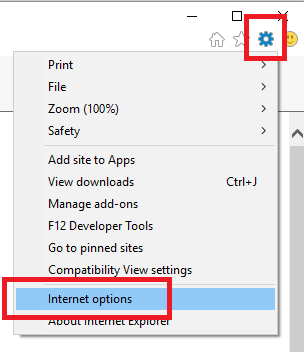
Then click on the Advanced tab:
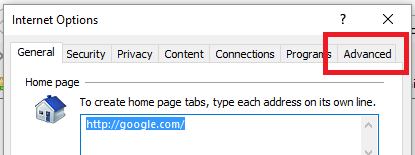
You should then scroll down the options until you find the Browsing category and then you need to enable the tick box for Hide the button (next to the New Tab button).
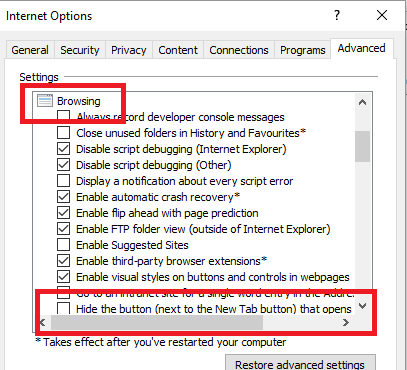
Then go ahead and click on the OK button and restart Internet Explorer. You should now see that the Edge icon has now disappeared:

You may also be interested in some of the key internet statistics.
Comments
If you have any questions or feedback on this guide, please feel free to leave us a comment below.
Share this content:



