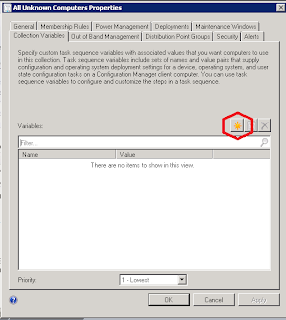Estimated reading time: 1 minutes
In previous blog posts I’ve put together a guide to automatically create the computer name in your OSD task sequences using MDT (see the link below..):
Automatically generate computer name during SCCM OSD
However, there is also a slightly more manual way of inputting your computer name during an OSD TS using a pop-up prompt.
To do this, complete the following steps, if you need any assistance, just post a comment at the bottom of this post.
Open your Configuration Manager console and go to the Assets and Compliance Workspace and then click on Device Collections.
Right click on the collection you want to deploy the OS to then click Properties (for this guide I’m using All Unknown Computers). You then need to click on the Collection Variables tab.
Click on the new button as circled below:
In the variable name type OSDCOMPUTERNAME and leave the value areas blank and then click ok.
Once you have this collection variable in your collection property settings, you can then deploy your OSD task sequence to this collection and you will be prompted to enter your computer name.
Share this content: