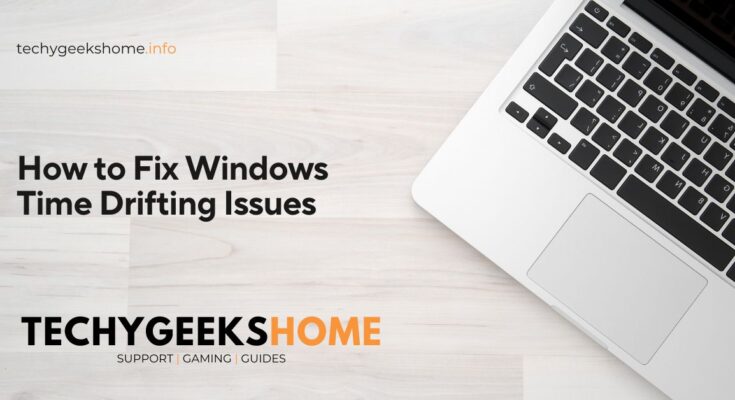Estimated reading time: 2 minutes
If you have a server that is experiencing time drifting, it can lead to a host of issues, including synchronization problems with other servers and services. Fortunately, you can resolve this by following a series of steps using command-line tools.
Steps to Fix Time Drifting on a Windows Server
1. Check the Current Time Source
Before making any changes, it’s a good idea to check the current time source being used by the server. Run the following command in a command prompt or PowerShell window:
w32tm.exe /query /source2. Stop the Windows Time Service
To make changes to the time configuration, you need to stop the Windows Time service:
net stop w32time3. Unregister the Windows Time Service
Next, unregister the Windows Time service to reset its configuration:
w32tm.exe /unregister4. Re-register the Windows Time Service
After unregistering, re-register the Windows Time service to reset it:
w32tm.exe /register5. Start the Windows Time Service
Once re-registered, start the Windows Time service again:
net start w32time6. Force Group Policy Update
To ensure that all changes are applied, force a Group Policy update:
gpupdate /force7. Resynchronize the Time
Finally, resynchronize the time to correct any drift:
w32tm.exe /resync
8. Verify the Time Source
After completing these steps, verify that the server is now using the correct time source:
w32tm.exe /query /sourceConclusion
By following these steps, you should be able to resolve any time drifting issues on your Windows server. Ensuring accurate time synchronization is crucial for the proper functioning of your server and network.
Share this content: