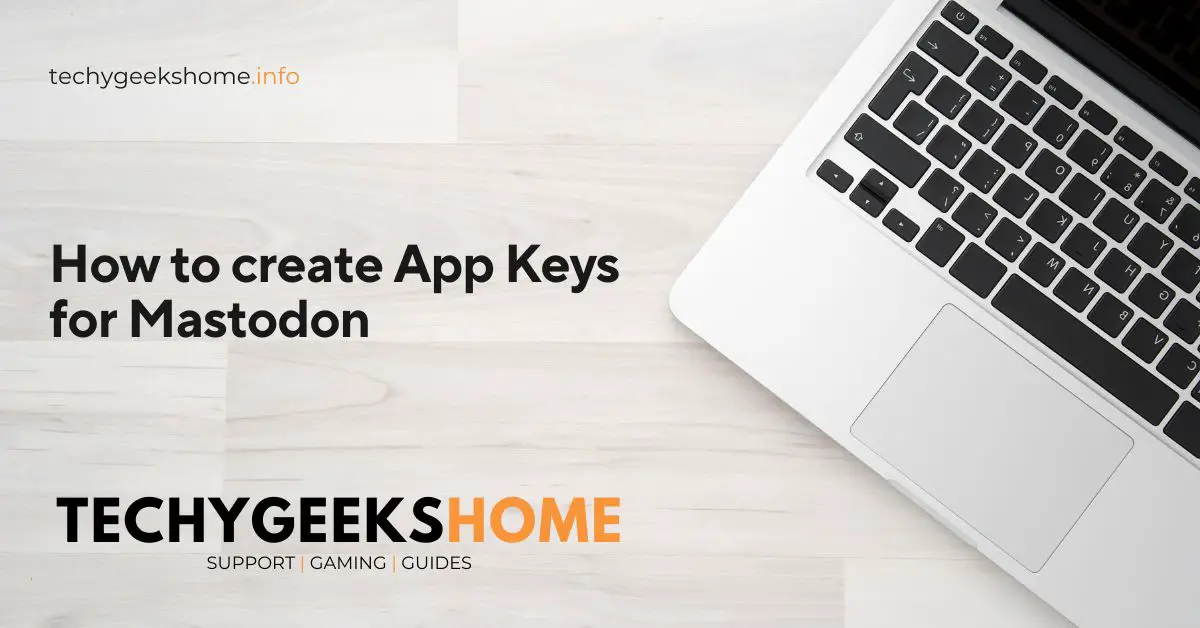Estimated reading time: 2 minutes
To get an app_key and app_secret for Mastodon, you’ll need to register an application with a Mastodon instance. Here’s a step-by-step guide:
- Create an Account on a Mastodon Instance:
- If you don’t already have an account, sign up for one on a Mastodon instance (e.g., mastodon.social, mastodon.online, etc.).
- Log In to Your Account:
- Log in to the instance where you created your account.
- Access Application Settings:
- Once logged in, go to the settings page of the Mastodon instance. This can typically be found by clicking on your profile icon or username in the top-right corner and then selecting “Preferences” or “Settings”.
- Create a New Application:
- In the settings menu, find and click on “Development” or “Developer settings” (this might vary slightly depending on the instance).
- Click on “New Application” to start the registration process.
- Fill in Application Details:
- You will be prompted to fill out a form with details about your application:
- Application Name: Choose a name for your application.
- Website: Optionally, provide a website URL.
- Redirect URI: This is typically
urn:ietf:wg:oauth:2.0:oobif you don’t have a specific redirect URL for OAuth. - Scopes: Select the permissions your application will need (read, write, follow, etc.).
- You will be prompted to fill out a form with details about your application:
- Submit the Form:
- After filling in the details, submit the form to create your application.
- Retrieve App Key and App Secret:
- Once the application is created, you will be provided with an
app_key(Client ID) and anapp_secret(Client Secret). These credentials are necessary for authenticating your application with the Mastodon API.
- Once the application is created, you will be provided with an
- Store Your Credentials Securely:
- Ensure you store your
app_keyandapp_secretsecurely. Do not expose these credentials publicly or in your application’s codebase.
- Ensure you store your
Example:
- Application Name: MyMastodonApp
- Website: https://example.com
- Redirect URI: urn:ietf:wg:oauth:2.0:oob
- Scopes: read, write, follow
Note:
If you are developing for a specific instance, ensure to register the app on that instance. If your app will interact with multiple instances, you might need to register it on each one or use the credentials to dynamically authorize with different instances.
Following these steps will provide you with the necessary credentials to authenticate and interact with the Mastodon API.
Share this content:
Click to rate this post!
[Total: 0 Average: 0]