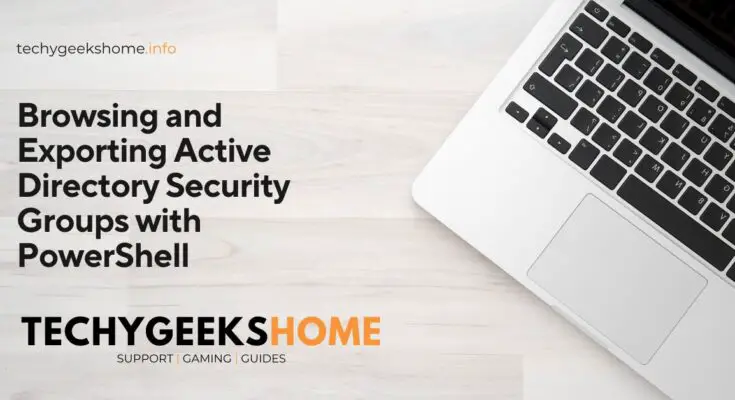Estimated reading time: 6 minutes
Managing Active Directory (AD) security groups is a critical task for IT administrators. These groups play a significant role in managing permissions and access control within an organization.
This blog post provides a detailed walkthrough of a PowerShell script designed to help you browse and export Active Directory security groups effectively.
We’ll discuss the script’s functionality, provide instructions for using it, and include some frequently asked questions and a glossary to enhance your understanding.
Overview
Active Directory (AD) is a directory service developed by Microsoft for Windows domain networks. It is used for a variety of services, including domain management and access control.
The ability to browse and export security group data can simplify management tasks and improve your overall workflow.
This PowerShell script provides a graphical interface for selecting security groups and exporting relevant data, making the process user-friendly and efficient.
Key Features
- Interactive Group Selection: Browse and select AD security groups using a graphical interface.
- Export Capability: Export selected group information to a text file for further analysis or record-keeping.
- Domain Flexibility: Specify the domain to search, or default to the current domain automatically.
PowerShell Script Breakdown
Below is the PowerShell script. We will go through each function in detail to understand its purpose and usage.
# Function to browse for an Active Directory security group
function Browse-ADSecurityGroup {
param (
[string]$Domain
)
# Set the default domain if not provided
if (-not $Domain) {
$Domain = $env:USERDNSDOMAIN
}
# Display a dialog box to select an Active Directory group
$selectedGroup = Get-ADGroup -Filter * -Server $Domain | Out-GridView -Title "Select an AD Security Group" -PassThru
# Check if a group is selected
if ($selectedGroup) {
$selectedGroup | Format-Table -AutoSize
# Display a menu for additional actions
$menuOptions = @{
'1' = 'Export selected data'
'2' = 'Exit'
}
$choice = Show-Menu -Title 'Menu' -Options $menuOptions
# Perform action based on the user's choice
switch ($choice) {
'1' {
Export-SelectedData -Data $selectedGroup
}
'2' {
Write-Host "Exiting..."
}
}
} else {
Write-Host "No group selected."
}
}
# Function to display a menu
function Show-Menu {
param (
[string]$Title,
[hashtable]$Options
)
Write-Host "`n$Title`n"
foreach ($key in $Options.Keys) {
Write-Host "$key. $($Options[$key])"
}
do {
$choice = Read-Host "Enter choice"
} while (-not $Options.ContainsKey($choice))
return $choice
}
# Function to export selected data
function Export-SelectedData {
param (
[object]$Data
)
$exportPath = Join-Path -Path $env:TEMP -ChildPath "SelectedADGroup.txt"
$Data | Select-Object Name, DistinguishedName | Out-File -FilePath $exportPath -Force
Write-Host "Selected data exported to: $exportPath"
}
# Prompt for the domain to search
$selectedDomain = Read-Host -Prompt "Enter the domain to search (press Enter for the current domain)"
# Call the function with the selected domain
Browse-ADSecurityGroup -Domain $selectedDomainScript Explanation
The script is composed of several functions, each responsible for a specific task. Let’s dive into each part.
1. Browse-ADSecurityGroup Function
This is the main function that handles the browsing and selection of AD security groups.
- Parameters: Accepts a single parameter,
$Domain, which specifies the domain to search. If no domain is provided, it defaults to the current domain using$env:USERDNSDOMAIN. - Group Selection: The function uses the
Get-ADGroupcmdlet to retrieve all groups in the specified domain and displays them in a graphical interface usingOut-GridView. This allows the user to select a group interactively. - Action Menu: After a group is selected, a menu is displayed with options to export the selected data or exit.
2. Show-Menu Function
This utility function displays a simple text-based menu for user interaction.
- Parameters: Takes a title and a hashtable of options. Each option has a corresponding key and description.
- User Input: The function prompts the user to make a choice, ensuring a valid selection is made before proceeding.
3. Export-SelectedData Function
Handles exporting the selected group data to a text file.
- Parameters: Accepts an object (
$Data) representing the selected security group. - Export Path: Uses the
Join-Pathcmdlet to construct the export path in the user’s temporary folder ($env:TEMP). The file is namedSelectedADGroup.txt. - Data Export: The function exports the
NameandDistinguishedNameproperties of the selected group usingOut-File.
4. User Prompt for Domain Selection
Before calling the main function, the script prompts the user to enter a domain. If the user presses Enter without entering a domain, it defaults to the current domain.
5. Execution of the Main Function
The script executes the Browse-ADSecurityGroup function with the user-specified or default domain.
Step-by-Step Guide to Using the Script
Prerequisites
- PowerShell: Ensure you have PowerShell installed on your machine.
- Active Directory Module: The script requires the Active Directory module for PowerShell. You can install it using the following command if it’s not already installed:
Install-WindowsFeature -Name RSAT-AD-PowerShellExecution Steps
- Open PowerShell: Open PowerShell with administrative privileges.
- Copy the Script: Copy the entire script into your PowerShell editor or save it as a
.ps1file. - Run the Script: Execute the script in PowerShell.
- Enter Domain: When prompted, enter the domain you want to search, or press Enter to use the current domain.
- Select a Group: A graphical interface will appear. Select the desired security group.
- Choose an Action: After selecting a group, choose to export the data or exit the script.
- View Exported Data: If you chose to export, the data will be saved to a text file in your temporary folder.
FAQ
What is the purpose of this script?
The script allows IT administrators to easily browse Active Directory security groups and export selected group information for analysis or documentation.
How can I customize the exported data?
You can modify the u003ccodeu003eExport-SelectedDatau003c/codeu003e function to include additional properties of the security group by updating the u003ccodeu003eSelect-Objectu003c/codeu003e cmdlet.
Can I use this script on multiple domains?
Yes, the script allows you to specify a domain. You can run the script multiple times with different domains as needed.
Is this script compatible with all versions of PowerShell?
The script is compatible with PowerShell 5.1 and newer versions, provided the Active Directory module is installed.
Glossary
- Active Directory (AD): A directory service by Microsoft for managing computers and other devices on a network.
- Security Group: A group of user accounts or computer accounts that can be used to manage permissions and access control.
- PowerShell: A task automation and configuration management framework from Microsoft.
- Cmdlet: A lightweight command used in the PowerShell environment.
- Domain: A network under a single administration point, sharing a common directory database.
Share this content: