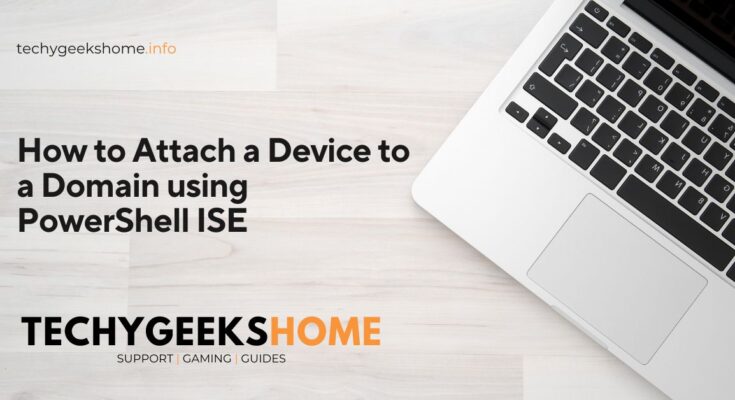Estimated reading time: 4 minutes
You can use PowerShell ISE console to attach a device to a domain. This can be useful to people who prefer to use code or more likely to be for the Windows Server Core operating system.
PowerShell Code
Open up PowerShell ISE and ensure you right click and Run as administrator. Once the console is open, copy and paste the following PowerShell code into your PowerShell ISE console.
# Prompt user for new device name
$newDeviceName = Read-Host "Enter the new Device name"
# Change server name
Rename-Computer -NewName $newDeviceName -Force
# Attach server to domain
$domain = "domain.local"
$username = "domainaccountname"
$password = Read-Host "Enter the password for $username" -AsSecureString
$credential = New-Object System.Management.Automation.PSCredential("$domain$username", $password)
Add-Computer -DomainName $domain -Credential $credential -RestartVariables
Remember to now change the following variables in the code:
- $domain = “domain.local” = Domain name that you are want to attach your device to
- $username = “domainaccountname” = Username of a Domain account
Once you are happy that you have all the correct variables in place, go ahead and run the code.
Domain Attached
This will go through the stages of renaming the device and attaching it to the Domain that you entered the details for. When it has completed fully, reboot the device and you will now find that it is attached to the Domain successfully.
FAQ
What is PowerShell ISE?
PowerShell Integrated Scripting Environment (ISE) is a host application for Windows PowerShell. It provides an environment where you can run commands, write, test, and debug scripts in a more interactive and user-friendly way.
Why would I use PowerShell to attach a device to a domain?
Using PowerShell to attach a device to a domain can be quicker and more efficient for those comfortable with scripting. It is particularly useful for Windows Server Core installations that lack a traditional graphical user interface.
What do I need before running the PowerShell script to attach a device to a domain?
You need administrative privileges on the device, the name of the domain you want to join, and valid credentials for a domain account with the necessary permissions to add devices to the domain.
How do I run the PowerShell script as an administrator?
Right-click on the PowerShell ISE icon and select u0022Run as administratoru0022. This ensures you have the necessary permissions to rename the device and join it to the domain.
What happens if the device is already named as desired?
If the device is already named correctly, you can skip the renaming portion of the script and proceed directly to the steps that attach the device to the domain.
Can this script be used on any version of Windows?
This script is primarily intended for Windows operating systems that support PowerShell and can be joined to a domain, such as Windows Server editions and Professional editions of Windows desktop operating systems.
Glossary
- PowerShell ISE (Integrated Scripting Environment): A host application for Windows PowerShell that enables users to write, run, and debug scripts in a graphical interface.
- Domain: A network of computers that share a common directory database and security policies. In this context, it usually refers to an Active Directory domain.
- Administrator Privileges: Elevated permissions required to perform tasks that affect system settings or other users.
- Script: A set of commands saved in a file that can be executed by a scripting engine, such as PowerShell.
- Credential: In computing, a credential is typically a username and password used to authenticate and authorize a user to perform actions on a system.
- SecureString: A type in PowerShell used to store sensitive information, like passwords, in a more secure manner.
- Rename-Computer: A PowerShell cmdlet used to change the name of a computer.
- Add-Computer: A PowerShell cmdlet used to add a computer to a domain or workgroup.
- Restart: A process of rebooting a computer system to apply changes and complete certain operations.
Share this content: