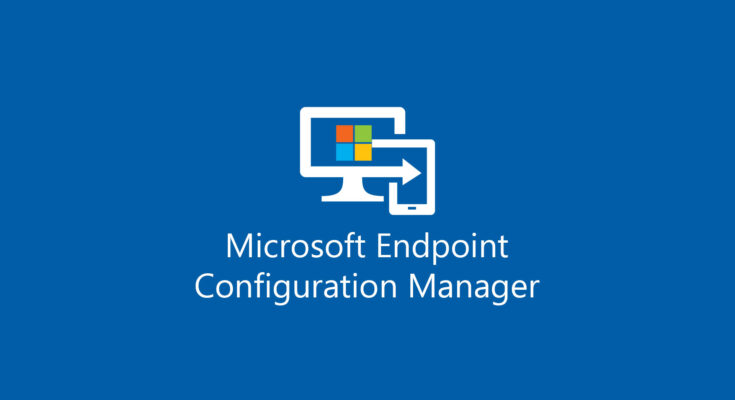Estimated reading time: 2 minutes
If you have a requirement to create USB media for custom images and task sequences on a stand-alone USB stick, sometimes it can be a real pain to get the setup correct.
Our custom images are quick large so I had purchased some large USB sticks to fit everything on, including our huge library of drivers to cover all of our worldwide sites and their various makes and models.
To do this, the best method I have found is the following:
On a Windows machine with the Configuration Manager Console installed, do the following:
- Insert a USB stick (up to 32GB)
- Run the diskpart program
- Type list disk – this will give you a list of disks attached to your machine
- Identify the disk number of the USB stick you have plugged in
- Type select disk # (# being the number identified as being your USB stick)
- Type clean to completely format the drive
- Type create primary partition
- Type select partition 1
- Type format fs=ntfs quick (note the quick part or else the format will take hours!)
- Type active
- Type assign
- Type exit
Your USB stick will now be ready for you to use in Configuration Manager Console to deploy a stand-alone media task sequence to it.
If you have any questions, please leave a comment.
Share this content:
Click to rate this post!
[Total: 1 Average: 5]