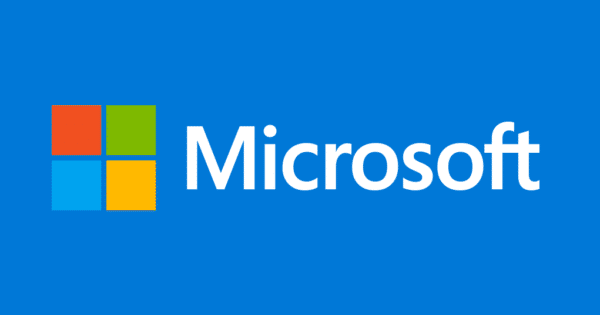Estimated reading time: 2 minutes
Once I had created the custom image, I needed to then capture it using Sysprep and WDS capture boot image. To do this is very simple.
Firstly, you need to ensure that you have your WDS environment setup and working fully and that you also have a capture boot image ready to use via the F12 (PXE boot) method.
Once this is in place, you can load up your capture machine (I’d recommend using a virtual machine at all times to capture a generic hardware image) and then run Sysprep on it ready for the capture.
To do this, follow the steps below:
Run the Sysprep program from:
C:WindowsSystem32Sysprepsysprep.exe You should then see a dialogue box pop up and you should ensure that you use the following settings:
- Enter System Out-of-Box Experience (OOBE)
- Tick the Generalize box
- Shutdown as your Shutdown Options
Share this content:
Discover more from TechyGeeksHome
Subscribe to get the latest posts sent to your email.