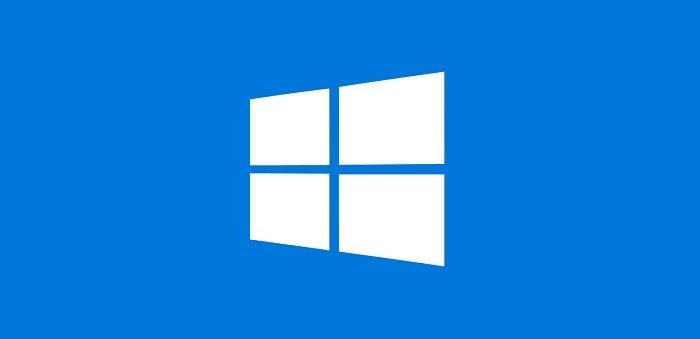Estimated reading time: 2 minutes
If you are having trouble in getting the Dot.Net 3 feature to enable on your Windows 8 machine, there is a way that you can do this offline by using DISM and the original Windows 8 media.
Instructions
Firstly, you sure ensure that you have your original Windows 8 media in your optical drive (or on a USB stick). Then you need to open a command prompt as administrator which you can do by right clicking on the Windows button at the bottom left when in Desktop mode and then choose Command Prompt (Admin) from the list:
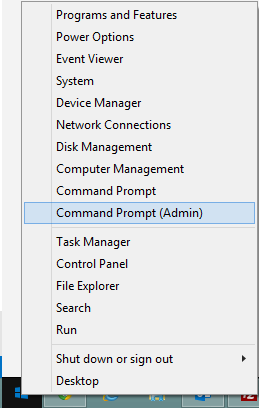
You then need to run the following command (remembering to change <drive> for your media source drive):
Dism /online /enable-feature /featurename:NetFx3 /All /Source:<drive>:sourcessxs /LimitAccessYou should have a command prompt that looks like this:
Once you are happy you have entered the correct source drive, press enter and it will start to install the feature from the original media.
When it has completed, you should see something similar to this:
This will have completed the Dot.Net 3 features install.
Feedback
If you have any questions or comments on this guide, please feel free to leave us a message below in the comments section.
Share this content: