Estimated reading time: 8 minutes
Stellar Converter for NSF is a reliable software when it comes to Lotus Notes/HCL Notes to MS Outlook migration. It helps the users of Lotus Notes in extracting mailbox items from the NST files. After that, it saves these items in a PST file which can be imported into Outlook.
This software is highly functional for converting and exporting all the mailbox items from Lotus Notes NSF file to Outlook PST file. This NSF to PST Converter software takes just a few minutes to convert contacts, emails, attachments, etc from NSF into PST.
There are two versions of Stellar Converter for NSF:
- Corporate Version: This version is suitable for professionals and individuals who want to convert just a few NSF files into PST. This version has all the features which are needed for converting NSF files. The software does it with complete accuracy and precision.
- Technician Version: This version is majorly for IT admins and organizations which need to convert multiple NSF files into Outlook PST files. Along with the features of the Corporate version, this version can convert multiple files in one go. Not just in PST, you can convert the NSF files into MSG, Office 365, PDF, EML, HTML, and RTF formats.
How to install the software?
- First, visit the official website and download (free version) or buy the software.
- Then double-click the StellarConverterforNSF.exe file to start the installation.
- In the License Agreement dialog box, choose I accept the agreement option.
- Then click Next. Select the destination path where the setup files will be stored.
- Then click Next. A Select Additional Tasks dialog box is displayed. You can select checkboxes as per your choice.
- Now it is ready to Install. Review your selections and press the Install button to start the installation.
- After the process is completed, click Finish.
Features of Stellar Converter for NSF
This comprehensive NSF to PST converter tool efficiently converts the NSF files into PST. You can search, scan, and preview all the mailbox items stored in NSF format using this software. Some essential features of the software are:
- User-friendly and intuitive interface.
- Preview option available before saving the file.
- Supports various HCL/Lotus Notes versions, including 9.0.1, 10.0.1, 8.5, 9.0, 8.0.2, 6.5, 7.0, and 6.0.
- Feature to save the converted file in different file formats, like Office 365, PDF, EML, HTML, etc.
- Selective conversion of user mailbox items.
- You can select up to 4 NSF files and save them to a single PST after conversion. This is useful if you have mails, contacts, journals, and notes saved in different NSF files.
- Option to find NSF files within a specific folder/hard drive.
- Ensures accurate and reliable conversion.
- Generates ‘Log Report’ for further analysis.
- Compatible with Windows 10, 8.1, 8, and 7.
- Supports MS Outlook 2016, 2013, 2010, 2007, and 2003.
Some Unique Features
Searching the file: You can easily find and list the NSF files on your computer. If you don’t know the exact location of the NSF file, you can find it by simply using the ‘Find’ option. It will show all the NSF files present in the selected location. Then, you need to choose the one you want to convert.
Preview the converted file: To make the process more precise and accurate, it provides an option to preview the converted file. It helps you in checking the integrity of your file. You are allowed to have a preview of all the mailbox items in the 3-pane interface. You can preview all types of mailbox contents, such as calendar, emails, to-do lists, journals, contacts, etc.
Filter the emails: This software provides a filter feature that allows you to convert only selective data. There are two options available in the Filter feature, which includes: Data Range and Excluding Mails from the mailbox.
- In the Data Range filter, you are allowed to set a date of starting and ending during which you can finalize which mails to exclude or include.
- The Excluding Mail feature allows you to exclude emails received from some particular senders.
All these features in Stellar Converter for NSF make the task easier and organized and even the newbies can easily work with this software.
Performance
The performance of any software mainly depends on the hardware of the system. But this software does not need any high-end system configuration or hardware to run. Stellar Converter for NSF needs the following minimum system requirements to run:
- Processor: Pentium Class
- RAM: 4 GB RAM
- Storage: 250 GB
- Operating System: Windows 8, 7, 8.1, and 10
However, if you have a better hardware and software configuration, you can have the most out of this software. The time of conversion process may differ, depending on the system configuration and size of the NSF file.
User Interface or GUI
The Graphical User Interface of Stellar Converter for NSF is straightforward and easy-to-use. The GUI of MS Office 2016 and Stellar Converter for NSF has many similarities. The user interface is so simple that you can convert your NSF file into PST in just a few clicks. You just need to select the file you want to convert. The rest of the work will be done by the interface itself. Moreover, the software provides detailing at every step so that even the newbies can easily convert the NSF files into Outlook compatible PST files. There are many features available in Buttons and Ribbons, which makes the conversion easier.
The Conversion Process
The conversion process goes smoothly with Stellar Converter for NSF.
Steps to convert NSF file to PST using the software
Step 1: When you open the Stellar Converter for NSF software, first click on the File Ribbon option and ‘Select NSF File’. You get two options, Browse or Find to select the NSF file you wish to convert. After selecting the desired NSF file, click ‘Convert’ to initiate the conversion process.
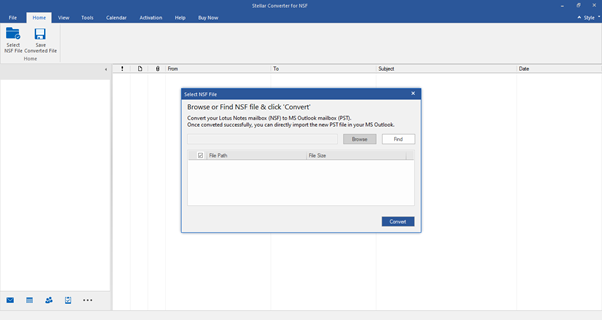
Step 2: After the conversion process is completed, a preview of the converted file is generated in a three-pane window.
- The left pane shows mailbox item folders, such as ‘Mails’, ‘Calendar’, ‘Contacts’, ‘To Do List’, ‘Personal Journal’, and ‘Discussion Note‘ in a tree-view structure.
- The middle pane displays the list of items in a single mail item folder.
- The right pane shows the content of the selected individual item. To see the content of a mail item folder, simply click on it in the tree-view.
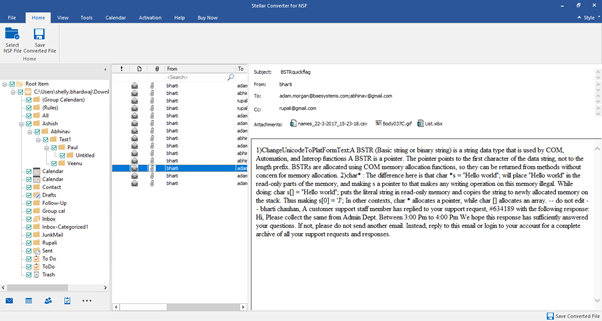
Step 3: Click on the ‘Save Converted File’ button from Home Menu. PST option is selected by default. Now ‘Save As’ dialog box opens. Click ‘Next’.
To Save mail items in other formats:
- Click ‘Save Converted File’ on the File Menu.
- ‘Save As’ dialog box opens.
- Select MSG, EML, RTF, PDF, or HTML radio button.
- Click Next.
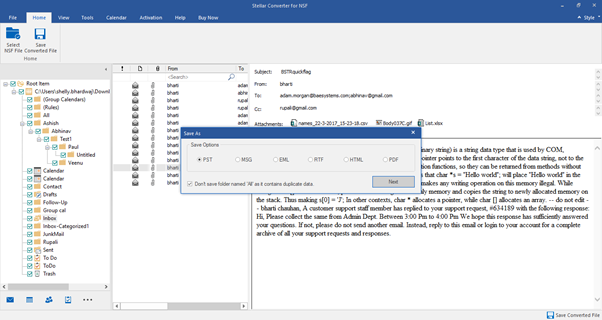
Step 4: Next, the ‘Choose Destination‘ dialog box opens. Click Browse to go to the folder where you want to save the converted mailbox items. You can apply the filter to modify search results for conversion and click ‘OK’.
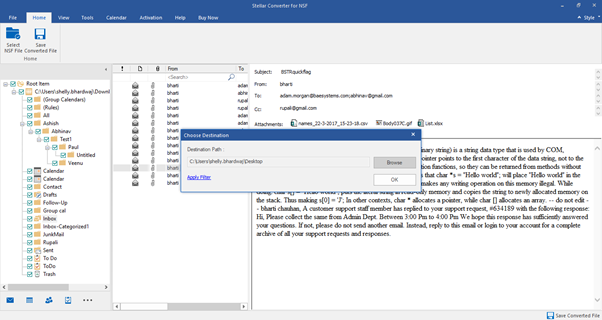
Step 5: The progress bar shows the status of your saving process.
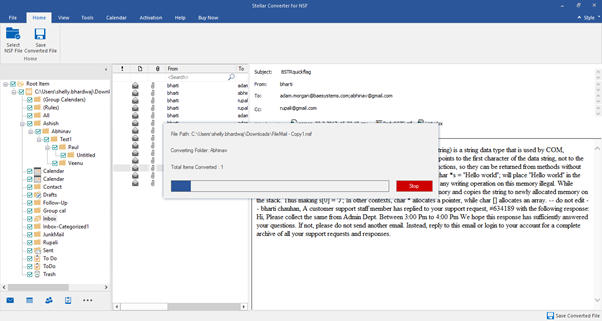
Step 6: All the converted mailbox items have been saved at your specified location.
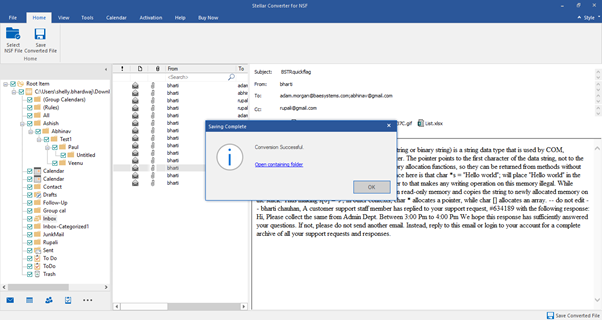
Can handle large files
Consider your NSF file is larger, say more than 50 GB. In the case of huge files, Stellar Converter for NSF automatically breaks the resultant PST file into smaller ones. The size of the resultant files will vary, depending on the Outlook version installed on your system. If there is a 2007 version of Outlook installed on your computer, then the file will get split at 18 GB, while in the case of the 2010 version of Outlook, the files get split at a size of 45 GB to 48 GB.
Drawbacks of Stellar Converter for NSF
- You can only convert 4 NSF files at a time into a single PST
- You will need to buy a license key to save more than ten items in one folder to Office 365 or PST.
Updating the Software
Stellar keeps providing the required updates for NSF to PST converter software regularly. So to keep it running smooth, you will need to update it accordingly. The updates may include the latest features, functionality, information, or services to improve the user experience. From the application’s update option, you can check whether any updates are available or not. It will look for all kinds of software updates – major or minor. The minor version can be downloaded by using the update wizard. However, you will need to purchase the major version, if available.
To Sum Up
This software is a perfect choice for professionals, IT admins, and individuals who want to migrate from HCL/Lotus Notes to Office 365 or Outlook. With this software, you can easily migrate from Lotus Notes to Office 365 or existing and New Outlook account. Moreover, there is 100% accuracy and precision in the converted files. The software keeps all the contacts, emails, and attachments intact after conversion.
Share this content:



