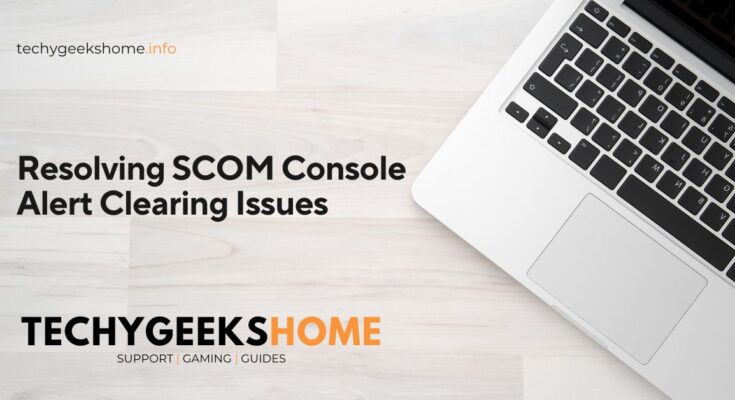Estimated reading time: 2 minutes
We recently encountered a problem with our System Center Operations Manager (SCOM) console where some old alerts could not be removed or cleared. Despite confirming that the alerts were no longer relevant, every attempt to clear them resulted in a red X generic Microsoft error, causing the console to crash.
What Caused the Issue?
The issue was traced back to a problem with the cache on the SCOM console. Fortunately, this is a straightforward issue to resolve.
How to Fix This Issue
To resolve the problem, follow these steps:
Open an Elevated Command Prompt
Open an elevated command prompt on the affected machine where the SCOM console is installed.
Run the Cache Clearing Command
Enter the following command to clear the cache:
"C:\Program Files\Microsoft System Center\Operations Manager\Console\Microsoft.EnterpriseManagement.Monitoring.Console.exe" /clearcacheEnsure that the path provided corresponds to the location of your SCOM console installation.
After Clearing the Cache
Once the command has been executed, the SCOM console will reload with the local cache cleared. You should then be able to clear any remaining SCOM alerts without encountering the previous issues.
Feedback
We would love to hear your feedback on this guide and whether it has resolved your issue. If you have any questions or need further assistance, please post a message in the comments section below. We will get back to you as soon as possible.
Share this content: