Estimated reading time: 4 minutes
We’ve all been there. You reach for your phone to call a friend, open your contacts list, and… nothing. Your entire network of numbers has vanished! Disappearing contacts can be a source of major frustration, but before you resign yourself to manually rebuilding your contact list, take a deep breath. Here’s a guide to recovering those lost connections on your Android device.
There are several reasons why your contacts might have gone missing. Here are a few common scenarios:
- Accidental Deletion: It’s quite common to contacts while making edits or if someone else unintentionally did something with your device.
- Sync Issues: If there are syncing issues between your phone and Google account it could prevent your contacts from appearing on your device even though they’re still stored in the cloud.
- App Glitch: Recent updates or any conflicting apps might disrupt the functioning of your contact list.
- Phone Change or Factory Reset: Changing phones or performing a factory reset without backing up contacts can lead to their disappearance.
Ways to Restore Deleted Contacts
1. Using Google Contacts
It’s a pre-installed app present on Android phones. It displays the contacts synced with your Google Account. This app stores the deleted contacts in the Trash folder for 30 days before deleting them permanently.
Here’s how to get deleted contacts back using the Bin folder in the Google Contacts app:
Open Google Contacts on your Android & click on the “Fix & Manage” option at the bottom right corner
You’ll be able to see “Trash” option where you’re deleted contacts will appear
- Click the three dots present above at the top right corner & click “Select all”.
- Click “Recover” and contacts will go back to your contact list
2. Using Google Backup
Make sure your Google account and contacts are synced. Once recovered, these contacts will instantly sync with Android devices with the same Google account. Only new phone numbers will be added to your device during the recovery process, and any duplicates will be removed.
Follow the steps below to recover deleted contacts from Google Backup on Android.
- Scroll down and search for “Google” and go to “Settings”.
- Select “Setup and Restore” in the “All Services” section.
- After entering your Android Screen Lock, tap on “Restore”
3. Use Android Contact Recovery Software
If you’ve no backup or the contacts were not synced with Google account & if the contacts were stored on the phone’s internal storage, manual ways to recover lost contacts will become impossible. In this case, reliable Android data recovery software, such as Stellar Data Recovery for Android is the best method to restore your deleted contacts.
Here are some key features of Stellar Data Recovery for Android:
- Recovers a wide range of deleted/ lost data like photos, videos, audio, contacts, call logs, etc.
- Supports the latest Android version 13 and below version up to 6.0.
- Supports all Android smartphones like Samsung, OPPO, Vivo, OnePlus, etc.
- Preview the recovered files before saving them.
Steps to use Android Data Recovery Software to Restore Lost Android Contacts
Here are the step-by-step instructions to restore deleted data using Stellar Data Recovery for Android:
- Download and install the latest version of Stellar Data Recovery for Android on your computer from the official website.
- Connect your Android smartphone to your computer via a USB cable.
- Launch the application and in the “Select What To Recover” page, select the file types (here contacts) you want to recover as shown in the below image.
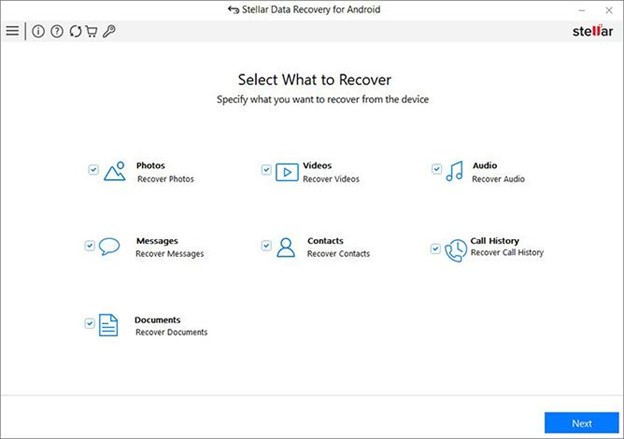
- Now follow the steps shown in the application to enable USB debugging on Android smartphone.
- Now in the next screen, choose the Android device from where you want to recover contacts and then click on “Scan”.
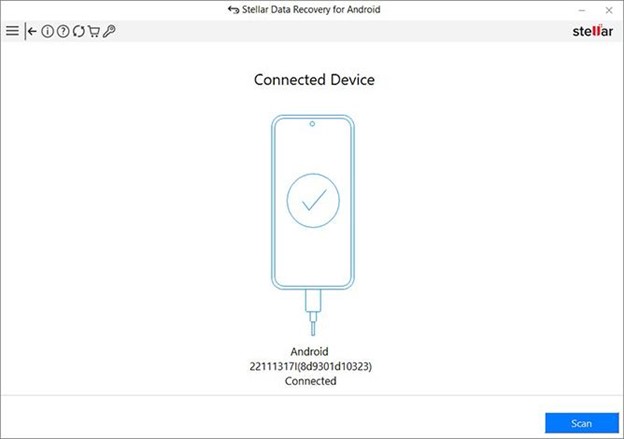
- Wait for the application to scan your device and recover data.
- Once the scan is complete, you can see all ready to recover contact data infront of your screen.
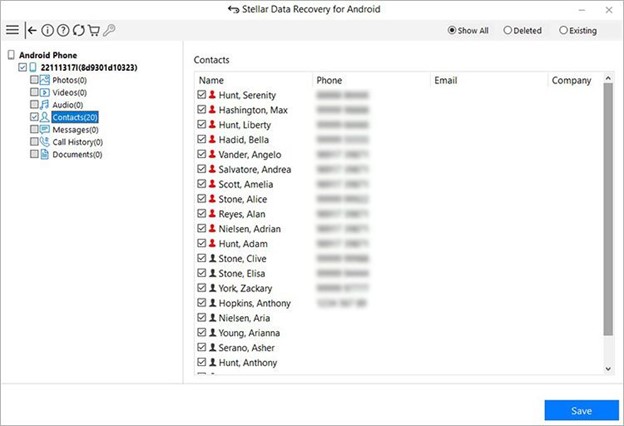
- Click on Save and browse the location where you want to restore the recovered contacts.
Note: The preview feature is free to use and in order to save your desired contacts, you need to pay to get the encryption key.
Now you know how to restore deleted contacts on an Android smartphone. Contacts synced with your Google account can be recovered using the Undo Changes feature and Trash folder of the Google Contacts app.
Conclusion
Taking just a few minutes periodically to to sync your Android contacts with your Google account can help you avoid a situation of data loss as well as protect your valuable data in case of damage or loss of your device in future. However, if you have accidentally deleted or lost contacts or any sort of data from your smartphone you can rely upon Stellar Data Recovery for recovery of android contacts and get back your important data with a few simple steps.
Share this content:
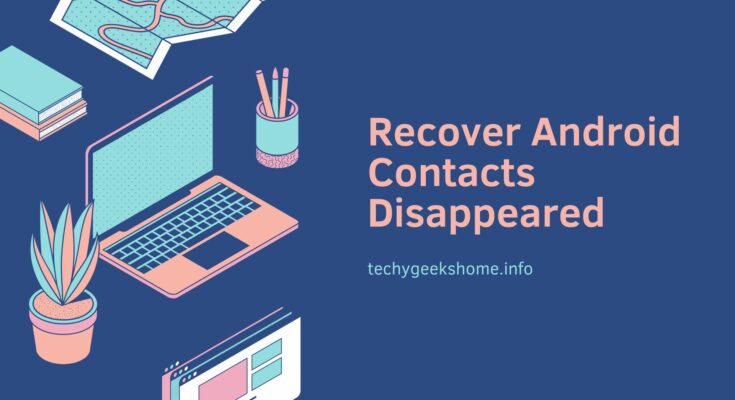

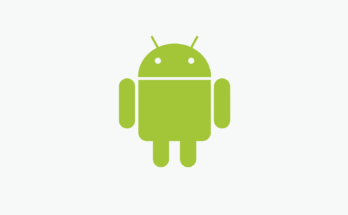
Stellar Data Recovery for Android looks useful to me. Researched about it on Google and the reviews I got were pretty decent. The contact recovery process looks easy to execute. Moreover, this article provided me with more insight into backing up contacts, so kudos on that too. Great content!