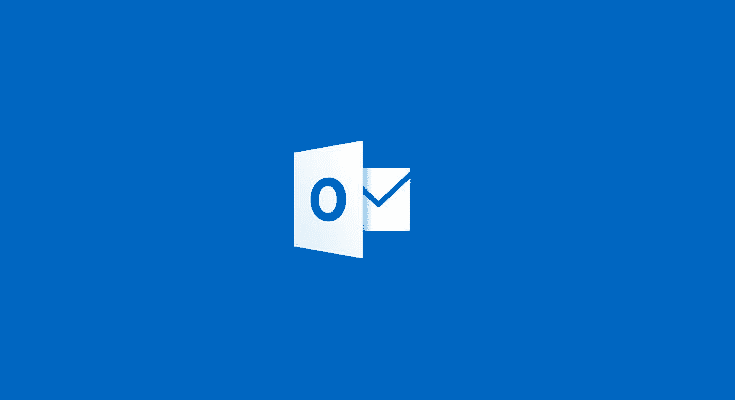Estimated reading time: 2 minutes
If you are using a shared mailbox in Outlook 2013 then you may find that when you send items from the mailbox or if you delete items from the mailbox that they go into your own mailbox folders.
To fix this and make the sent and deleted items go into the shared mailboxes folders, you need to make a few changes to your system registry.
We have created two registry edit files for you to download and run on your machine to enable this fix and you can get them from our Downloads sections by clicking the download button below:
Download
Instructions
All you have to do is to extract the zip file which will give you the two registry edit files and double check them to make the edit. You will be asked to confirm the registry edit, allow this to happen and then reboot your machine. Now, if you open up Outlook and try and send an email from the shared mailbox, you will see that the email is now in the sent items folder of the shared mailbox rather than your own mailbox.
Comments
If you have any comments or questions on this guide, please feel free to leave us a message below using our comments section.
Share this content: