Estimated reading time: 2 minutes
Have you noticed that your Windows 10 desktop wallpaper mysteriously vanishes sometimes leaving you with a boring blank coloured desktop?
Well, the reason for this is a corrupt theme file within Windows – but the good news is, it’s very simple to fix!
Step by Step Guide to Desktop Wallpaper Fix
Note: You do not need to be a local administrator to do this
Browse to the folder location
Using Windows Explorer, browse to the following location on your computer:
%AppData%MicrosoftWindowsThemesYou should see a file called TranscodedWallpaper.
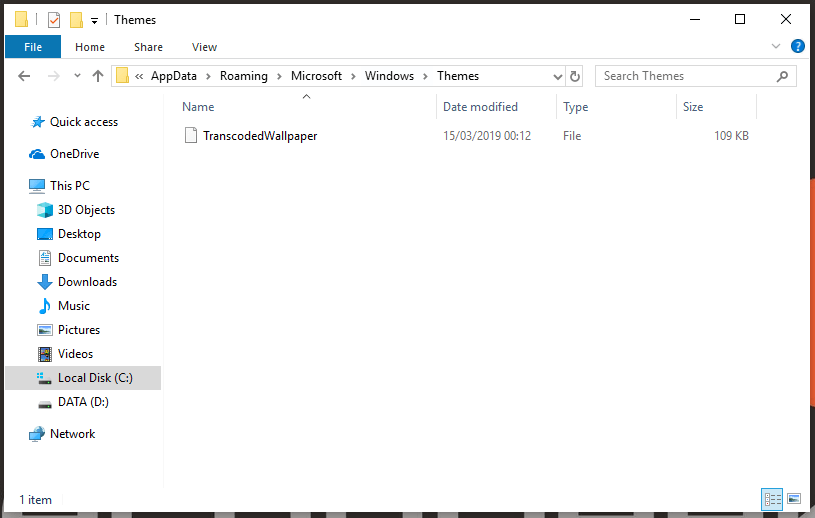
Delete the corrupt file
You should go ahead and delete that file, you may notice that another is recreated quickly. This is good and you should also notice that the file size is different.
All that this left to then do is to reboot your computer and the correct desktop background will then appear.
TechyGeeksHome Wallpaper
Want to download our TechyGeeksHome wallpaper? You can grab it for free by clicking the link below:
Download TechyGeeksHome Wallpaper
Comments
If you have any questions or problems with this guide, or if you just want to leave us a thanks, please feel free to leave us a message below in the comments section.
Share this content:




I did all of that but it didn’t work. Black screen of death still there.. Tried to change desktop image but it didn’t catch as well.