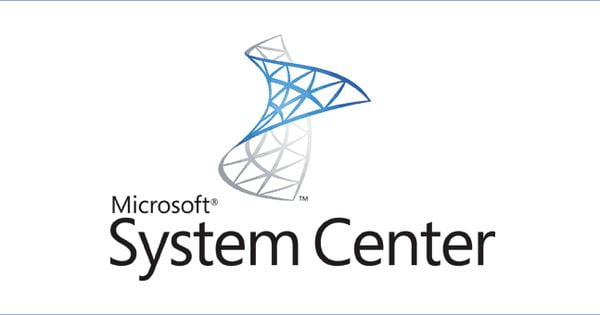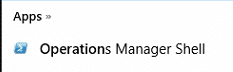Estimated reading time: 2 minutes
If you are using System Center Operations Manager (SCOM) then you may have Management Packs in your system that you may longer want – especially if, like me, you go and add as many as you can in blissful ignorance expecting to get lots of tasty data. Then realising that this is a terrible idea and you now have loads of Management Packs and their dependencies to delete manually!
Using PowerShell to Bulk Remove SCOM Management Packs
Open up the Operations Manager Shell:
This will connect to your Operations Manager Management Server and allow you to run commands against it.
Copy the code below and make the amendments you require:
where:
Get-SCOMManagementPack | where {$_.DisplayName -like "*SQL*"} | Remove-SCOMManagementPack
- “*SQL*” – The wildcard of a Management Pack you want to remove.
Hit enter and it will start the process of removing the Management Packs that you have stated in the wildcard. If you do not want to use the wildcard, just remove the *’s and enter the full and correct Management Pack name.
This process can take some time to complete depending on how many you are trying to remove, so it may look like the process is doing nothing – but it is, just be patient with it.
Once this is complete, you can go into your Operations Manager Console and then browse to your Management Packs and you should notice that they have now been removed.
Feedback
If you have any comments or questions on this guide, please feel free to leave us a message below and we will get back to you as soon as we can.
Share this content: