Estimated reading time: 5 minutes
As you may know, there is no native Notepad++ MSI installers available from the developers. However, MSI installers are excellent for using with deployment systems such as Microsoft Endpoint Configuration Manager (MEMCM), MDT, and Group Policy.
We are happy to provide packaged MSI installers for Notepad++ and here you will find all the versions that we currently have available. We will do our best to keep up with the latest versions going forward so ensure you bookmark this page.
For future reference, all versions, old and new, will be available from this single page, no having to go around searching for different versions. Just bear with us while we get everything uploaded and linked.
Most of the versions will only be for 64-bit Windows versions, which most are these days. We will not be packaging 32-bit versions.
The newer installers are completely clean, there are no adverts, no pop-ups, no redirections to our or any other website on either install, repair or uninstall. Just a nice clean MSI installer for Notepad++. However, some of our older installers may have a redirect on install completion so please test before pushing out to multiple devices. But, if you do find this to be the case, leave us a message in the comments section with the version and we will get this updated and any redirects removed.
Downloads
The latest version we have of Notepad++ is available below. Just click the Download button. If you have any trouble, please leave us a message in the comments section and we will get back to you as soon as we can.
MSI Switches
To use any of these MSI installers, you can just double-click any of the MSI files to run manually, but you probably want to run it partially or fully silent using automation. To do this, you can use the following MSI switches:
- /qb+! – automated installation, but will show the progress screen
- /norestart – does not allow the installation to restart the end-user device
- /q – Fully Silent with no dialog box
Demonstration of the Install Process
We have created a video to show the full download, extraction and installation process of our MSI installer which you can see below:
Previous Versions
We do have a repository of older MSI installers for Notepad++ on our Sourceforge project site that you can get to using the link below.
Comments and Feedback
If you have any requests or bugs to report to us, please just leave us a comment below and we will address it as soon as we can. We would love to hear from you as well if you are successfully using our MSI installers so we can see that we are helping!
FAQ’s
Why create this MSI installer for Notepad++
The reason is that the developer of Notepad++ does not offer an MSI installer for it.
How is it created?
It is created using the zip extraction of the files required to run Notepad++. These files are direct from the developer and are safe.
Are there any other versions?
We have created some versions in the past, but our aim is to try and keep up to date from now on and release the MSI versions of the installers soon after the developer releases a new version of Notepad++
Is the MSI installer safe?
Yes. The MSI installer is completely safe. We have not added any ad wraps, viruses, malware, popups or redirects in the installer. You can see from the video demo that it is just a straightforward installation.
Is there a x86 version?
No. Most systems should really be running x64 operating systems these days, so it is not worth the effort to put in the work to create a 32-bit installer.
Glossary
- MSI Installer: An installer package file format used by Windows. It provides a consistent way for software developers to create installation packages for their applications.
- Deployment Systems: Software or tools used to automate the installation and configuration of software across multiple computers or devices within a network.
- Microsoft Endpoint Configuration Manager (MEMCM): Formerly known as SCCM (System Center Configuration Manager), MEMCM is a systems management software product developed by Microsoft for managing large groups of computers running Windows.
- MDT: Microsoft Deployment Toolkit. It is a collection of tools, processes, and guidance for automating desktop and server deployment.
- Group Policy: A feature of Microsoft Windows that provides centralized management and configuration of operating systems, applications, and users’ settings within an Active Directory environment.
- 64-bit Windows Versions: Refers to the 64-bit versions of the Windows operating system designed to take advantage of 64-bit hardware and address more memory than 32-bit systems.
- Clean MSI Installer: A software installation package that does not contain any additional unwanted components such as advertisements, pop-ups, or redirects.
Share this content:
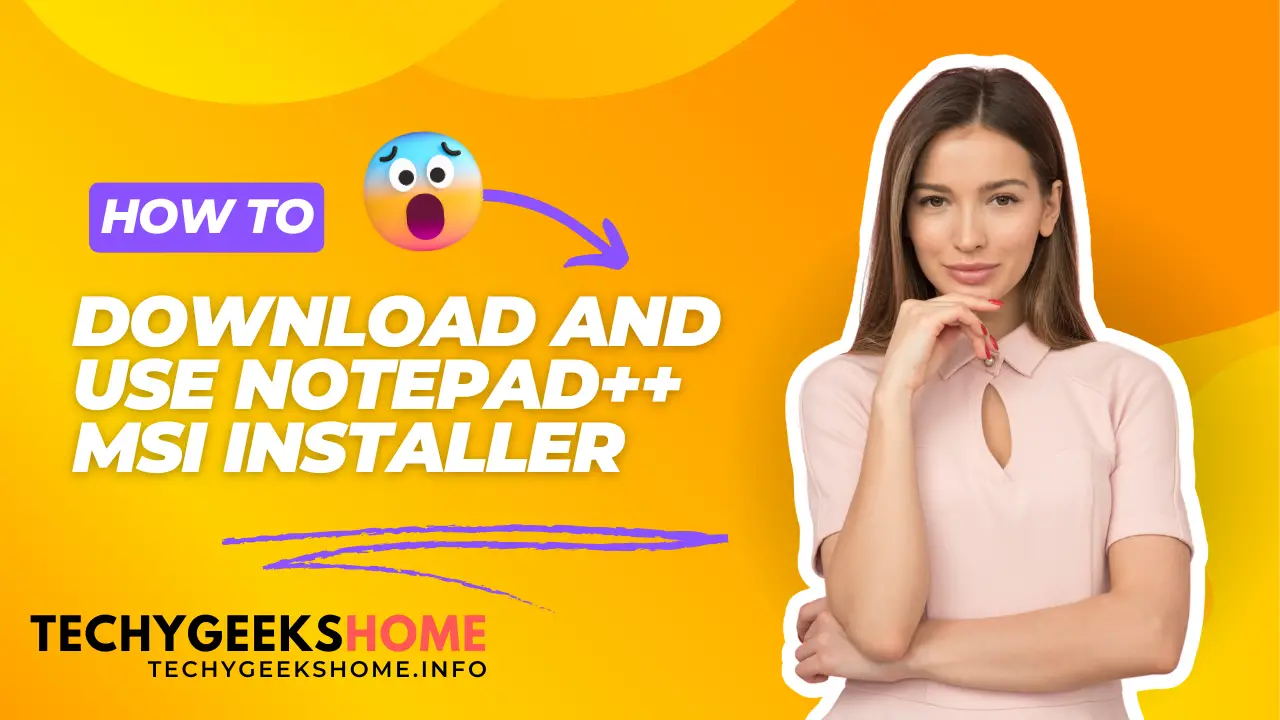

Hello,
My employer installed Notepad++ on my PC and I assume he used your MSI because the program is installed in a folder with the name of your site.
My problem is that the rights management in my profile doesn’t allow me to modify items in the “Program files” folder, so I can’t set up the program.
From memory, the standard installation doesn’t have this drawback.
Why didn’t you use user-accessible folders to store program settings?
You don’t have to tell me that I have to ask my employer to make my settings. He doesn’t have the time, and there are other disadvantages too, such as the fact that windows that open when you close them don’t reopen when you launch them…
Translated with DeepL.com (free version)
The MSI is for ease of install, not ease of changing settings. Every company has policies in place where users do not mess with settings. Two options, uninstall and re-install with the official EXE installer or log a call with your local IT to make the changes. Your companies IT policies are not under our control!