Estimated reading time: 2 minutes
If you use Yammer in your corporate environment then you will be aware of Yammer Desktop Notifier. This is a simple program that sits in your notification area and notifies you of messages on your Yammer site depending on what settings you enter.
This is a great little tool to keep up to date with goings on in your corporation – however, Microsoft do not provide a full installer for this program instead only providing a click once application setup. Well, this is no use if you want to add the program in to your SCCM Software Catalog for example – a Microsoft product!
This is where we found ourselves so started to hunt the internet for a full installer – but after a few days of searching we found nothing. So we decided to create one and share it with our visitors.
So, you can now download the Yammer Desktop Notifier full installer in MSI and EXE format by clicking the button below:
DOWNLOAD
Download Yammer Desktop Notifier
INSTRUCTIONS
All you need to do is to download the zip file using the above link and then extract the MSI and EXE files. You can use either but the MSI is particularly useful for Group Policy or SCCM.
Once you have installed the program you will see a Yammer Notifier icon on your desktop, double click this and then in the bottom right of your screen will appear a login box. Simply login with your Yammer username and password and that’s it.
COMMENTS
If you have any questions or comments on this, please feel free to leave us a message below using our comments system and we will try to get back to you as soon as possible.
Share this content:
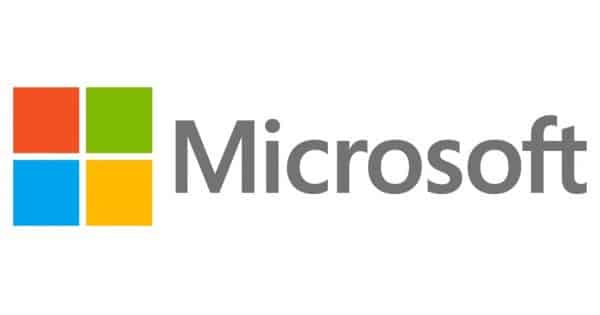
Thanks – i was wondering how you got the msi?
We created it.
Hey guys,
Thanks for packaging this! I’m trying to download however I’m getting:
“File not found or deleted from server”
Any chance we could get it re-uploaded?
cheers,
Dean
Thanks for reporting the broken link. We have now fixed this so it should work now.
Thanks guys, the install from SCCM works perfectly! The only problem I’m finding is the /uninstall switch throws an error: “This patch package could not be opened. Verify that the patch package exists and that you can access it.” Has anyone else experienced that?
Ignore this guys, worked it out 🙂
msiexec /x {3F38E528-866B-46C8-937A-6FFEDD7FEA58} /qn
Thanks guys! =)
Many thanks for this, but it doesn’t create a desktop shortcut or start menu shortcut? Can someone help please? I’m trying to deploy this via SCCM but the users can’t find a shortcut to it.
I have tried to edit the MSI with Orca, but not successful so far.
Help is greatly appreciated.
Thank you
I’ve just test this on Windows 10 and Windows 7 and it puts the Yammer shortcut on the desktop. Must be an issue at your end.
Many thanks for this, but it doesn’t create a desktop shortcut or start menu shortcut? Can someone help please? I’m trying to deploy this via SCCM but the users can’t find a shortcut to it.
I have tried to edit the MSI with Orca, but not successful so far.
Help is greatly appreciated.
Thank you
I’ve just test this on Windows 10 and Windows 7 and it puts the Yammer shortcut on the desktop. Must be an issue at your end.
Hey guys,
Thanks for packaging this! I’m trying to download however I’m getting:
“File not found or deleted from server”
Any chance we could get it re-uploaded?
cheers,
Dean
Thanks for reporting the broken link. We have now fixed this so it should work now.
Thanks guys! =)
Thanks guys, the install from SCCM works perfectly! The only problem I’m finding is the /uninstall switch throws an error: “This patch package could not be opened. Verify that the patch package exists and that you can access it.” Has anyone else experienced that?
Ignore this guys, worked it out 🙂
msiexec /x {3F38E528-866B-46C8-937A-6FFEDD7FEA58} /qn
Thanks – i was wondering how you got the msi?
We created it.
Thanks, extracted the zip and installed the msi worked for me
Thanks for the feedback, glad it worked for you.
Thanks, extracted the zip and installed the msi worked for me
Thanks for the feedback, glad it worked for you.