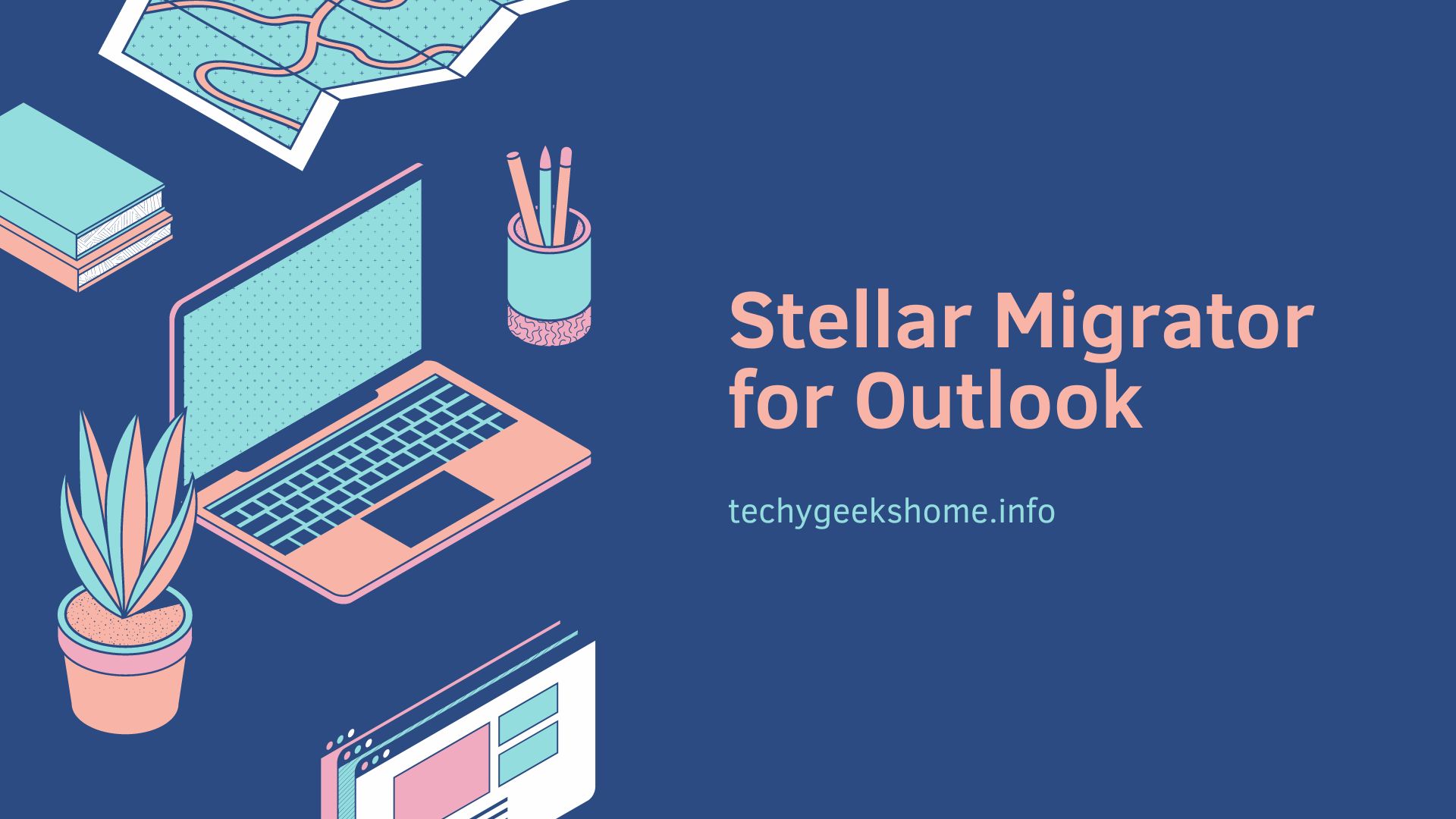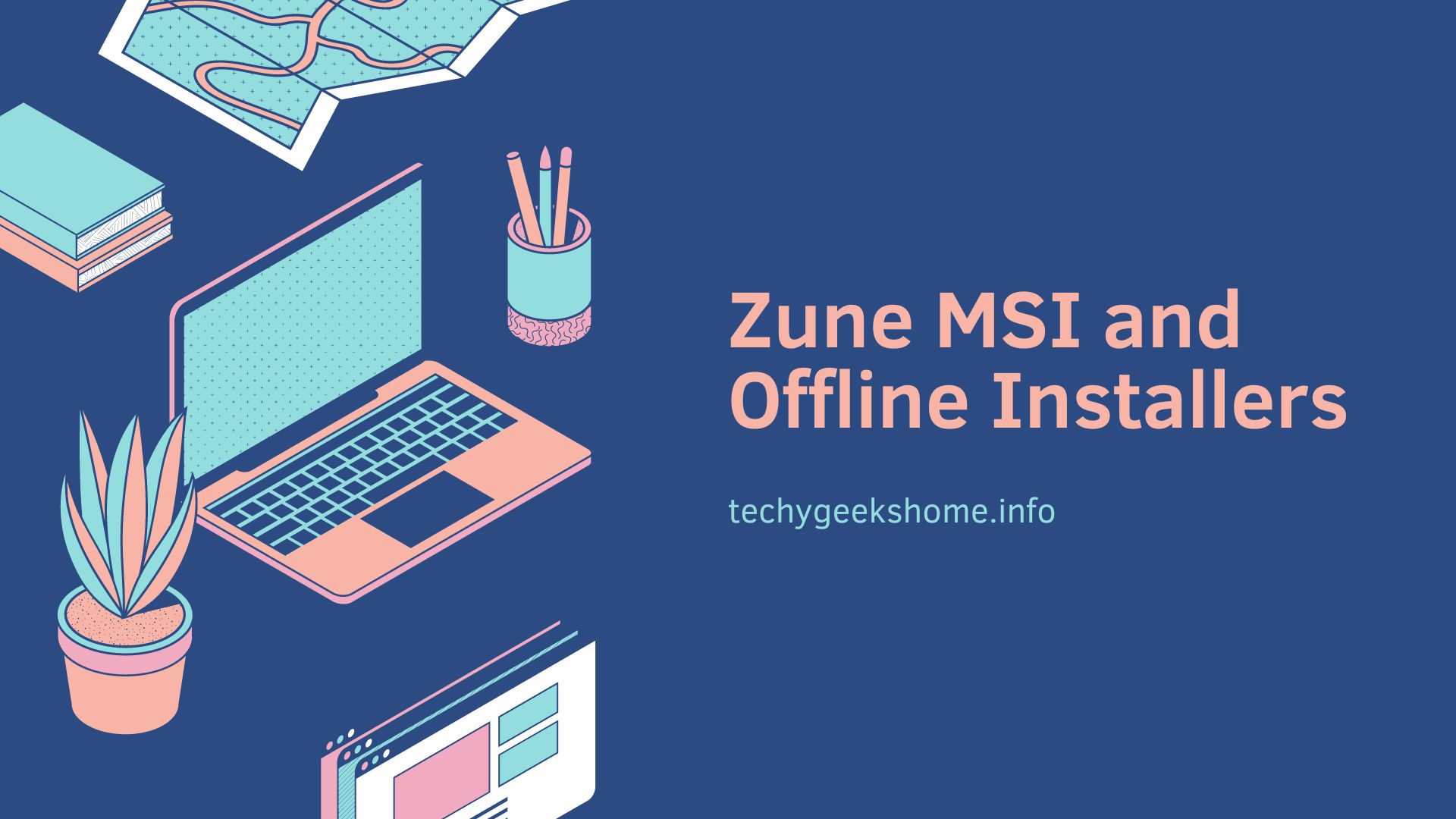Stellar Migrator for Outlook – Migrate PST Files to Office 365 in a Few Clicks
When you hear PST (Personal Storage Table), you automatically think about Outlook. PST is an Outlook data file used to store Outlook mailbox information, like emails, contacts, calendar, events, journals, tasks, and etc on the local system for an easy and quick access.
Since, a number of organizations run different mail servers and all poses different functionality, it is difficult to directly export mailboxes to Office 365. However, they can either convert the mailboxes or export them to PST files using Outlook ImportExport and then import the PST files to Office 365.
Importing PST to Office 365 isn’t a straightforward solution, if you want to apply the manual methods. There are various manual methods to import PST files to Office 365. But they come with some limitations which individuals, as well as professionals are most likely would not want to initiate. Therefore, in such scenario, employing an automated and professional tool like Stellar Migrator for Outlook can surely save the user a lot of needless and time-consuming effort.
To make PST file migration to Office 365 easier, safer, and accurate, we decided to review the Stellar Migrator for Outlook for the users. Follow this write up to get a comprehensive and fair idea of the tool before you employ it for PST to Office 365 migration.
Brief Introduction of Stellar Migrator for Outlook
Stellar Migrator for Outlook is a PST to Office 365 migration tool. The tool is specially designed considering the user’s need to import PST files to Office 365. The idea behind the tool is to provide users with an efficient tool that can facilitate PST migration to Microsoft 365 with ease and efficiency in a quick time.
The Office 365 migrator tool offers users with great features along with a friendly GUI (Graphical User Interface). The interface makes it easy for users to easily navigate through to the whole process without any issues. The migration tool makes import to Office 365 incredibly quick, and of course with great accuracy and precision, maintaining the original folder hierarchy and integrity.
The migration utility tool is packed with features like enhanced preview, advance filters, detailed log report, and etc. with a great opportunity to use the software in a flexible ‘pay per box’ plan. Now, you do not need to assign mailbox import-export role, or do manual mapping of PST files, or ship hard drive to Microsoft to upload on Azure Storage. You can just directly import PST to Office 365 in three steps: Select, Scan, and Import.
What are the Key Features of the PST to Office 365 Migration Tool?
A professional tool to migrate PST file to Office 365 can only attracts users if it offers features which users find comprehensive and effective. Therefore, we shall look into what the Office 365 migration tool provides to the users:
Auto-Locates PST files – The Stellar migrator for Outlook tool is an advance software that can auto-locate the PST files of your configured Outlook profiles for scan. You can also use the tool to browse/find PST files manually on your computer or in the external media to scan. The Stellar Migrator for Outlook is capable of extracting all the mail items including emails, attachments, calendar, contacts, and etc. from PST file and then uploads the extracted files to Office 365 user mailboxes.
Direct Upload – The software simplifies the complex procedure of importing PST files to Office 365 with a direct and straightforward approach by using modern authentication method. You can simply select, scan, and import the PST data to Office 365 mailboxes by configuring your Office365 account in Outlook. It is one of the simplest, easiest, and convenient methods to upload or import PST files quickly to Office 365.
Maintains File Hierarchy and Integrity – With Stellar Migrator for Outlook users can quickly import PST files to Office 365 with absolute integrity. The PST to Office 365 migration tool ensures and maintains original files, folder structure, contents, and email items hierarchy when PST files are uploaded to Office 365 mailboxes.
Enhanced Preview – To ensure that you have the right content/PST files, the tool offers enhanced preview before uploading PST files to Office 365 mailboxes. This feature facilitate users in verifying the PST data (email and other mail items) to reduce and avoid any duplicate or unnecessary mail items from uploading to the Office 365 mailboxes.
Minimum System Requirements
Features are one of the most important aspects of PST to Office 365 migration tool. You can utilize these features once you have downloaded and installed the Stellar Migrator for Outlook on your system. But to run the software, you will need to fulfill some pre-requisites (minimum requirement) to work seamlessly on the tool.
Processor: Intel compatible (x64-based processor)
Memory: 4 GB minimum (8 GB recommended)
Hard Disk: 250 MB for installation files
Operating System: (64 Bit only) Windows 11, 10, 8.1, 8, 7)
How to Purchase the License of Stellar Migrator for Outlook
Since Stellar Migrator for Outlook comes with ‘Pay per Mailbox’ plan, hence you can purchase the license according to your need.
- To make the purchase, you can go to the website or enter the URL [https://www.stellarinfo.com/import-pst-to-office-365.php].
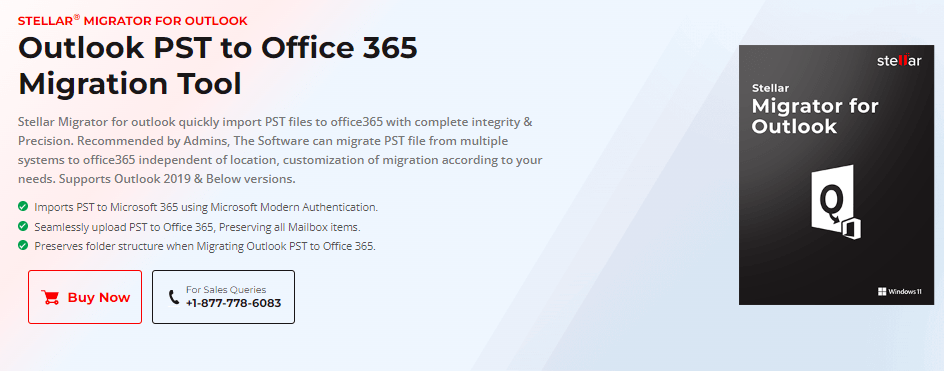
- Click on ‘Buy Now’ given on the page.
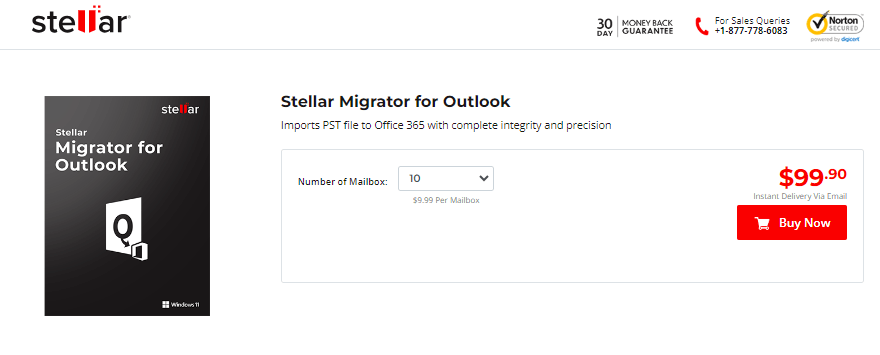
- A new page will open. Enter the number of Mailboxes you require. There are a minimum number of 10 mailboxes. There is also ‘Custom’ option where you can enter the value of your requirement, and the cost will be calculated automatically, and accordingly.
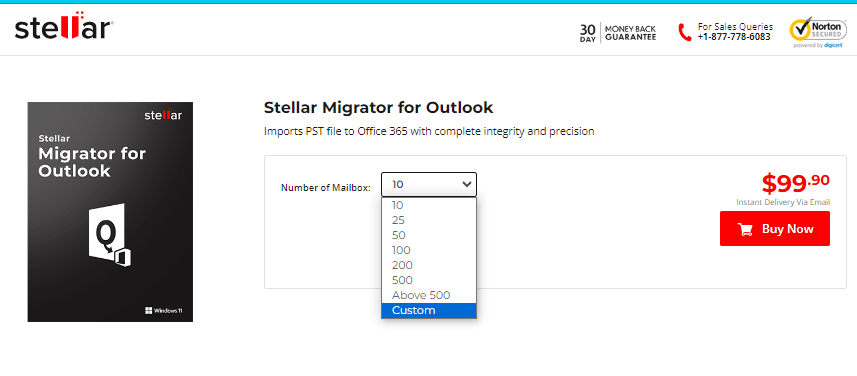
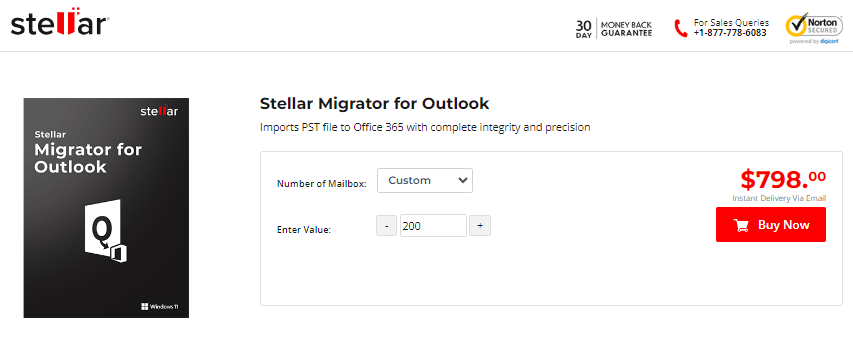
- Click on ‘Buy Now’ again.
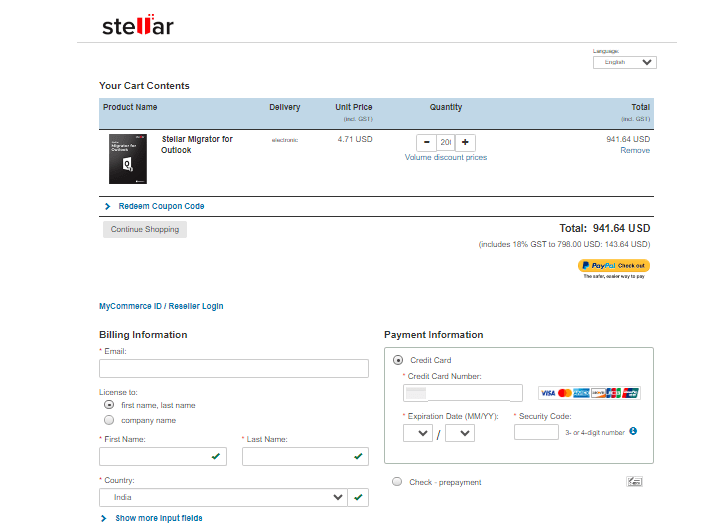
- On the next page, under the Billing information, enter your details. Also, you need to fill the ‘Payment information’ to buy the license of the product to use before you click on ‘Buy Now’.
- Once the payment is successfully completed, you will receive an ‘exe’ file and licensing credentials in your email [the email address that you mentioned in Billing information].
Now, you are ready to use the tool to import PST files to Office 365.
How to Use Stellar Migrator for Outlook to Import PST file to Office 365?
After making the purchase, you are good to go to initiate/launch the tool to import PST files directly to Office 365. Below are the steps you can follow to complete the process:
- Launch the ‘Stellar Migrator for Outlook’ tool.
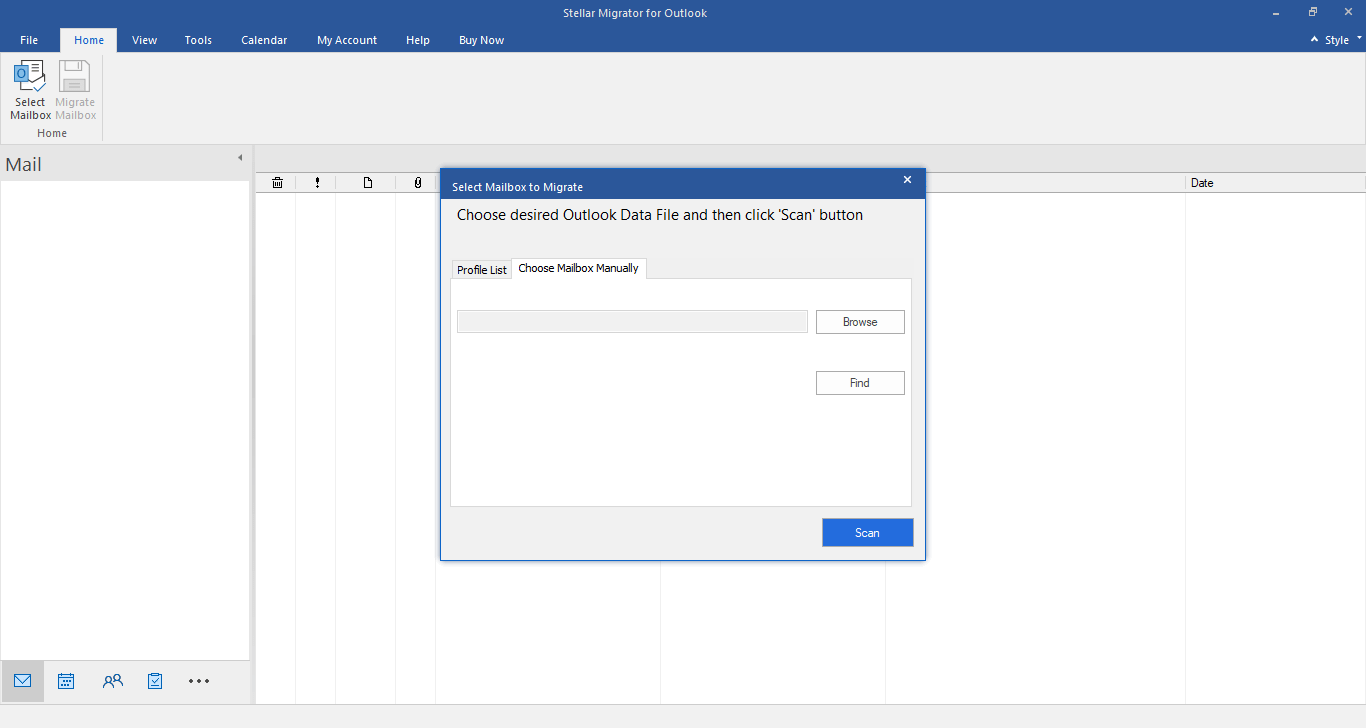
- In the GUI interface you will have ‘Select Mailbox to Migrate’ box to ‘Choose Mailbox Manually’ or you can choose by selecting ‘Profile List’ option. Alternatively, you can also click on File menu or Home for ‘Select Mailbox to Migrate’ window.
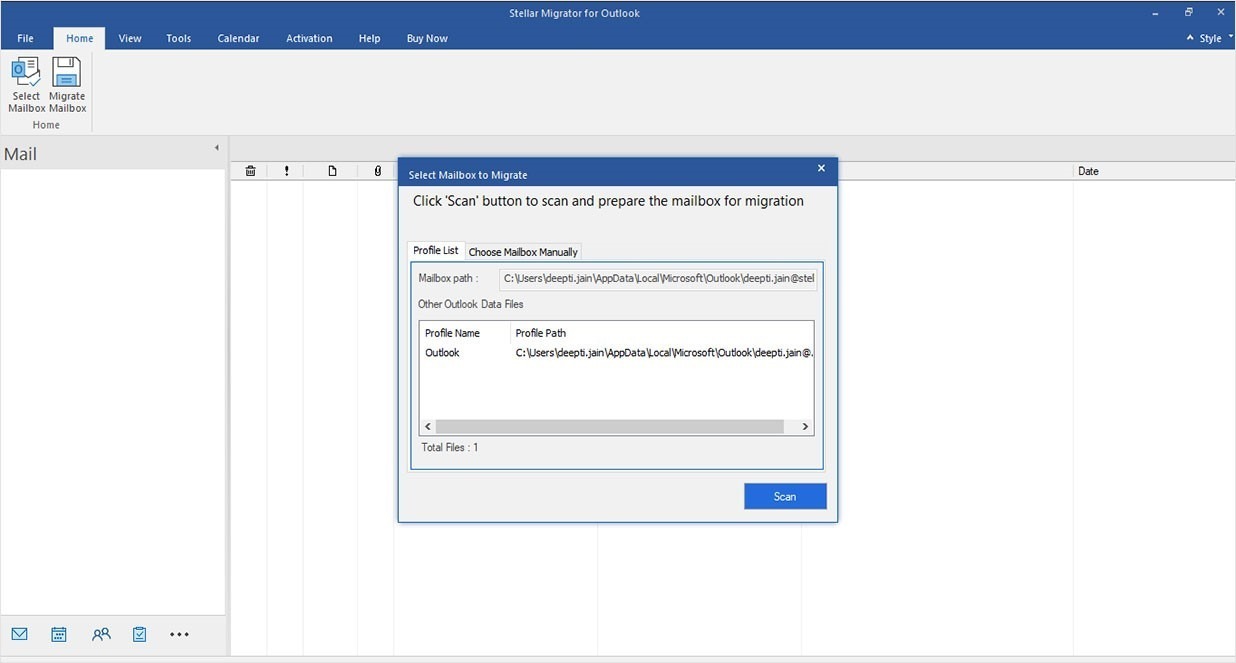
- If you have clicked on ‘Choose Mailbox Manually’, which is a default tab of the tool’s interface to select PST/OST files from a known location, then:
You will have two options to select your files: Browse and Find.
a) Browse – when you are aware of the file location. Select the files and click Open.
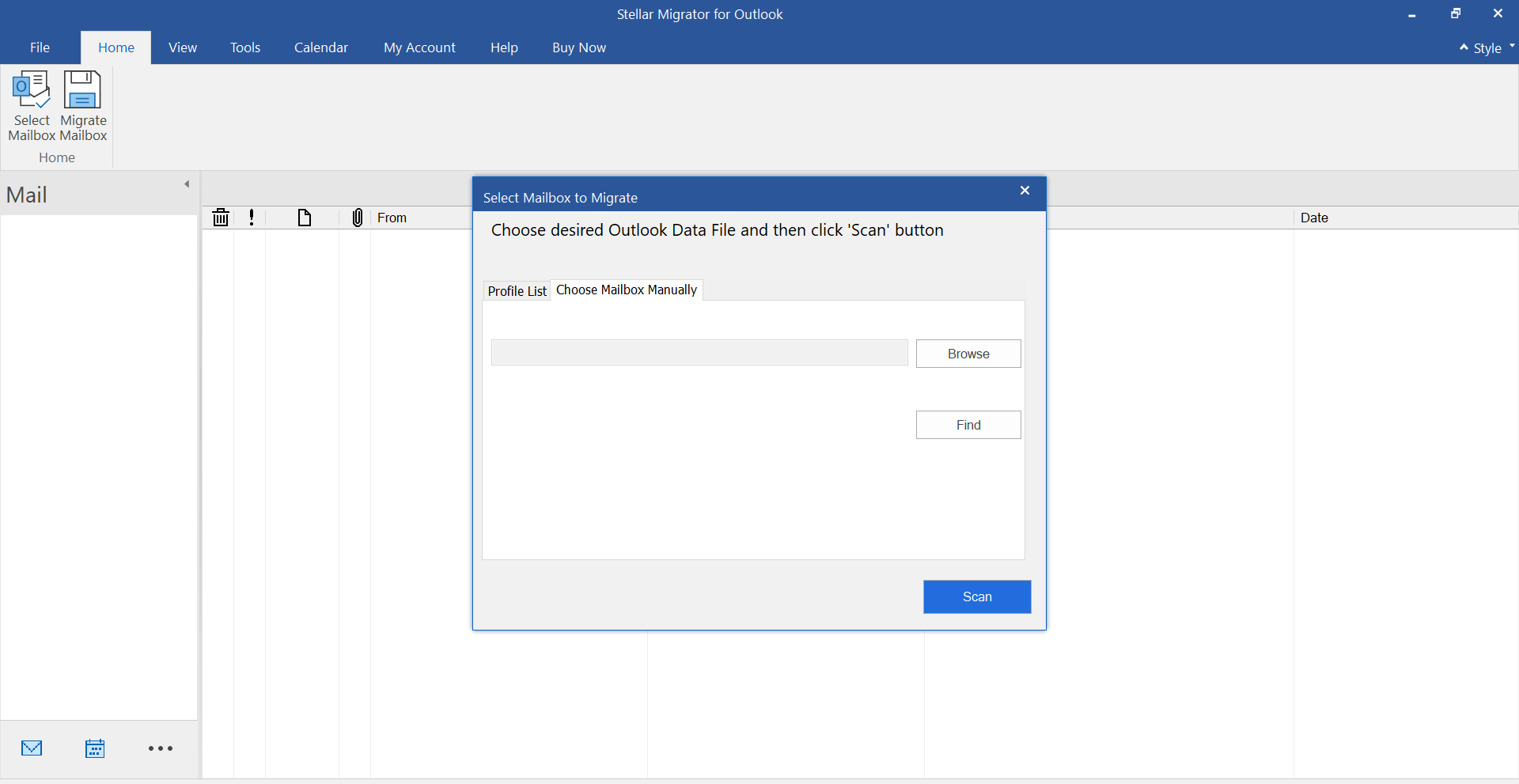
b) Find: If you do not know the location of the PST/OST files then click ‘Find’ to search your system [drives, folder, and subfolder].
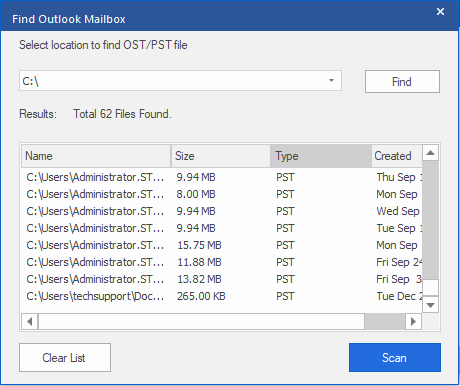
When you click ‘Find’, a ‘Find Outlook Mailbox’ window will appear. You can only search for one drive at a time to find PST/OST files. When your search is over, the number of files found will appear and in the ‘Result’ section, the list of files of selected drive will appear. You can select a file to repair, [one at a time].
- If you have selected the ‘Profile List’ from ‘Select Mailbox to Migrate’ then:
a) It will open ‘List configured profile’ box.
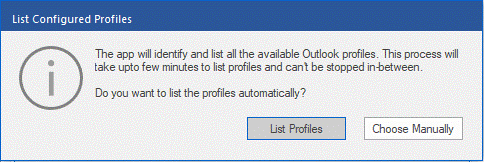
b) Click on ‘List Profiles’ and it will list all your configured Outlook profiles from your system.
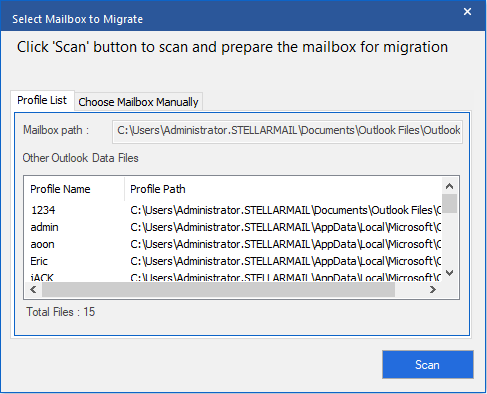
c) Select the Outlook Profile you want.
d) Click on Scan to start the scanning of the profile.
e) Once the process of scanning is completed, ‘Scan Complete’ box with a message ‘Selected mailbox scanned successfully’ will appear. Click Ok to complete the procedure.
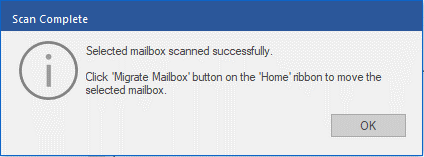
Select the mail items and folder from the Preview window that you want to migrate to Office 365 after scanning is complete, and then click ‘Migrate Mailbox’.
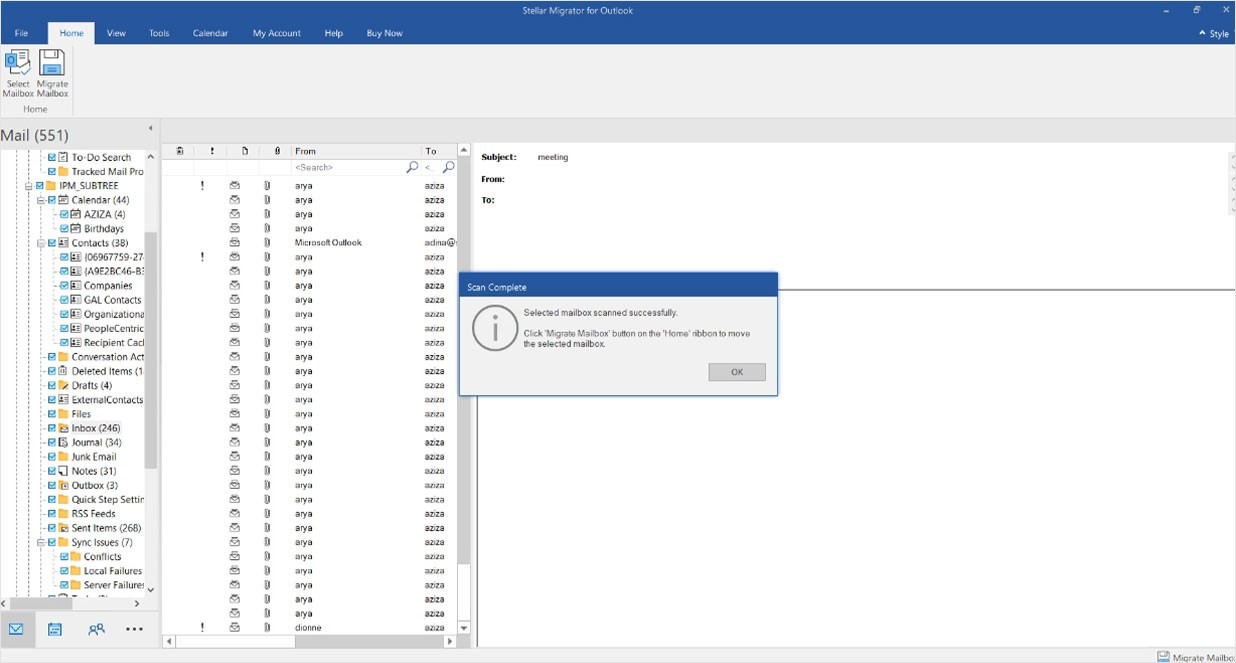
Enter your credentials [Username and Password] used to gather migrator license.
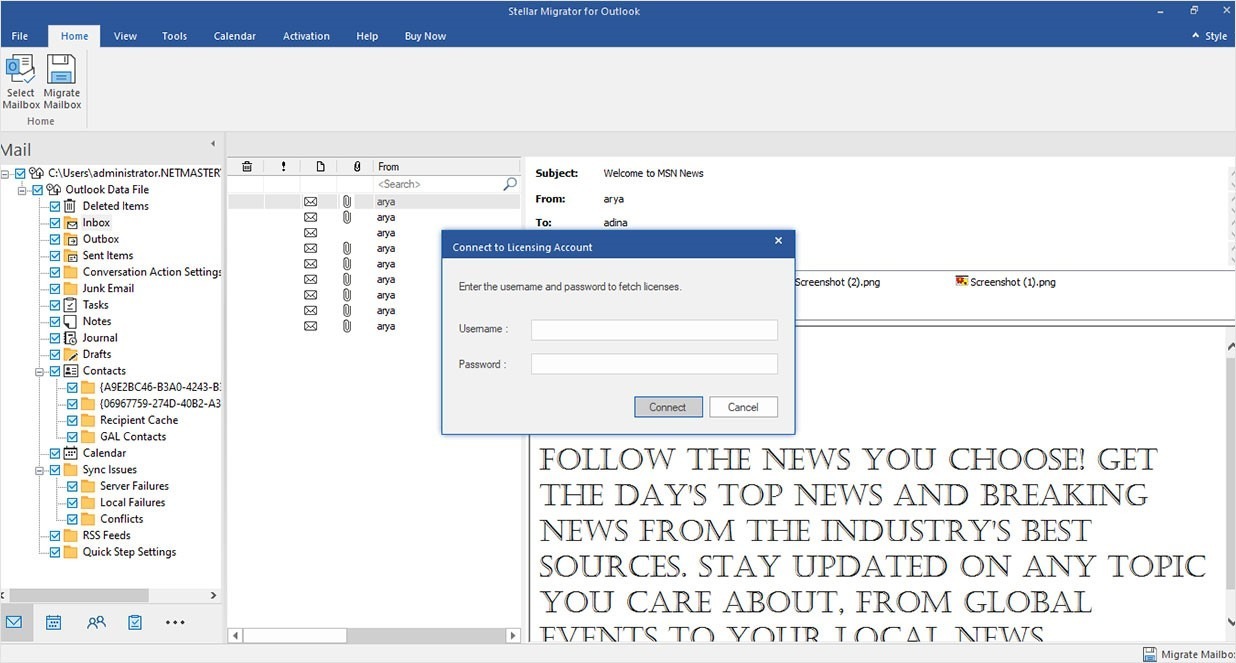
In the ‘Migrator Mailbox’ box, check the radio button against ‘Microsoft 365’, and click on Next.
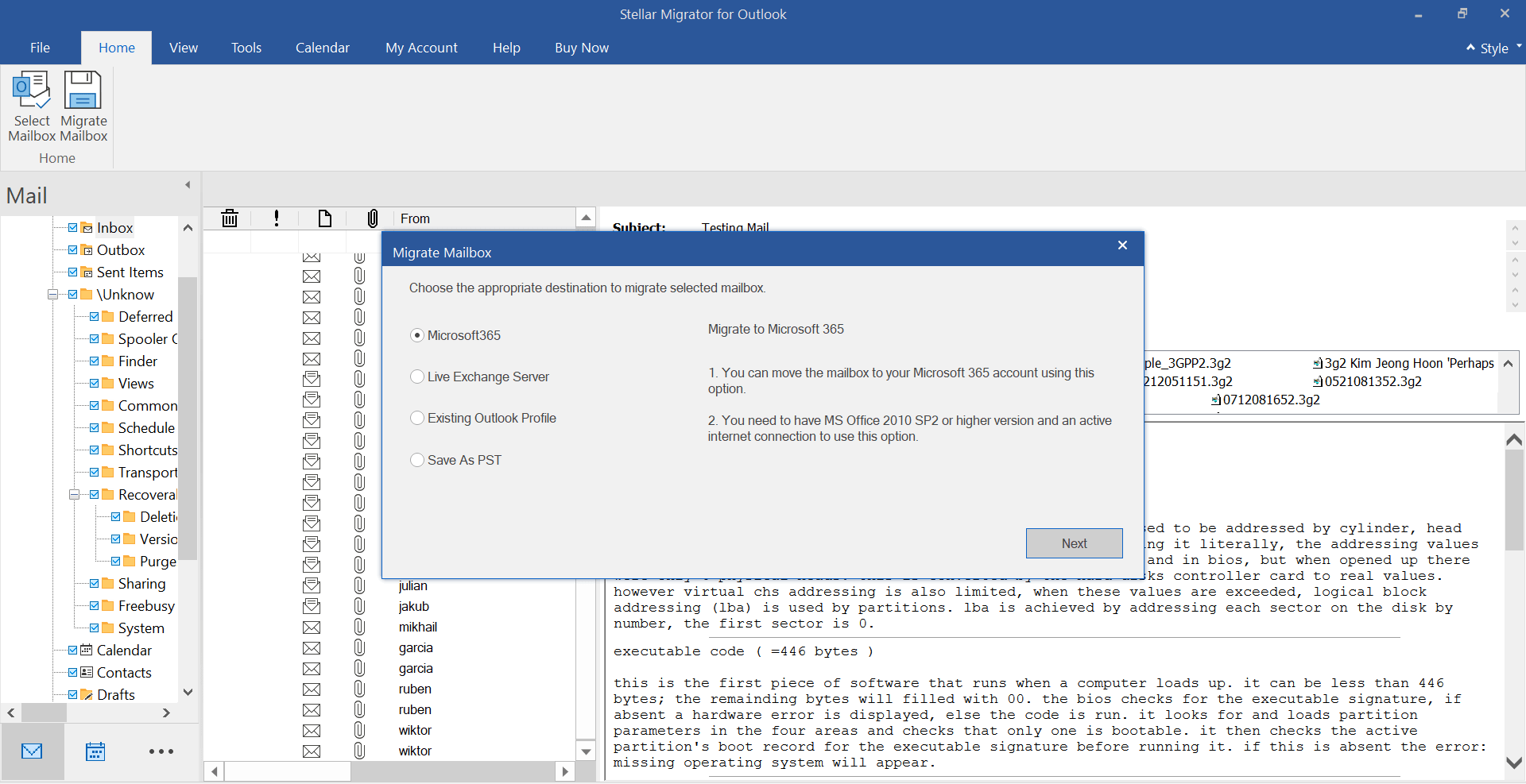
As the software uses modern authentication method, you can directly choose your Office 365/Microsoft 365 mailbox from the drop-down menu, and click ‘Migrate’.
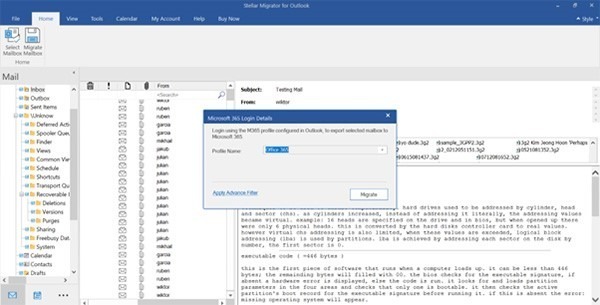
The tool will begin to establish a secure connection with Office 365, and then start transferring PST files to Office 365.
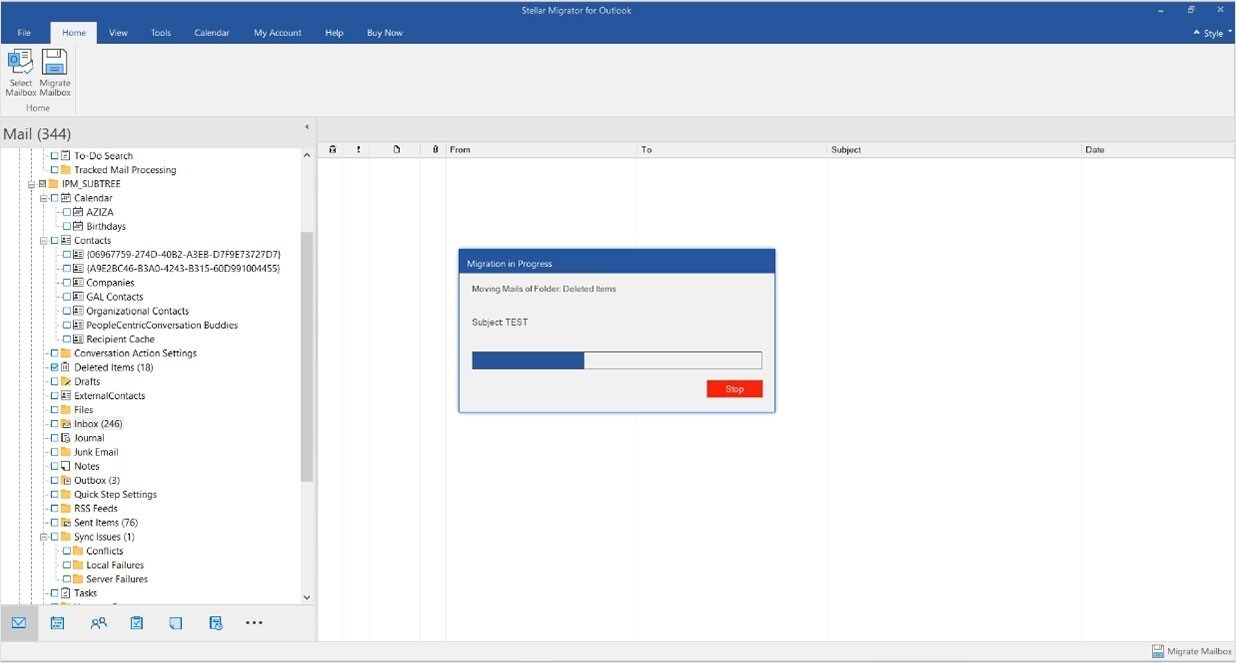
Once the migration is successful, you will get a pop up message ‘Mailbox successfully moved to Office 365’ in the ‘Migration successful’ box.
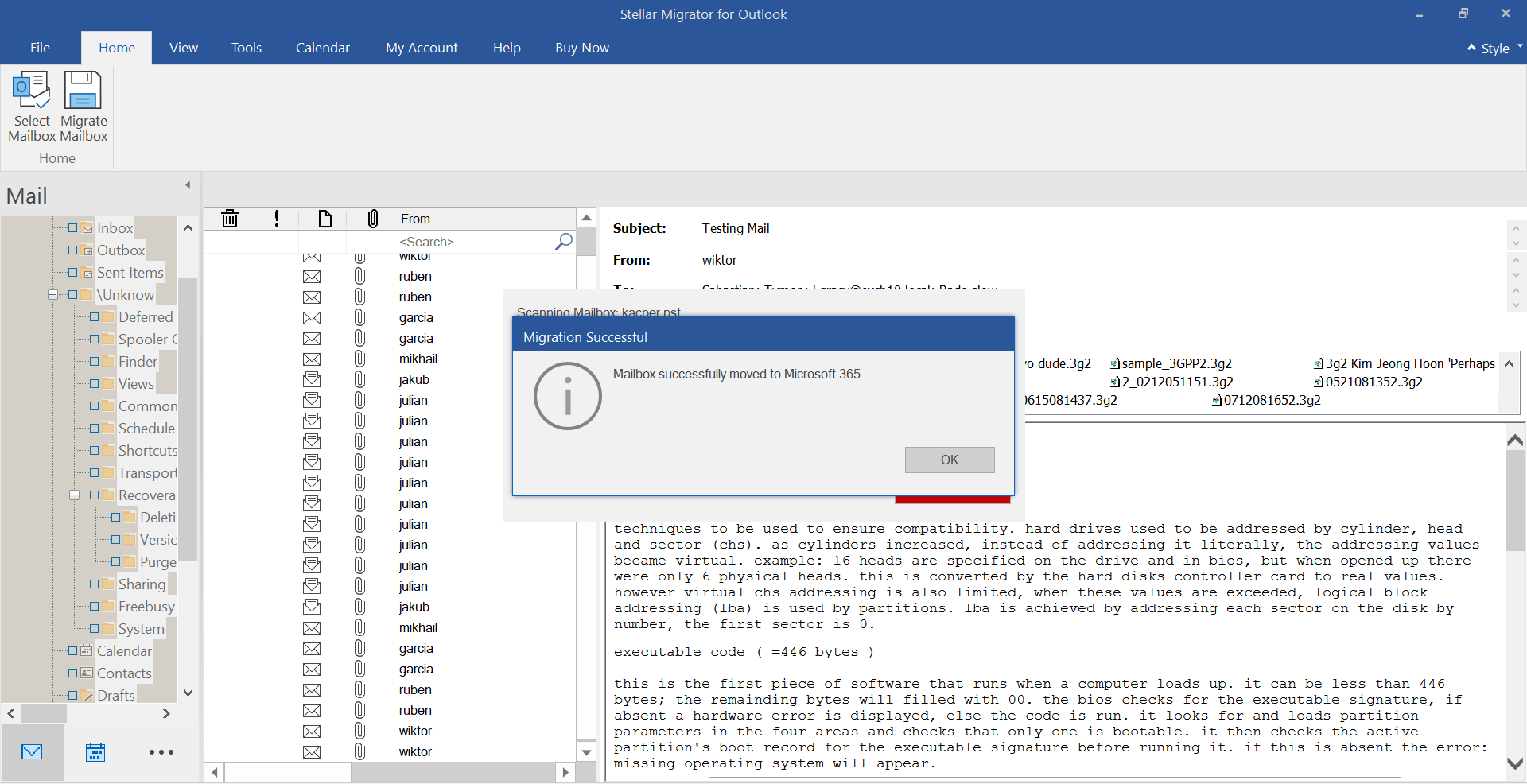
To track the PST to Office 365, you can go to your Stellar Cloud account. Also, you can check import progress, license usage, remaining license, purchases.
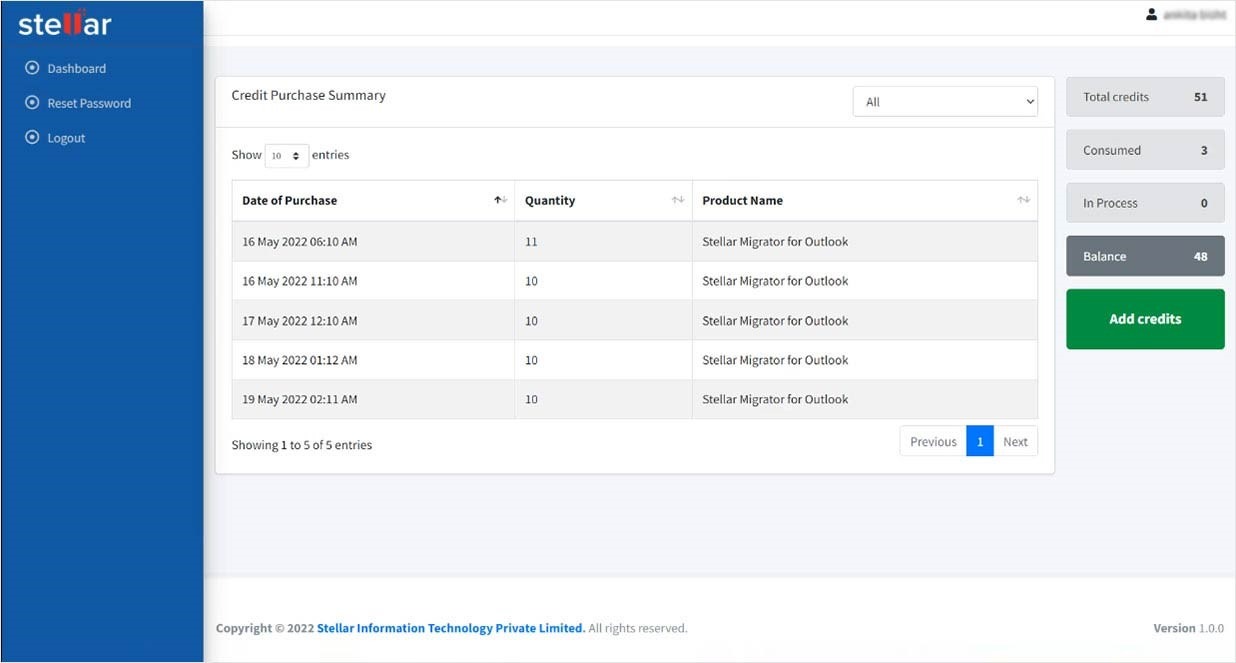
Conclusion
It is obvious that we all want ease in doing things. Hence, manually importing PST file to Office 365 surely cannot be the choice for you. It is difficult, tedious, and can turn out to be inaccurate due to network issues or otherwise. Therefore, the best possible option that you may find is a professional solution like Stellar Migrator for Outlook. It is one of the most effective solutions to import/migrate PST files to Office 365. Moreover, the tool maintains the original folder structure and hierarchy during the migration process.
The Stellar Migrator for Outlook is a user-friendly tool with GUI interface for easy navigation. With additional filters for including/excluding Junk/Deleted Items and only choose items/ folders makes it a sensible tool to use to migrate PST files to Office 365.
Discover more from TechyGeeksHome
Subscribe to get the latest posts to your email.