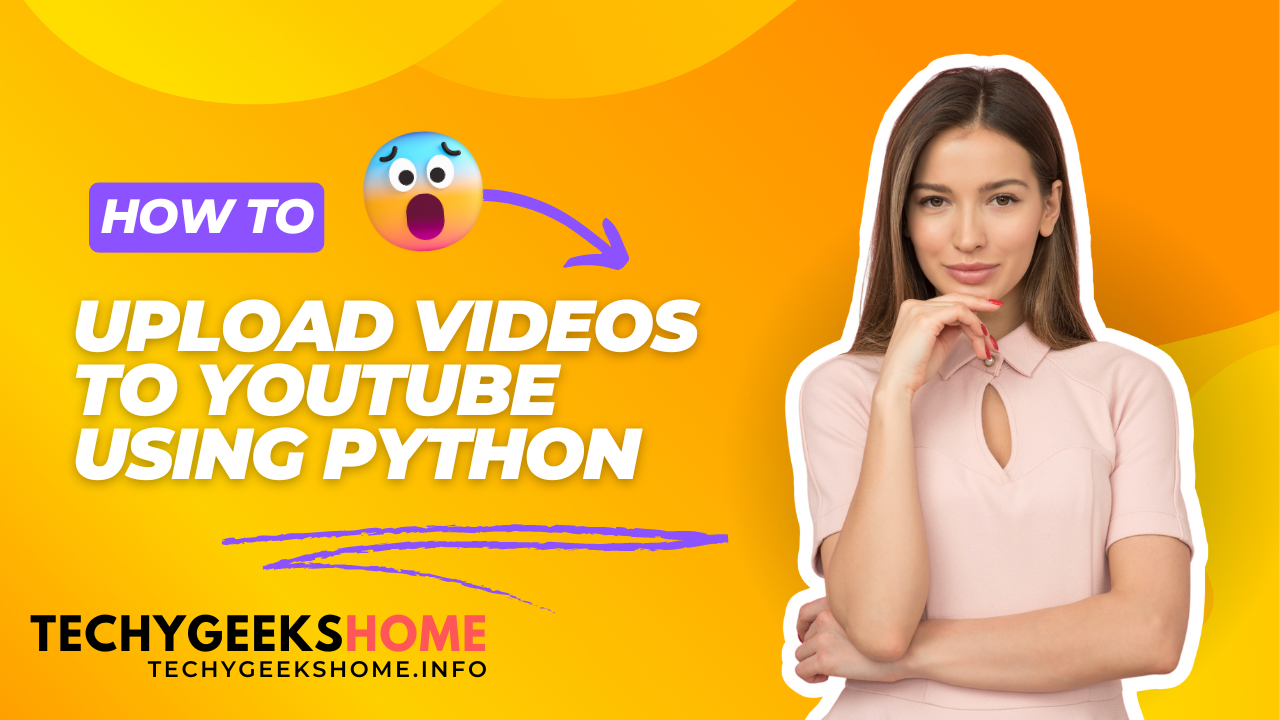Estimated reading time: 6 minutes
Introduction
In today’s fast-paced digital world, automating repetitive tasks can save time and effort. For content creators and marketers, uploading videos to YouTube can be a tedious process if done manually. In this guide, we will walk you through the steps to automatically upload videos from a local folder to your YouTube channel using a Python script.
Prerequisites
Before you begin, ensure you have the following:
- Basic Knowledge of Python: Familiarity with Python programming is essential.
- Google Account: A Google account is necessary to access the YouTube Data API.
- Python Installed: Ensure you have Python 3.x installed on your computer.
- Access to the Command Line: You will need to run commands in the terminal or command prompt.
Step 1: Finding Your YouTube Playlist ID
If you want to add your uploaded videos into a YouTube playlist, then you need to find the ID for that playlist so we can automate it. Finding your YouTube playlist ID is a straightforward process. Here’s how to do it:
Method 1: From the YouTube Website
- Log into YouTube: Go to YouTube and log in to your account.
- Navigate to Your Playlists:
- Click on your profile picture at the top right corner.
- Select Your channel from the dropdown menu.
- Click on the Playlists tab to view all your playlists.
- Select a Playlist: Click on the playlist for which you want to get the ID.
- Check the URL: Once the playlist page loads, look at the URL in your browser’s address bar. It should look something like this:
- Extract the Playlist ID: The playlist ID is the string of characters that follows
list=in the URL. In this example, the playlist ID is: - Copy the Playlist ID: Copy this ID, as you will need to replace the placeholder in your Python script with it.
Method 2: From the YouTube Studio
- Access YouTube Studio: Go to YouTube Studio and log in if prompted.
- Go to Playlists:
- From the left sidebar, click on Playlists.
- Select a Playlist: Choose the playlist you want, and you’ll find the URL at the top of your browser with the same format as above.
Step 2: Setting Up the YouTube Data API
2.1 Create a Google Cloud Project
- Go to the Google Cloud Console.
- Click on the Select a project dropdown at the top.
- Click on New Project and enter a name for your project.
- Click Create.
2.2 Enable YouTube Data API v3
- In the Google Cloud Console, select your project.
- Navigate to the Library from the left sidebar.
- Search for YouTube Data API v3 and click on it.
- Click Enable to enable the API for your project.
2.3 Create OAuth 2.0 Credentials
- In the left sidebar, go to Credentials.
- Click on Create Credentials and select OAuth client ID.
- Configure the consent screen by providing the necessary information and save it.
- Select Desktop app as the application type and click Create.
- Click Download to save the
client_secrets.jsonfile to your computer.
Step 3: Install Required Libraries
Open your command line interface and run the following command to install the necessary libraries:
pip install google-auth google-auth-oauthlib google-api-python-clientStep 4: Prepare Your Video Files
- Create a folder named
Uploadson your computer. - Place all the
.mp4video files you want to upload into this folder.
Step 5: The Python Script
Copy and paste the following Python script into a file named main.py. Be sure to replace placeholders with your actual information where indicated.
import os
import json
import google.auth
import google.auth.transport.requests
from google.oauth2.credentials import Credentials
from google_auth_oauthlib.flow import InstalledAppFlow
from googleapiclient.discovery import build
from googleapiclient.http import MediaFileUpload
from datetime import datetime
# Scopes for managing YouTube uploads
SCOPES = ['https://www.googleapis.com/auth/youtube.upload']
# Authenticate and get credentials
def authenticate():
creds = None
if os.path.exists('token.json'):
creds = Credentials.from_authorized_user_file('token.json', SCOPES)
if not creds or not creds.valid:
if creds and creds.expired and creds.refresh_token:
creds.refresh(google.auth.transport.requests.Request())
else:
flow = InstalledAppFlow.from_client_secrets_file('client_secrets.json', SCOPES)
creds = flow.run_local_server(port=0)
with open('token.json', 'w') as token:
token.write(creds.to_json())
return creds
# Upload a video
def upload_video(video_file, title, description, tags, category_id="YOUR_CATEGORY_ID", privacy_status="public", playlist_id=None):
credentials = authenticate()
youtube = build('youtube', 'v3', credentials=credentials)
# Get today's date in ISO 8601 format
recording_date = datetime.utcnow().isoformat() + 'Z'
request_body = {
'snippet': {
'title': title,
'description': description,
'tags': tags,
'categoryId': category_id,
'defaultLanguage': 'en-GB', # Placeholder for language
'recordingDetails': {
'recordingDate': recording_date,
}
},
'status': {
'privacyStatus': privacy_status
}
}
media = MediaFileUpload(video_file)
response = youtube.videos().insert(
part='snippet,status',
body=request_body,
media_body=media
).execute()
video_id = response['id']
print(f"Upload successful! Video ID: {video_id}")
# If a playlist ID is provided, add the video to the playlist
if playlist_id:
youtube.playlistItems().insert(
part='snippet',
body={
'snippet': {
'playlistId': playlist_id,
'resourceId': {
'kind': 'youtube#video',
'videoId': video_id
}
}
}
).execute()
print(f"Video added to playlist: {playlist_id}")
# Example Usage
if __name__ == '__main__':
video_directory = 'Uploads' # Path to your "Uploads" folder
video_files = [f for f in os.listdir(video_directory) if f.endswith('.mp4')]
# Custom tags
tags = ['YOUR_TAGS_HERE'] # Replace with your tags
category_id = 'YOUR_CATEGORY_ID' # Replace with your category ID
playlist_id = 'YOUR_PLAYLIST_ID' # Replace with your actual playlist ID
for video_file in video_files:
full_path = os.path.join(video_directory, video_file)
title = os.path.splitext(video_file)[0]
description = title # Set description as the same as the title
upload_video(full_path, title, description, tags, category_id, playlist_id)
Important Placeholders
- YOUR_CATEGORY_ID: Replace this with your YouTube category ID. You can find a list of category IDs in the YouTube API documentation.
- YOUR_PLAYLIST_ID: Replace this with the ID of the playlist where you want to add your videos.
- YOUR_TAGS_HERE: Replace this with a comma-separated list of tags you want to associate with your videos.
Conclusion
Now you have a fully functional Python script that automatically uploads videos to your YouTube channel! You can customize the script further based on your needs.
Happy uploading!
Share this content:
Discover more from TechyGeeksHome
Subscribe to get the latest posts sent to your email.