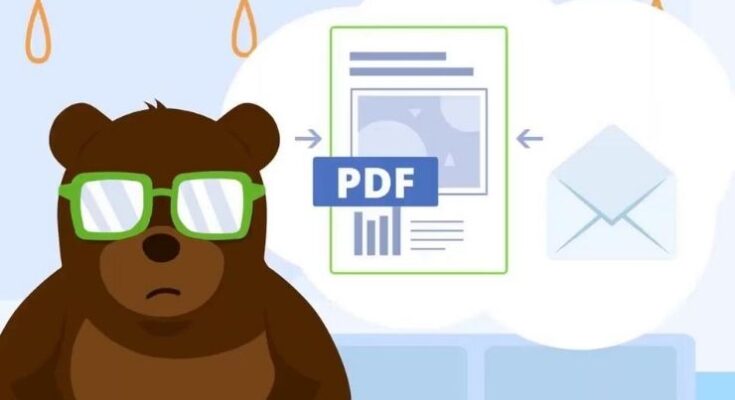Estimated reading time: 6 minutes
Since it is effective and easy, digital file-sharing has become a popular practice among many people. People no longer need to print their documents because almost everything can now be done digitally and most conveniently. Managing a large number of PDF documents, on the other hand, can be difficult for some, especially if they lack the necessary experience. One of the most difficult tasks for most people is removing or deleting pages from PDF documents.
PDFs may contain unnecessary information; however, there are times when some pages should be removed. Instead of creating a new PDF file in this case, you could simply try to delete a specific chapter or page from the PDF documents. There is an online tool available to help you efficiently complete high-quality output for your tasks. PDFBear is the name of that online tool.
Delete Page Feature of PDFBear
With PDFBear, a great tool to delete pages from PDF, you can efficiently remove unnecessary pages from your PDF file. There are numerous online converters available that demonstrate how to delete pages from PDF documents. A few of them might just do the job, but PDFBear is one of the best among the rest because it allows you to delete pages quickly and efficiently. You may come across several online tools that can do the tasks for you, but the majority of them appear to have complicated methods or confusing websites that are overrun with advertisements. PDFBear has a flexible PDF page removal method and user-friendly features to help you navigate and complete the task quickly.
Accessible on any platform
Because PDFBear is an online tool, it should be completely available and accessible when you assume it is on the web; this will give anyone a hint that it is significantly more advantageous to use when compared to conventional versions. Another advantage of the website is that it is compatible with most devices, regardless of brand or operating system. The page delete feature works with brands such as Linux, Mac, and Windows. You also don’t have to worry about installing another application when using this one. All you have to do is browse the website, and all of the features are already available.
Furthermore, PDFBear is available on any browser, including Google, Safari, and Firefox. These are the most well-known websites that people use nowadays. Simply select a program that will keep you safe and away from cyber-attacks. There would be no technical difficulties if you visited the site. Whether this is your first time using or experiencing an online tool like this to delete your PDF pages, simply go to the site and read all of the necessary and straightforward steps in the most ideal manner to do it. Simply select the options that best suit your needs.
Procedure in Deleting Page/s From a PDF File
Connect to a high-speed internet connection. To begin, go to the PDFBear’s website and prepare the document that needs to be modified. Simply upload your document to the website after that. The uploaded file will now be examined and analyzed by PDFBear. It’ll be transmitted to the PDF delete tool, and you will be prompted to select which pages to remove. You will see a list of all the PDF pages in the file, with page numbers indicating which page they pertain to. Every page has a trash can button at the bottom. Click the trash can to delete a PDF page. Since there is no undo option, make sure to double-check the page before actually deleting it. There is no limit to the number of pages you can delete, so delete as many as you would like. With that, you can simply click the “Apply Changes” button.
It will only take two or three minutes to complete the removal process. Then you’ll notice on the website that it’s done. You can choose to save the PDF document to your computer or any other device. You could also save it to Google Drive for faster and easier access. Also, there is a shareable link developed to allow you to easily send to multiple receivers. Simply copy the URL and send it to them. All they have to do is click the link to get the file as well. Some other option for sending is to send the file via email, in which case you must enter the relevant information such as your email address and the recipient.
Conversion Tool of PDFBear
PDFBear includes a converter tool in addition to the delete tool. It is a fantastic tool for converting Word documents, Excel spreadsheets, PowerPoint presentations, and image files to PDF and vice versa. This can be very useful for PDF documents that need to be tweaked, especially if you’re not using the original as well as editable versions of the file. The PDF is a tool that is used in a variety of fields. This software ensures that when a file format is shared with other users, it holds its right format. PDF files were designed to preserve formatting when sent from person to person and viewed on a variety of devices and browsers.
PDFBear includes a converter tool that allows you to convert any type of file into a standardized style. This service is provided completely free of charge to all web users worldwide. Users can rest easy knowing that the document’s original quality will be preserved at the end of the conversion process. When converting digital files to another format, PDFBear uses the fastest method possible while keeping the files safe and protected.
Takeaway
If you’ve had a document and need to delete a page quickly before a presentation, this tool will come in handy. In less than a minute, you may erase a page from a PDF document. In a matter of seconds, PDFBear Remover will aid you and keep it easy for you to eliminate these pages. Removing pages from PDF documents that contain information you no longer require can be a difficult task for anyone. As previously stated, with the right platform, any task can be made much simpler, and you can expect to finish it without difficulty. The PDFBear online platform is completely free and easy to use.
Share this content: