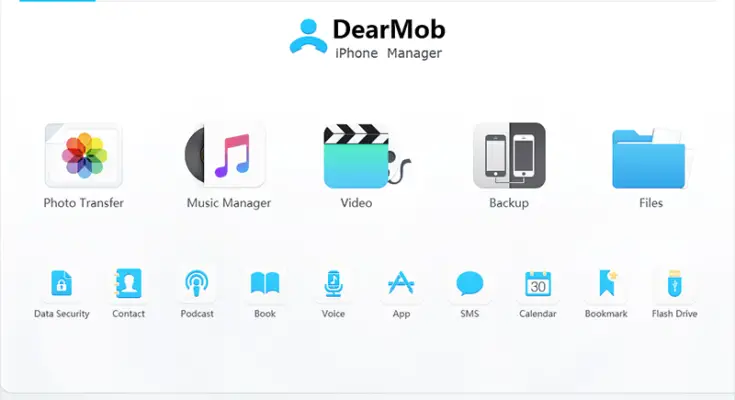Estimated reading time: 4 minutes
The other day my girlfriend rushed in and showed me this warning on her iPhone that she deemed dreadful, “Photos synced from iTunes will be removed. Syncing photos via iTunes is not supported when iCloud Photos is turned on. 1672 photos will be removed.” She was trying to toggle on iCloud Photos on her old iPhone in an effort to upload photos for future downloading on a new iPhone, and this warning is happening because she had synced a large amount of photos using iTunes before, not knowing that iTunes-based photo syncing and iCloud Photo syncing cannot be active at the same time. Apart from this nuisance, transferring photos from iPhone to iPhone could be a troublesome process using Apple’s native syncing service, be it iTunes or iCloud:
- iCloud syncing can be a very long process of downloading thumbnails or full-resolution images depending on the network speed, also, you need to worry about fiddling with wireless data in settings to stop iCloud photo from eating into your cellular data plan.
- You are not allowed to select specific photos to be synced via iTunes, but rather specific albums or folders.
- iTunes will erase formerly synced photos on your iPhone if you choose another folder to sync this time. It’s worse if you don’t have a backup of those before synced photos on your computer since iTunes won’t warn you when it takes the liberty to erase your precious photos in this regard.
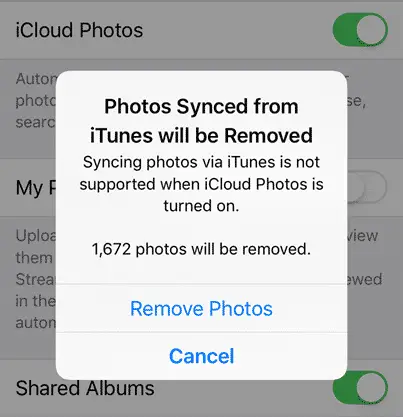
DearMob iPhone Manager: a Straightforward Way to Manage Your Photos and other Files
DearMob iPhone Manager is capable of transferring photos from iPhone to iPhone/iPad/iPod/PC within a few clicks, with an option to password protect your sensitive photos with military grade encryption method. Syncing photos from Mac and Windows to your iPhone is also simple and safe, as it never erases anything as iTunes might do. DearMob iPhone Manager handles your HEIC photos intelligently, with a bonus utility to quickly save photos from text messages from iPhone to the computer. There are also multiple ways for Android file transfer if needed.
This easy iOS manager also helps you to 1-click backup & restore iDevice, selectively transfer & backup music, videos, contacts, text messages, digital books and all the other iOS files that you can think of.

A Quick Guide: How to Transfer Photos from iPhone to iPhone without iTunes
Syncing photos via iCloud could be a long process if you have large amount of pictures. Also, it’s not wise to sign in your Apple ID on your friends’ iPhone if you want to share pictures with them using iCloud syncing. It is easy and safe to transfer photos from old iPhone to new iPhone using DearMob iPhone Manager. Let’s jump into the steps:
- Fire up DearMob iPhone Manager and connect your iPhone to the computer with data cable.
- Go to “Photo Transfer”, select photos you want to move to another iPhone, and click “Export”.
- Plug in another iPhone, go to “Photo Transfer”, and create an album/albums by clicking “+” on the left column.
- Hit “Add Photo”, find folder with your exported photos, select some or all and click “Sync”.
Tips:
- Default path for exported photos on Windows:
C:UsersAdministratorPicturesDearMobiPhoneManager
Mac: /Users/*username*/Documents/DearMob
- To password protect your photos, click “Export with Encryption” before exporting.
- Find synced photos in your camera roll as well as in albums. They are not editable by default unless you duplicate them.
- To save pictures/Memoji/Animoji in your text messages, go to SMS on the main UI.
Theoretically, DearMob iPhone Manager is capable of transferring 1000 photos from iPhone to Computer within 100 seconds, the actual speed may vary depending on your device and USB port type.


Compatibility
System: Mac OS, Windows 10/8/7/Vista, etc.
Apple devices: iPhone XS/XS MAX/XR, iPhone X/8/7/6S/6/5S/4S/Plus, iPad, iPod, etc.
iOS 12/11/10/9/8, etc.
DearMob iPhone Manager supports adding photos in .jpg, .jpeg, .png, .gif, .bmp and .tiff format to iPhone/iPad/iPod.
Giveaway
DearMob iPhone Manager is priced initially at $39.95, but they are giving away free license for TechyGeeksHome readers to enjoy all the functions of this powerful iOS file manager. Go grab it before the promotion ends.
Share this content: