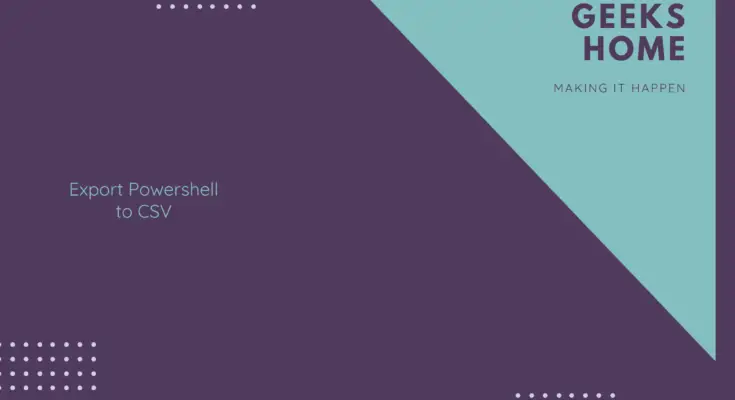Estimated reading time: 1 minutes
To export PowerShell to CSV file, you can use the Export-Csv cmdlet. Here’s an example:
- First, run your PowerShell command to generate the data you want to export to a CSV file. For example:
Get-Process | Select-Object Name, Id, CPU | Sort-Object CPU -DescendingThis command gets a list of all running processes, selects the process name, ID, and CPU usage, and sorts the list by CPU usage in descending order.
- To export the data to a CSV file, pipe the output of the command to the Export-Csv cmdlet and specify the file path and name. For example:
Get-Process | Select-Object Name, Id, CPU | Sort-Object CPU -Descending | Export-Csv -Path C:processes.csv -NoTypeInformationThis command exports the data to a CSV file named “processes.csv” in the root of the C drive, without including the type information of the objects in the file.
Note that the -NoTypeInformation parameter is optional, but it prevents the Export-Csv cmdlet from including the .NET type information of the objects in the CSV file. This can make the file easier to read and use in other programs.
Share this content: