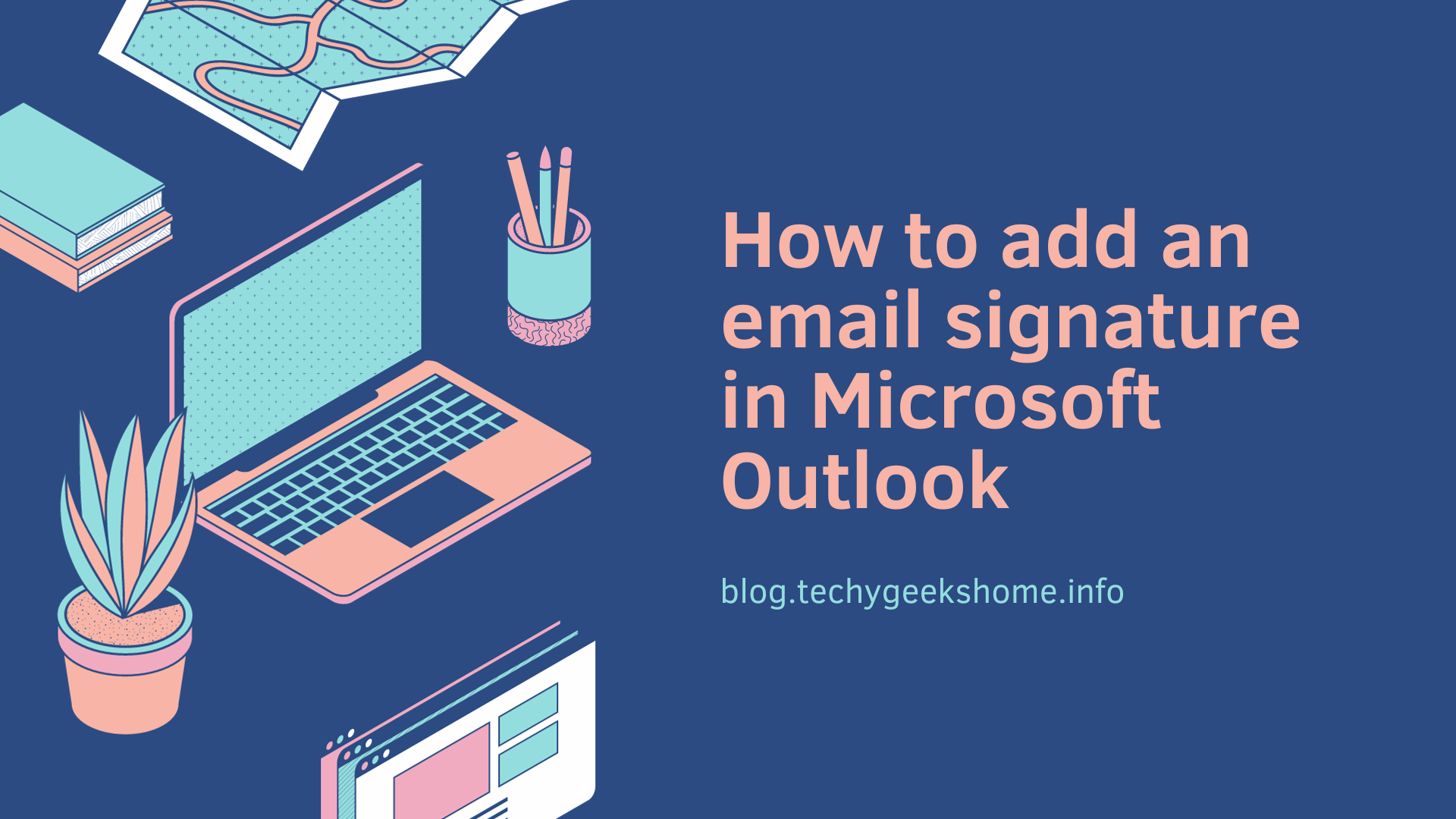Windows 11 is the latest operating system from Microsoft. It was released on October 5, 2021. Windows 11 is a major upgrade from Windows 10, with a new user interface, new features, and improved performance.
Here are some of the new features in Windows 11:
- A new user interface with rounded corners and a more modern look
- A new Start menu that is centered on the taskbar
- A new taskbar with widgets that provide quick access to information
- A new Microsoft Store with a focus on apps and games
- Improved performance and security
System Requirements for Windows 11
To run Windows 11, your computer must meet the following minimum system requirements:
- Processor: 1 gigahertz (GHz) or faster dual-core processor or system on a chip (SoC)
- RAM: 4 gigabytes (GB)
- Storage: 64 gigabytes (GB) of available storage space
- System firmware: UEFI, Secure Boot capable
- Graphics card: DirectX 12 compatible graphics processor with WDDM 2.0 driver
- Display: High definition (720p) display with 96 pixels per inch (PPI) or higher
- Internet connection: Internet access is required for some features
How to set up Windows 11
To set up Windows 11, you can either upgrade from Windows 10 or install Windows 11 on a new computer.
To upgrade from Windows 10 to Windows 11:
- Make sure that your computer meets the minimum system requirements for Windows 11.
- Connect your computer to the internet.
- Open the Settings app.
- Click on Update & Security.
- Click on Check for updates.
- If Windows 11 is available for your computer, it will be listed under Available updates.
- Click on Download and Install.
- Windows 11 will download and install.
- Once Windows 11 is installed, your computer will restart.
To install Windows 11 on a new computer:
- Download the Windows 11 installation media from the Microsoft website.
- Create a bootable USB drive or DVD with the Windows 11 installation media.
- Boot your computer from the USB drive or DVD.
- Follow the instructions on the screen to install Windows 11.
After you set up Windows 11
After you set up Windows 11, you can start using your new operating system. Here are some things you can do:
- Explore the new features in Windows 11. There are many new features to discover, so take some time to learn about them.
- Customize your user experience. You can change the look and feel of Windows 11 to match your preferences.
- Install your favorite apps. You can install apps from the Microsoft Store or from other sources.
- Back up your important files. It is always a good idea to back up your important files in case something goes wrong.
- Keep your computer up to date. Microsoft releases updates for Windows 11 on a regular basis. It is important to install these updates to keep your computer secure and up to date.
Troubleshooting tips
If you have any problems with Windows 11, you can visit the Microsoft website for help. Here are some troubleshooting tips:
- Check for updates. Make sure that your computer is up to date with the latest updates.
- Restart your computer. Sometimes a simple restart can fix problems.
- Use the Troubleshooter. The Windows Troubleshooter can help you to identify and fix problems.
- Create a new user account. If you are having problems with your current user account, you can try creating a new user account.
- Reset Windows 11. If you are still having problems, you can reset Windows 11 to its original state. This will delete all of your personal files, so make sure to back them up before you reset Windows 11.
Discover more from TechyGeeksHome
Subscribe to get the latest posts to your email.