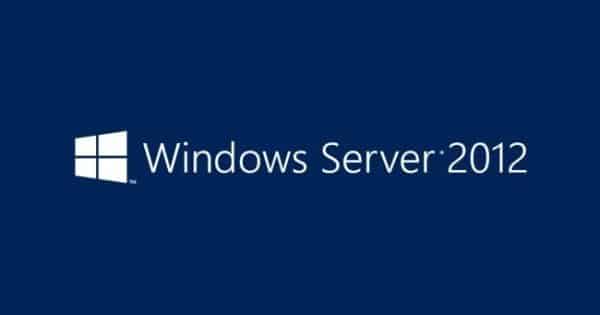We have recently been installing WSUS on a rebuilt Microsoft Server 2012 and found that although the role would install without any issue, when we tried to run the configuration wizard we were getting an error and in the log file it stated:
“Config file did not contain a value “ContentDirectory””
So, first of all, we needed to fix this problem of the role not knowing where to create our WSUS datastore on the server. To do this, go to the following location on the server:
C:WindowsSystem32ServerManagerComponentConfiguration
Then you need to edit the following file:
UpdateServices-Services.xml
In this file, you need to add the location of where you want your WSUS datastore to be, in our case it is “S:WSUS”, so we will open the XML file and add that into it just after the “PROPERTY” line within a VALUE like below:
<?xml version="1.0" encoding="utf-16"?>
<INSTANCE CLASSNAME="ServerComponent_UpdateServices_Services">
<PROPERTY NAME="ContentDirectory" TYPE="string">
<VALUE>S:WSUS</VALUE>
</PROPERTY>
<PROPERTY NAME="ContentLocal" TYPE="boolean">
<VALUE>true</VALUE>
</PROPERTY>
</INSTANCE>
Once you have made these changes, go ahead and save the XML file. You can then try and run the configuration wizard again. This time it should create the “S:WSUS” folder and this may be the end of your issues. However, there are more steps for other issues you may encounter which we did. So, if you run the configuration wizard and it still does not work after the above change, you may then get an error stating the following:
“Config file did not contain a value “InstanceName””
So, this time you will need to edit the following file:
C:WindowsSystem32ServerManagerComponentConfigurationUpdateServices-DB.xml
You will need to make a change in that file. You will need to enter the name of your WSUS database, so if we take the default that is created which is “SUSDB” and add that into the XML file just after the “PROPERTY” line within a VALUE like below::
<?xml version=”1.0″ encoding=”utf-16″?>
<INSTANCE CLASSNAME=”ServerComponent_UpdateServices_Database”>
<PROPERTY NAME=”InstanceName” TYPE=”string”>
<VALUE>SUSDB</VALUE>
</PROPERTY>
</INSTANCE>
Then you should go ahead and run the configuration wziard again. Again, this may now fix your issues, but it may not as there are some more changes that may need to be made as in our case!
So, the configuration wizard process may look like it has got further this time but not fully completed and you are now getting an error stating:
“System.Net.Sockets.SocketException (0x80004005): No such host is known”
So, this is where you have to run the configuration process manually using PowerShell. So, go ahead and start up PowerShell but make sure that you have “Run as Admin” so that it is elevated to allow it to make the changes it will need to carry out.
Once you have PowerShell open, you should browse to the following location on the server:
C:Program FilesUpdate ServicesTools
You then need to run the “WSUSUTIL.EXE” program within the PowerShell command box with the parameters that you require:
wsusutil.exe postinstall CONTENT_DIR=S:WSUS SQL_INSTANCE_NAME=SQLSERVER.domain.local
where:
- wsusutil.exe – the utility to start the process
- postinstall – post install configuration
- CONTENT_DIR=S:WSUS – the location of your WSUS datastore
- SQL_INSTANCE_NAME=SQLSERVER.domain.local – your WSUS SQL server name
You should now find that your WSUS console will open and is ready to use!
Discover more from TechyGeeksHome
Subscribe to get the latest posts sent to your email.