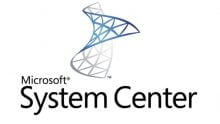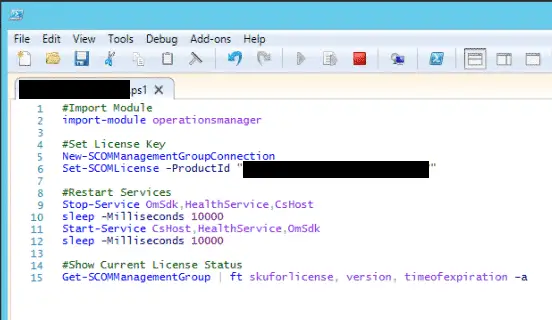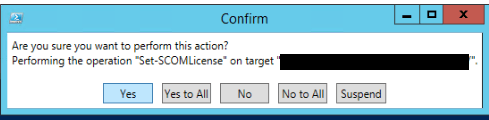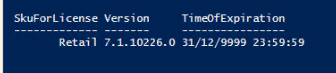Estimated reading time: 2 minutes
If you are using System Center Operations Manager (SCOM) then you will find that you will need to apply your correct licence key to take it from an evaluation version up to a full version.
To make this a simple process, you can run the following PowerShell command on your Operations Manager server:
#Import Module import-module operationsmanager #Set License Key New-SCOMManagementGroupConnection Set-SCOMLicense -ProductId "YOUR LICENCE KEY" #Restart Services Stop-Service OmSdk,HealthService,CsHost sleep -Milliseconds 10000 Start-Service CsHost,HealthService,OmSdk sleep -Milliseconds 10000 #Show Current License Status Get-SCOMManagementGroup | ft skuforlicense, version, timeofexpiration –a
It is best to open PowerShell ISE (ensure you elevate and run as admin) and this should then look like the below. Ensure that you enter your own Product ID licence key.
Click on the Green go button and this will then import the operations manager module to begin with then it will create a connection to your Management Group, it will then apply your licence key. You will get a message pop up asking you to approve the change:
Click Yes to continue.
It will then restart the required services and once complete, the final step will show you the licence status of your server.
Note that if it is still showing as “Eval” you should reboot the server and manually run the final command. This should then show as being correct.
COMMENTS
If you have any questions or feedback on this guide, please feel free to leave us a comment below and we will get back to you as soon as we can.
Share this content: