Estimated reading time: 4 minutes
Have you ever thought about capturing your computer screen for any reason, but when you tried to do so, you did not find a screen recording program that meets your needs, or you do not want to download new programs for your computer? The solution to this problem is simple, especially with quite a few free websites that allow you to take a computer screen capture without software.
What is the best site?
As we said earlier, a good selection of websites provides you with a video screen capture service, but our job here is to research, experiment and choose the best for you for sure. Well, we found an excellent computer screen recording tool called RecordCast that provides 100% free features, which can be found in many of the programs installed on your computer. So, if you are looking for a good screen recording tool, this site is a great option.
RecordCast website
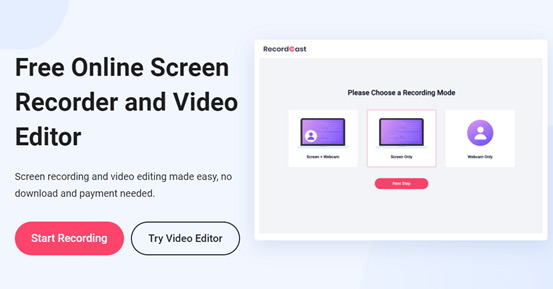
RecordCast is known as the world’s easiest screen recorder to use. It has built-in audio or video editor. Although this program is free, there are no watermarks and no ads.
It’s designed online and is especially suitable for users who want to save space on their computers and don’t want to spend much time downloading any plugins or software. After registration is complete, share it with your friends, clients or students, or post it anywhere on the web.
Features of the tool
- The tool is 100% free, and you can record your screen without registration.
- It has a very simple and easy-to-use interface.
- You don’t need to have anything downloaded or installed.
- The site works very fast.
- It has the ability to capture your computer screen only.
- It can record the computer screen + Webcam.
- It enables you to record from the Webcam only.
- It also provides the ability to record a specific application on your computer only.
- It can record specific bookmarks in any commonly used browser (such as Mozilla Firefox, Microsoft Edge, Google Chrome, Internet Explorer, etc.).
- The site has video editing tools so that you can edit the recording right after completion.
- You can download the final video to your device in 3 different resolutions. The most powerful one is 1080p, which is excellent.
- It has a smooth and easy-to-use video editor.
- It has the ability to import audio files or some pictures and videos from the computer while modifying it.
How to record a computer screen using RecordCast?
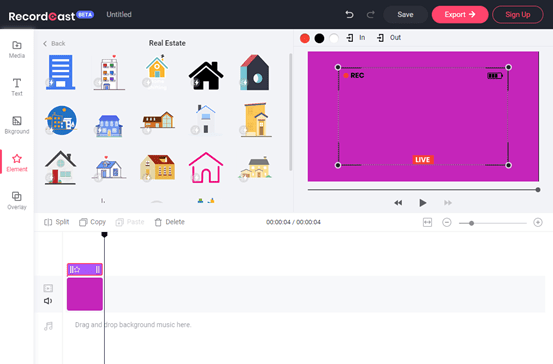
Recording computer screen video through the RecordCast website is very easy. You can just follow these steps to finish your screen recordings:
- First, you have to visit the homepage of the website.
- Create a free account and then log in to be able to save your project or video and use the editing tools freely.
- To start, press the “Start Recording” button.
- You will find three options. Choose what’s right for you from Screen + Webcam, Screen Only, and Webcam Only. You’ll see some notifications agreeing to allow the use of your computer’s microphone and camera.
- It would help if you chose to record audio from system audio-only or from microphone audio, or from both, or not to record audio.
- Choose where you want to record. It can be the full screen, a specific app, or a tab in any browser.
- After you’re done, you can click Download and Edit, and from here, you can continue editing the video.
- Here you can add text captions, images, background, music and manually edit videos with the timeline tools.
- After you’ve done editing, you’ll need to click Export to export the file and download it to your computer.
- Now you will change the name of the video and select the resolution you want to use to download the file. After a second, you will get a great video on your computer.
Conclude
Computer screen capture requires a specific program or application. But what if you don’t want to install new programs on your computer? Or whatever other reasons. Here you will definitely need an application or program on the Internet (website) that gives you the same features as a regular program installed on Windows.
RecordCast is one of the best sites for capturing a video screen without software. Through the website, you can capture your computer screen 100% for free with ease and without a watermark and download the video in three quality.
RecordCast free screen recorder can do many things. You can record online games, online courses, demos or lessons and tutorials. The tool gives you the ability to record computer screen video without software for free, in high definition, without watermark and unlimited use.
Share this content:



