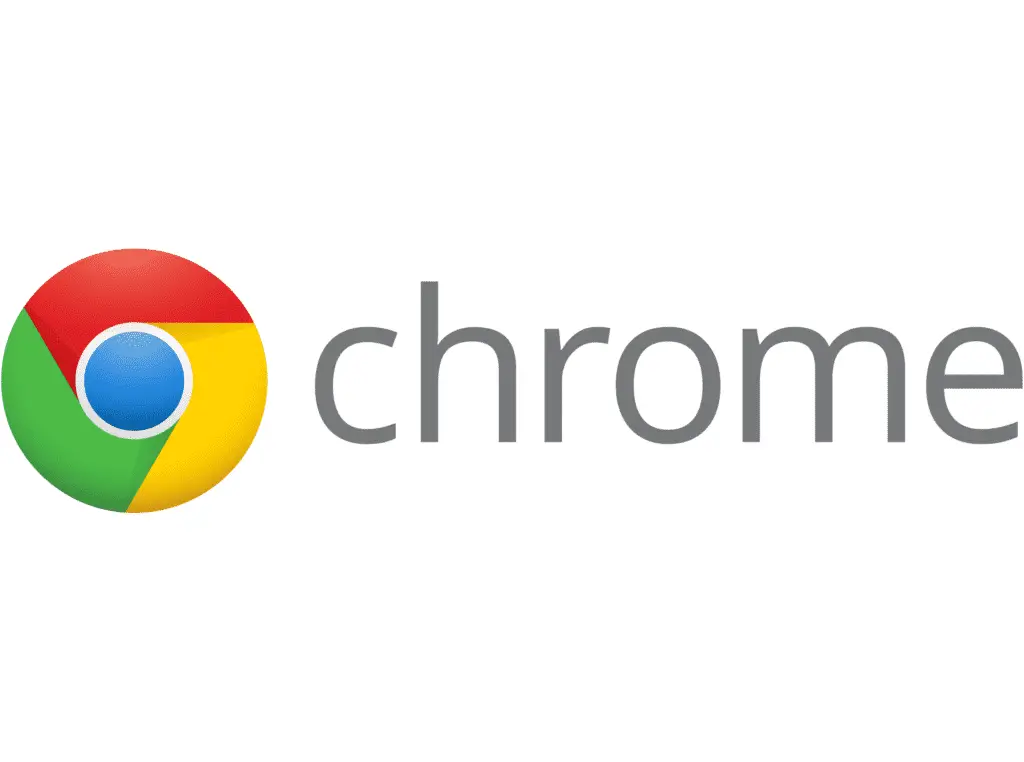Another Google Chrome MSI Installer update has been released so it’s time to get your deployment systems updated again with their latest Google Chrome MSI installer!
Google has pushed out another update to their Chrome browser, taking it up to version 109.0.5414.120.
If you are looking to mass deploy the new version of Google Chrome, or at the very least keep it up to date, then you can control the deployment by using the official MSI installer that Google provides. This way, you can publish the latest version through your Software Center if you are using SCCM or push it straight out using Group Policy.
You can now download the Google Chrome MSI installer direct from Google or you can download our MSI Download Tool to allow you to download a large range of MSI Installers using the links below.
Downloads
MSI Downloader Tool
Direct Download
Download Google Chrome MSI Installer
SourceForge Download

RSS Update Feed
You can keep up to date with our latest MSI releases by using the RSS feed below:
https://sourceforge.net/projects/msi-installers/rss?path=/
Versions
There are now a number of different versions of Google Chrome for various platforms. All the below are available from the link above.
Latest Releases
| Type | Version | Size |
|---|---|---|
| Google Chrome MSI for Windows 64-bit | 109.0.5414.120 | 63.4 MB |
| Google Chrome MSI for Windows 32-bit | 109.0.5414.120 | 58.6 MB |
| Google Chrome DMG for OS X | 109.0.5414.120 | 62.2 MB |
ADMX Files
| Type | Size |
|---|---|
|
Chrome ADM/ADMX Templates
| 13.1 MB |
Chrome Updater ADMX Templates
| Type | Size |
|---|---|
|
Google Updater ADM Template Update
| 403 KB |
|
Google Updater ADMX Template Update
| 21 KB |
Instructions
If you are pushing this out in your corporate environment, you will want to use the silent installer switches, so this is the command line that you should use for this:
msiexec.exe /i "GoogleChromeStandaloneEnterprise.msi" /qb+! /norestartThis means it will install quietly (using the /qb+! switch) and will not reboot automatically (using the /norestart) switch.
You can also use the /qb+ switch to show a basic UI or just /q for a completely silent installation.
Feedback
We would love to hear your feedback on this article so come and join us on Facebook or Twitter or just leave us a message below in our comments section.
Discover more from TechyGeeksHome
Subscribe to get the latest posts sent to your email.