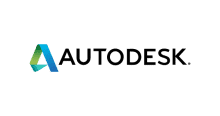If you are using Autodesk Design Review 2013 then you may have come across an issue where when you try and open large files, the program crashes and then will throw a dialogue box at you wanting to submit the diagnostic information back to Autodesk.
There is a very simple fix to get around this problem and it is linked to the display driver in the computer you are using having problems in fully displaying the file. So to get around it, you just need to change the viewer to use software rather than hardware.
So to change the settings, open up Design Review without opening any files. Then carry out the following steps:
- Click on the big “D” in the top left corner and then click on Options
- This will open the Options box, go along to the third tab called Model
- In the first section named View settings, next to Driver, click the dropdown menu
- Then select the Software (OpenGL) from the list
- Click OK button
Now, exit from Design Review and open it again – now try and open the large file and it should open without any issues.
COMMENTS
If you have any feedback on this guide or if you have any troubles with it, please feel free to leave us a comment below.
Discover more from TechyGeeksHome
Subscribe to get the latest posts sent to your email.