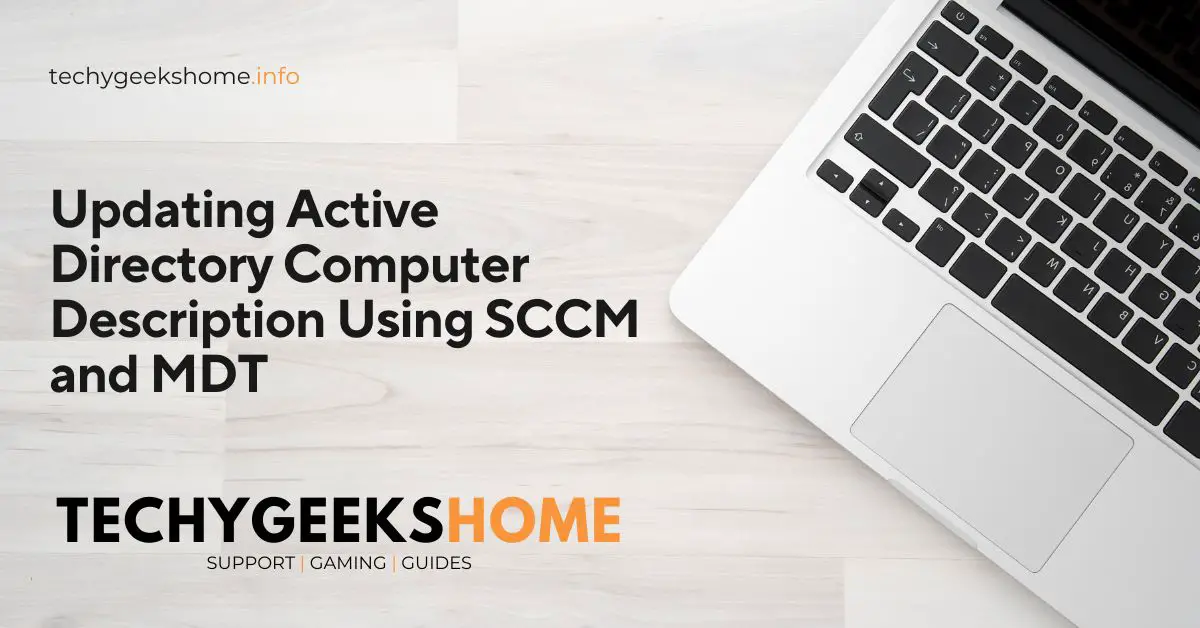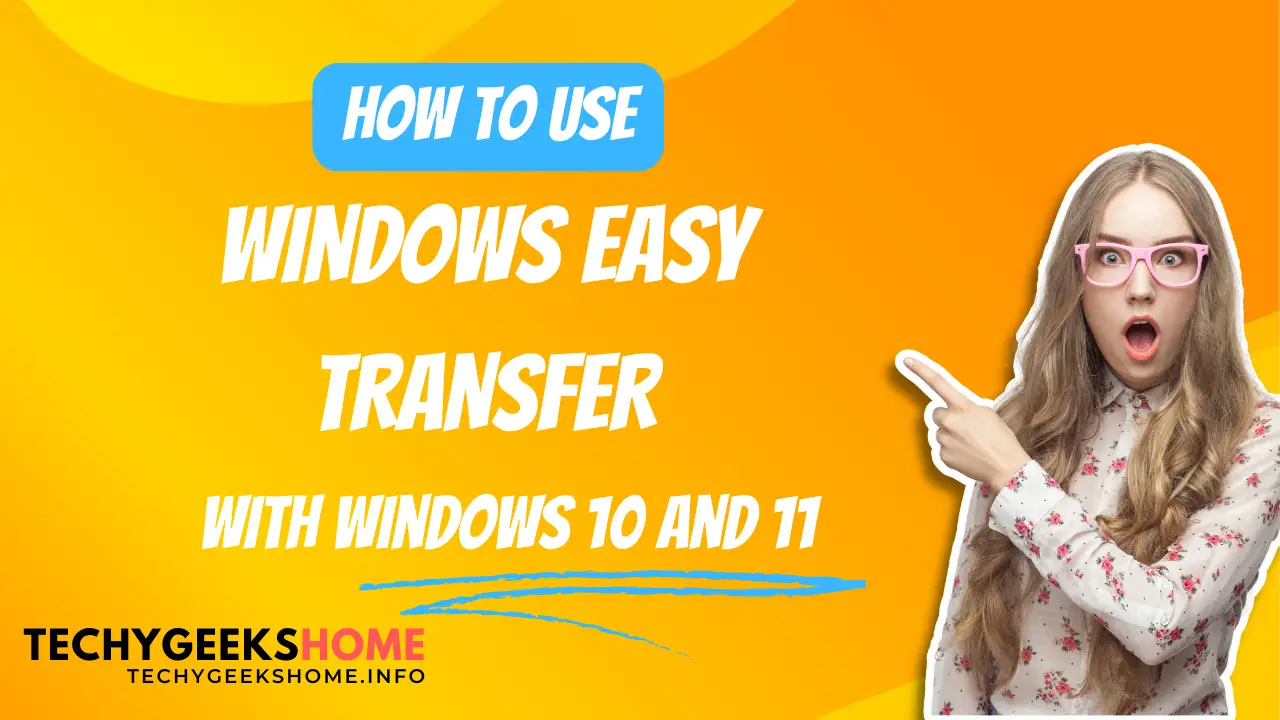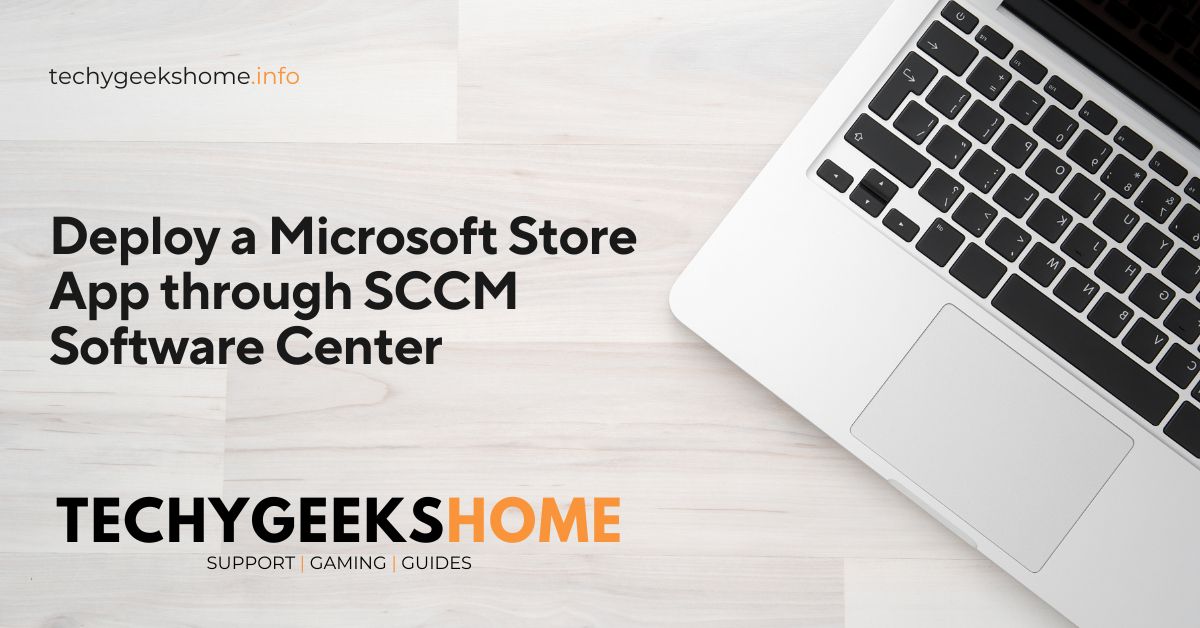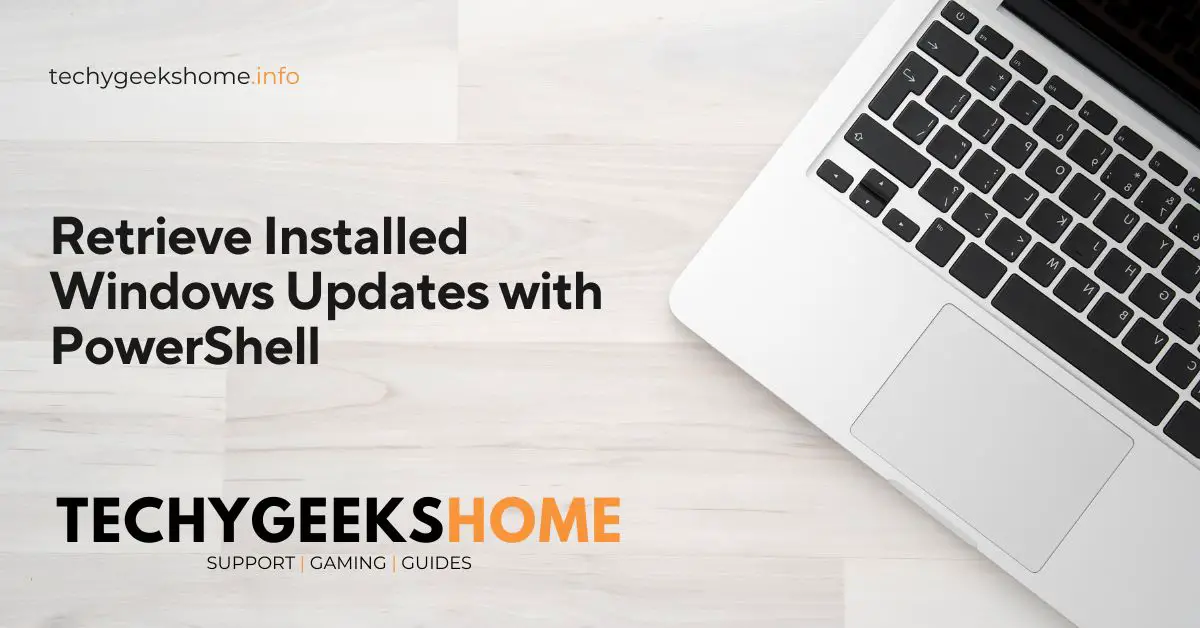Silent Installation of FileMaker Using SCCM
When deploying FileMaker across multiple machines, using a silent and unattended installation process can streamline the deployment and ensure consistency. This method is particularly useful for IT administrators managing large numbers of installations. Packaging FileMaker Before running the silent installation, you need to package the FileMaker installer. Ensure you have the Setup.exe file ready for