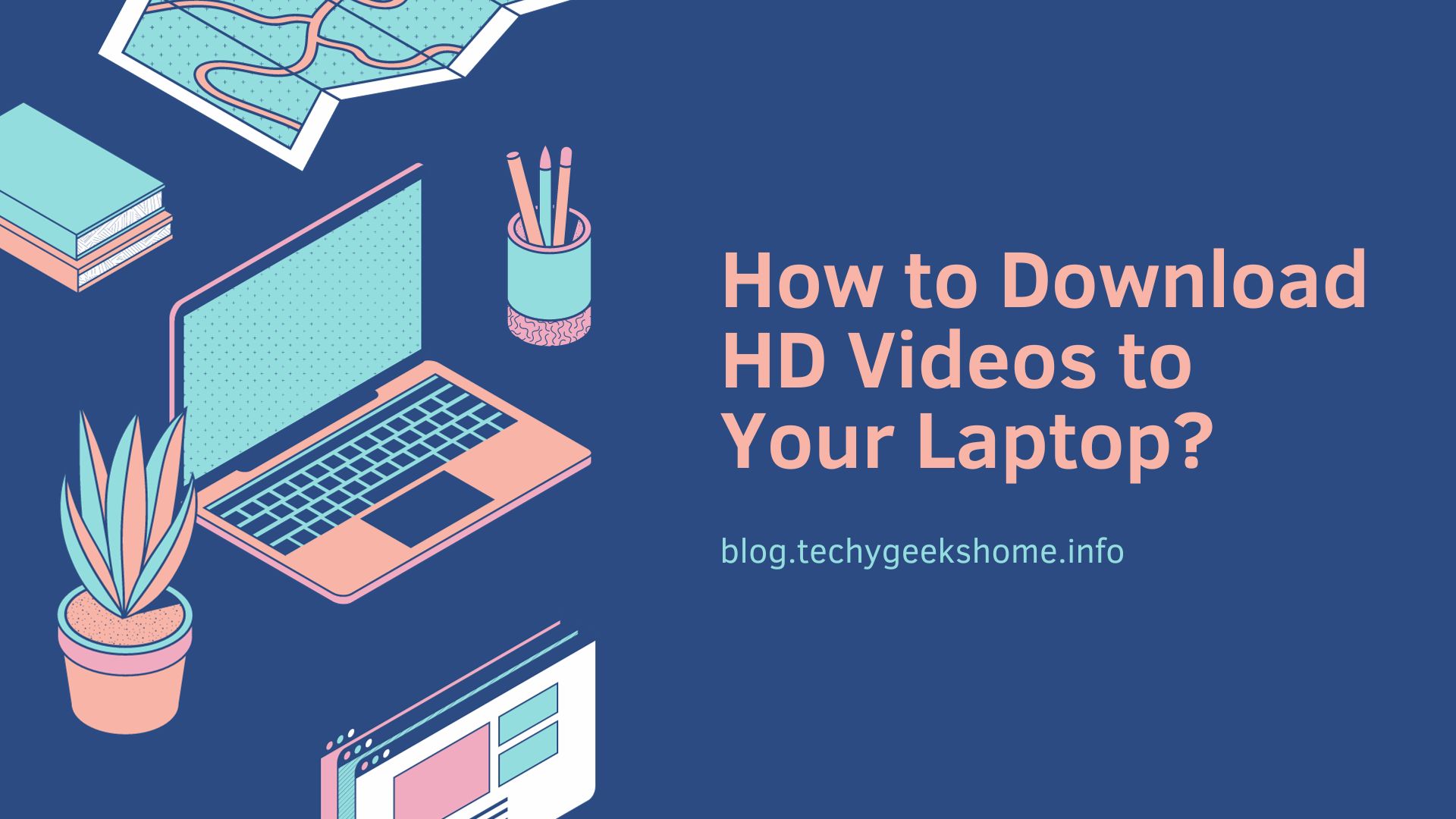While today’s streaming services are enough to give us instant access to our favourite videos, sometimes we still want to download movies, TV shows or other videos to our phones, tablets or laptops for offline viewing, especially when we Internet when travelling or suffering from incoherent internet. In this article, we will share with you a great video downloader for Windows and discuss how to use it to download videos to your laptop.
This software works perfectly on all Windows-based devices and helps you download dozens of videos from YouTube, Vimeo, TikTok, and more than 1,000 websites in one go. If you have a Windows desktop, laptop, tablet, or phone, give it a try.
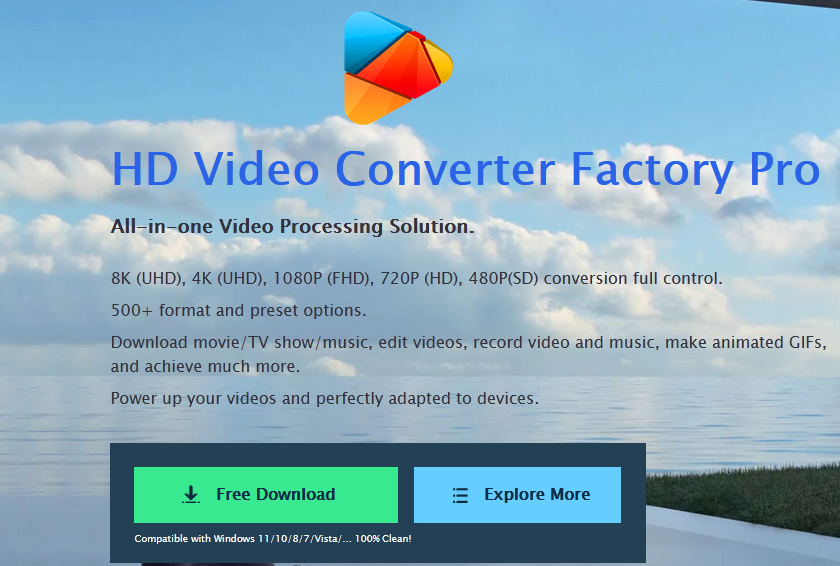
The best video download for Windows
The video downloader we would like to recommend is WonderFox HD Video Converter Factory Pro, which is overall the best one-stop video and audio processing software. Although primarily designed as a professional video converter, this complete toolbox is also capable of downloading videos from any website using a URL.
It is a 100% safe and efficient video downloader that enables you to batch download videos from over 1,000 video websites and save entire playlists or channels. Additionally, you are provided with various download formats and resolutions along with subtitles. No ads and bundled software!
Next, let us know how to download videos in laptop using functional downloader for Windows laptop.
How to download videos to laptop? (step by step)
Step 1: Launch the software and go to “Downloader” and click on the “New Download” button.
Step 2: Copy the link from the video website and paste it into the program.
Visit the video website in your browser, search and play the video you want to download. Press the Ctrl + C shortcut to copy the URL from the address bar.
Next, return to the downloader and click on the Paste and Analyze tabs to start URL parsing.
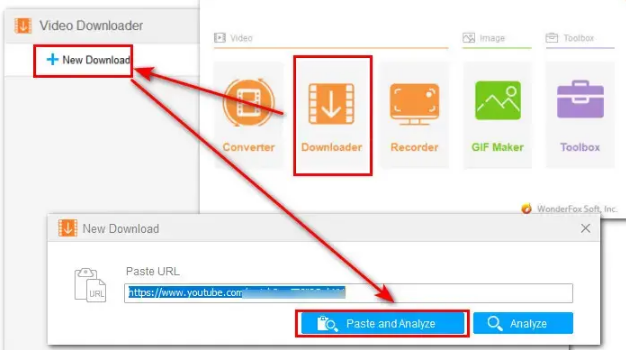
Step 3: Choose your preferred output format.
After analysis, all available download options will be displayed below. Check the box for the desired format, size and resolution.
To download the movie to your laptop, you can also select the desired subtitles. Then click “OK” to add the video to the download list.
Step 4: Start downloading videos to laptop.
In the “Output Folder” box, set the downloaded file path and click “Download All” to start downloading.
Can I use online tools to download videos?
One advantage of using online video downloading services for users who don’t have too many video files to deal with is that you don’t need to install any software on your laptop and can access them as long as you have internet. There are many online video downloading tools available. Such as SaveFrom.Net and Catchvideo.net. Both include a simple toolbar where you can insert video links from YouTube, Facebook, Dailymotion, Vimeo, and various other video sites into your laptop. Additionally, they offer a variety of resolutions for you to choose from.
Final words
That’s all about how to download videos to your laptop. You can choose between a desktop laptop downloader or an online download utility, mainly depending on what you intend to use it for.
If convenience is your priority, then online tools should obviously be at the top of your list. If you are looking for a downloader that integrates recording system audio on Windows 11, editing, conversion, compression and more customizable features, then WonderFox HD Video Converter Factory Pro is your best choice!
Discover more from TechyGeeksHome
Subscribe to get the latest posts sent to your email.