If you have been using System Center Updates Publisher (SCUP) to push out Adobe updates to your end users, then you may have recently noticed that the Flash Player catalog has stopped working.
Well this is due to Adobe having moved where the cab file is for the catalog, but you can easily update the link to the correct one and manually re-add the catalog.
To do this, just follow the simple steps below:
First of all you should start up your SCUP console and click on the “Catalogs” ribbon at the bottom left:
Then click on the “Add” button on the top ribbon:
This will bring up a dialog box which you need to complete as follows:
Catalog Path = https://fpdownload.adobe.com/get/flashplayer/distribution/win/AdobeFlashPlayerCatalog_SCUP.cab
Publisher = Adobe
Name = Flash Player
Description = Flash Player Catalog
Support URL = https://www.adobe.com
So you should end up with a dialog box like this:
Go ahead and click on the OK button to complete the manual creation of the catalog.
You should then be able to click on “Updates” and then the “Import” button and you will now retreive all the Adobe Flash Player updates as normal.
COMMENTS
If you have any questions or feedback on this guide, please feel free to leave us a comment below.
Discover more from TechyGeeksHome
Subscribe to get the latest posts sent to your email.
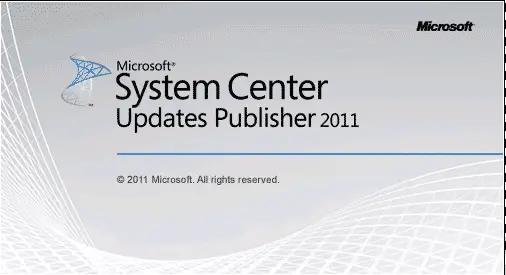
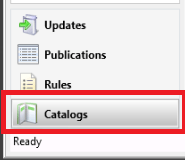
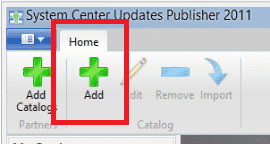
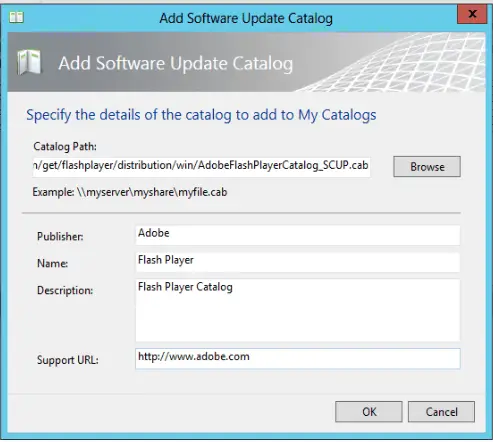

Visitor Rating: 5 Stars
Visitor Rating: 5 Stars