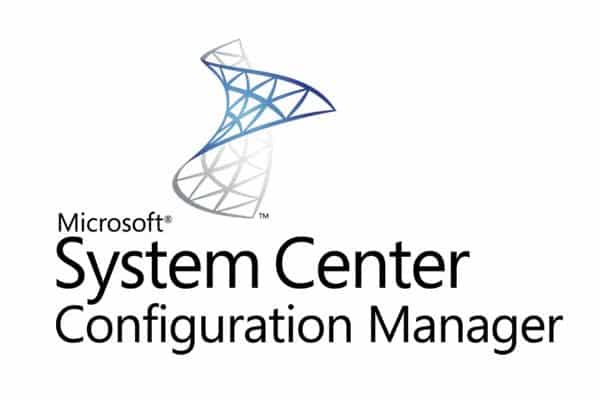Last updated on February 15th, 2025 at 11:32 pm
Estimated reading time: 3 minutes
I’ve recently been trying to create a custom built Windows 8 image for future deployment using SCCM 2012 SP1. I built a clean Windows 8 base image and then installed all the programs that I wanted on the image and then run Windows Update.
I made some changes to the Metro front screen and updated, added and removed some apps using the Windows Store. Once I was happy with the build, I mounted the SCCM capture ISO and started the usual capture process.
However, when the process got to the Sysprep stage, it failed with the standard unhelpful Microsoft generic error code and message like the one below:
I started to look on the internet for a solution but there are so many mis-directions with this problem including trying the following:
- Make changes to the registry
- Change the re-arm settings
- Deleting the user account and creating a new one
- Manually sysprep the machine
There were many more but not one of these solutions worked so I’d suggest that you avoid all the above to avoid wasting more valuable time!
Something you may get if you do run the sysprep manually is an error like the one below:
Basically there is a reason the sysprep is failing and the reason can be found in your sysprep log files after a failed sysprep. You can find the following file:
setuperr.log
In a location around (may vary on your machine):
C:WindowsSystem32SysprepPanther
In there, you will find any errors that are stopping the sysprep from completing. In my case, the simple error was that the metro apps on my base image were not “generic” as I had updated, removed and amended them making them individual to the local administrator account.
The big problem with this is that no matter how many of the above methods I tried to fix this, they didn’t work and ended up making a complete mess of the base image I had created.
So, the solution to this problem is that you should not make any changes to the apps on the Windows 8 Metro. Updating, removing, adding or even OPENING one of these apps (you can open the Desktop!) will make your Sysprep fail.
I decided to start my base image again, but this time did not go anywhere near the Metro or apps, just installed Windows 8, put my custom software on the machine and ran the SCCM capture ISO again – this time it ran all the way through perfectly and I’ve been using this captured image for the last few days on a number of different machines.
If you have any questions or require any help, please leave a comment and I’ll get back to you when I can.
Discover more from TechyGeeksHome
Subscribe to get the latest posts sent to your email.