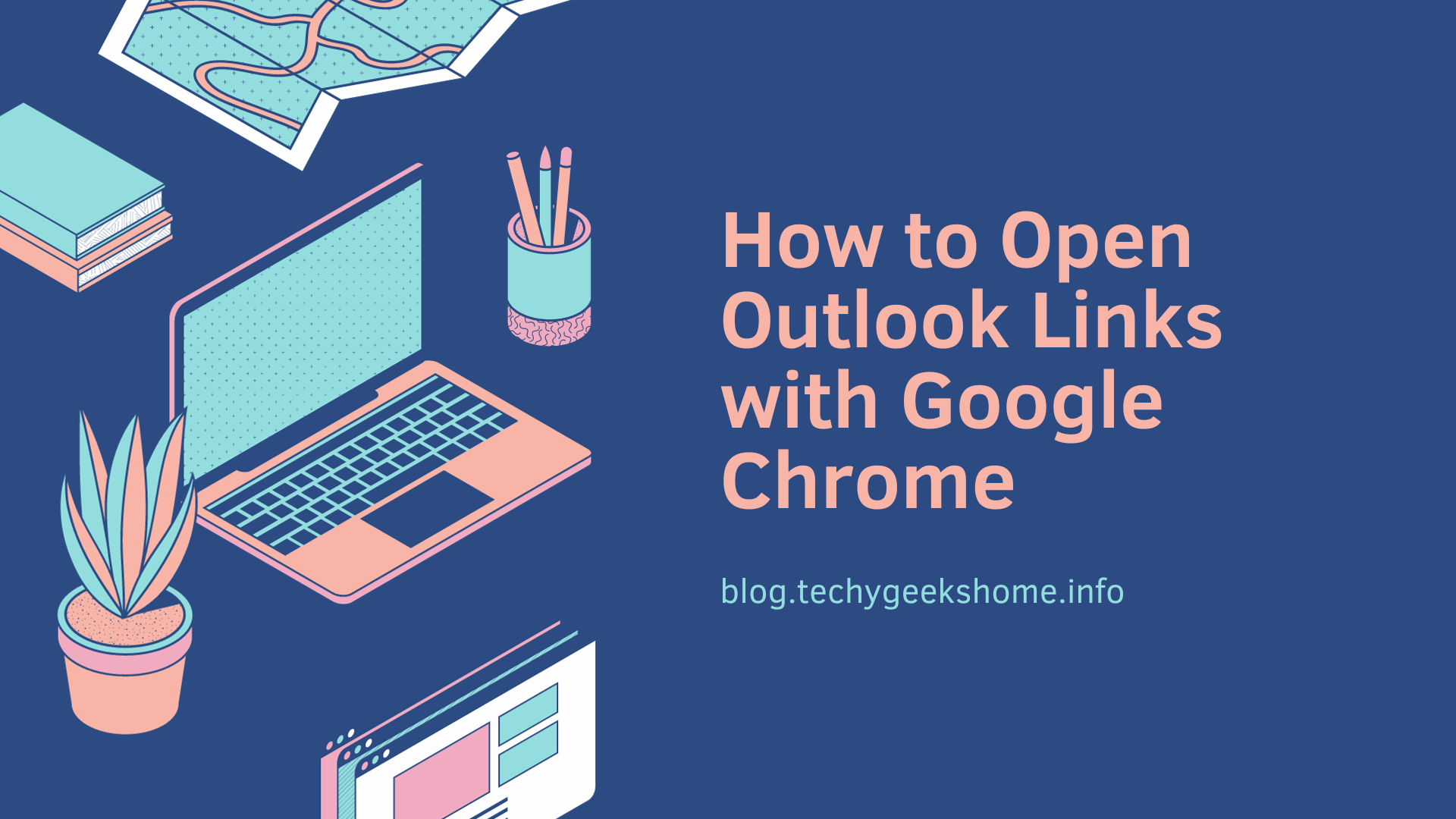I recently rebuilt my own desktop PC and after reinstalling all my applications and games, I set up my default programs including having Google Chrome as my default browser.
This seemed to work in all parts of Windows apart from when I was opening links in Outlook it would always open them using Microsoft Edge. I checked all my settings and could not figure out why this was happening.
I looked online and saw a few forum posts from supposed Microsoft employees about setting Edge as your default browser and then changing it to Google Chrome again – this did not work.
That is because the actual setting you need to change is in Outlook itself.
Outlook Options
The first thing you need to do is to click on the File link at the top of your Outlook and then go into your Options:
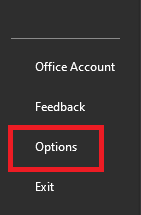
This will bring up a new window with all of Outlook’s available options to you. You should navigate to the Advanced menu link on the sidebar:
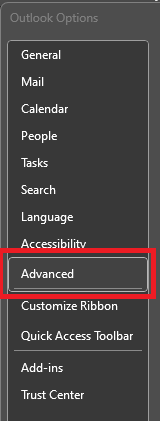
Then, under the File and browser preferences section, you will see a drop-down option called Open hyperlinks from Outlook in:
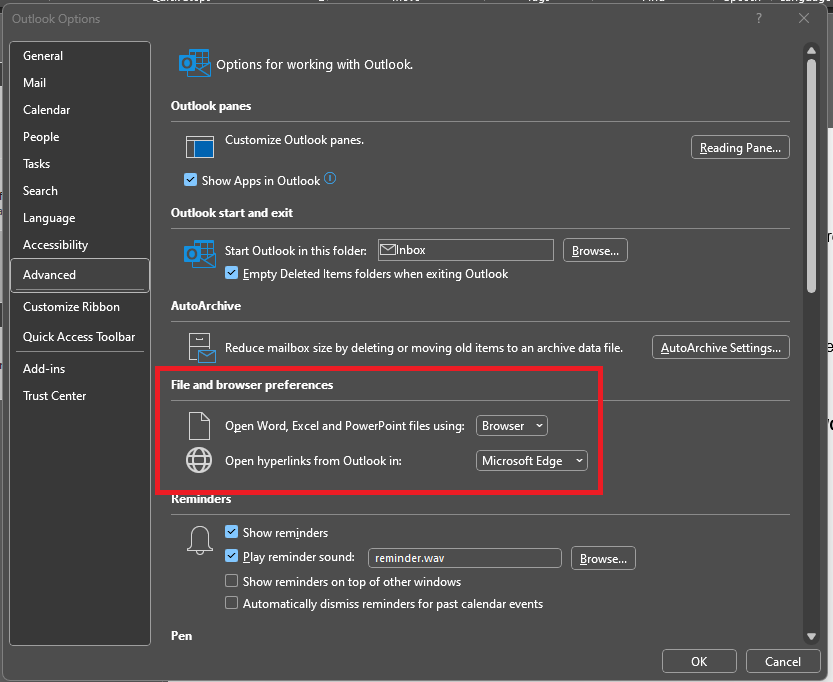
This is probably set to Microsoft Edge as it is in the above screenshot. All you now need to do is to change it to Default Browser:
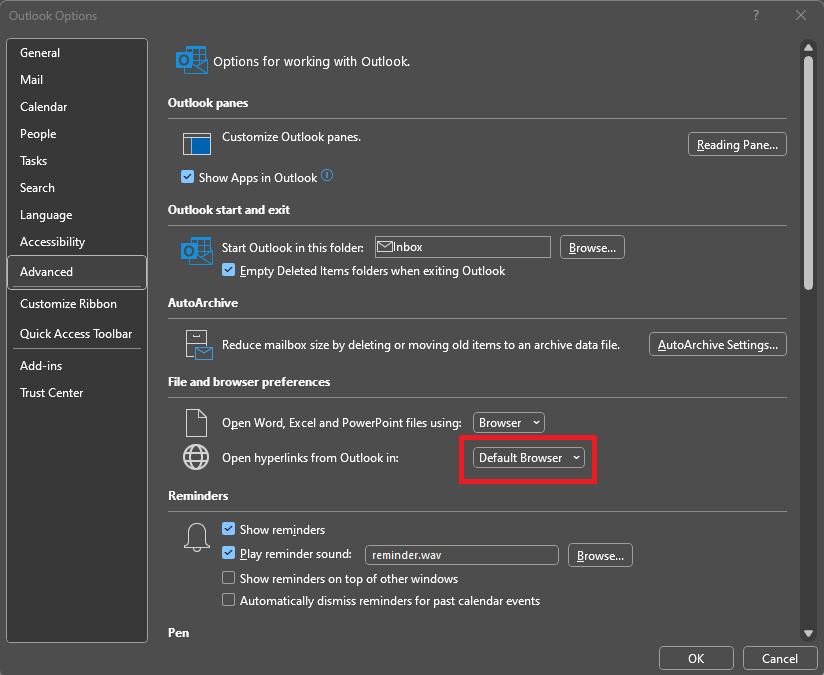
This does assume that your default browser in Windows is already set to Google Chrome. Your hyperlinks from Outlook should open in Google Chrome.
Conclusion
It is essential to ensure that not only the default browser in Windows is set to Google Chrome but also the setting within Outlook for opening hyperlinks. By following the necessary steps in Outlook’s options and selecting the “Default Browser” for opening hyperlinks, users can successfully ensure that their hyperlinks from Outlook open in Google Chrome, providing a seamless browsing experience across applications.
Discover more from TechyGeeksHome
Subscribe to get the latest posts sent to your email.