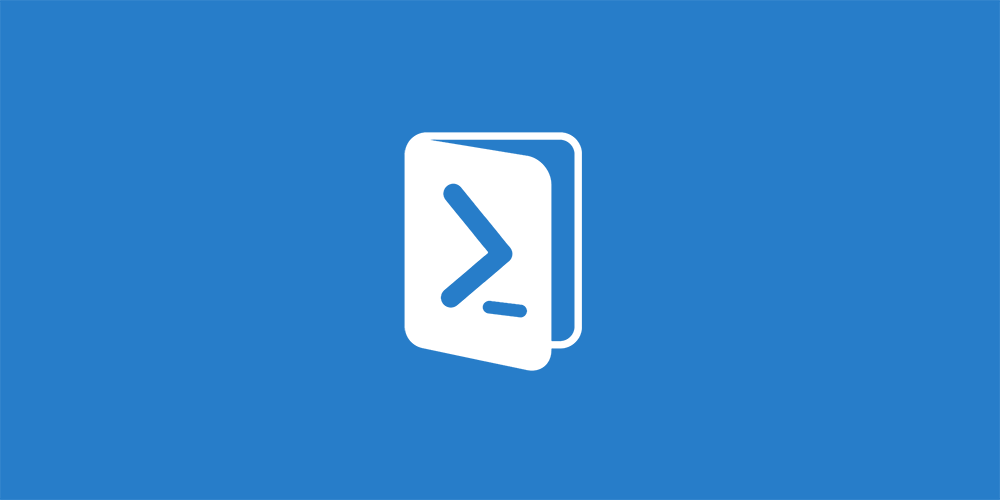If you need to export all Active Directory user information to CSV, then you can use a simple Powershell script to carry this out.
First Import the Active Directory module:
Import-Module ActiveDirectoryThen get the user information from Active Directory. For the example below we are just going to grab all information, hence the * wildcard, but you can trim this down if you want to.
Get-ADUser -Filter * -Properties * | export-csv C:\TGH\ADUserInformation.csvThe export-csv part will then export all the user information into a CSV format. Just remember to change the proceeding path to where you want to save the CSV file.
Go to the location where you exported the CSV file to and open it using Excel or Notepad. You should now see all of the Active Directory user information.
Feedback
If you do have any questions or feedback on this guide, please feel free to leave us a message below in our comments section.
Discover more from TechyGeeksHome
Subscribe to get the latest posts sent to your email.