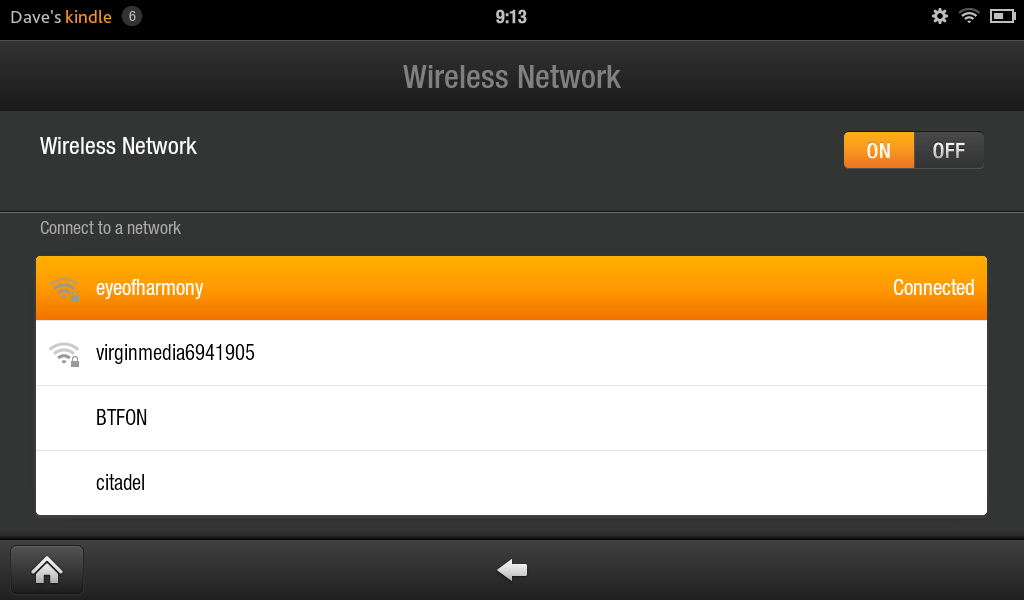Estimated reading time: 2 minutes
If you are fed up of having to use an USB cable to connect your Amazon Kindle to your computer, then you can take advantage of your own home wireless to create a connection between your computer and Kindle.
Connect your Kindle Fire to your home wireless connection. Also ensure that your computer is connected to the home network either via a network cable or wireless.
You then need to download an app called ES File Explorer from the Amazon App Store. It is completely free so no need to worry about this costing you anything!

Open ES File Explorer. Tap the top left icon to call out “Fast Access” menu. Choose “Tools” – “Remote Manager”. You can see the current hotspot you connect.


Tap “Turn on” to activate ftp server and you’ll find an ftp address. This address is not only and you may get a different one on your device.

Open “Computer” on your PC. Click the address bar and type the address shows above. Click “enter” and you’ll get access to the SD card of your Kindle Fire!


Now just copy any files you want to this folder and they will be transferred to the Kindle Fire at the same time. You can browser the SD card root directory in ES File Explorer. Tap “Refresh” icon to check the latest files.
To make sure the wireless connection between PC and Kindle Fire more stable, I suggest you do some settings. Enter “Remote Manager” again and make the option “Close on exit” unchecked. (It’s selected by default). If the connection is unstable still, just reboot your Kindle Fire.


Source: epubor.com
Share this content: