Estimated reading time: 3 minutes
You may have come across an issue with Windows 10 where when you click the Start button or try and access some programs on the taskbar, nothing happens.
This is a known issue with Windows 10 and seems to have been caused by a Windows Update although unproven at this time.
There are a large number of fixes out there for this issue, but one we have tried and tested today is the one we are going to show you below. As always, this is not a guaranteed fix and you use it at your own risk!
Instructions
First of all press CTRL-ALT-DEL on your keyboard and then select Task Manager from the options.
Then when Task Manager appears, click on the More Details button at the bottom of the dialog box.
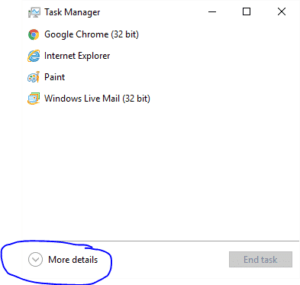
Then from the available menu bar, click File > Run new task:

You should then see a run box appear. In here, type in “powershell” and make sure you tick the “Create this task with administrative privileges” box and press enter.
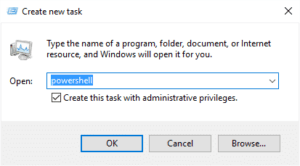
A PowerShell box should appear and you should now paste in this code and press enter:
Get-AppXPackage -AllUsers | Foreach {Add-AppxPackage -DisableDevelopmentMode -Register "$($_.InstallLocation)AppXManifest.xml"}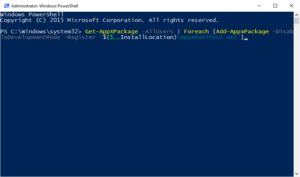
You should then see it go through the process which may take some time, you may see some red PowerShell errors but you can happily ignore these.
Once complete, there is another part you need to run. Make sure you are still in your PowerShell box and type in the following:
net stop tiledatamodelsvcThis will stop the Tile Data Layer Model service, this will then allow you to do the next part which is to delete the TitleDataLayer folder.
To find this folder, go into explorer and in the address bar type in %appdata%, then go back a folder and go into the “Local” folder. Then you will find the “TileDataLayer” folder – delete it.
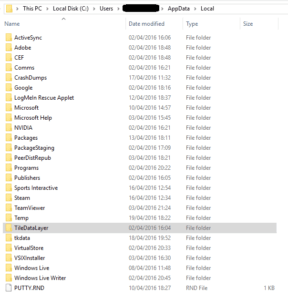
Reboot your machine and it could just fix all your problems!
If not, there are some other options you can try…
Open a command prompt as administrator and run the following command to look for any corrupt Windows files:
sfc /scannowIf this still does not work then you can try running a DISM command to restore Windows health:
dism /online /cleanup-image /restorehealthIf all else fails, then rebuild your machine.
Comments
If you have any comments or questions on this post, please feel free to leave us a message below using our comments system.
Share this content:
Discover more from TechyGeeksHome
Subscribe to get the latest posts sent to your email.

Cheers – Happened to me a few months ago. I decided to wipe the machine and clean install. I’m bookmarking this just incase.
Cheers – Happened to me a few months ago. I decided to wipe the machine and clean install. I’m bookmarking this just incase.