Estimated reading time: 3 minutes
Have you recently upgraded your machine to Windows 10 Fall Creators Edition (1709) and can now no longer access your network drives or home NAS drives?
Well, we have just run into this issue where after installing the 1709 update, we could not access our (slightly old) WD MyBook Live network attached storage device.
When we tried to access the shared folder it kept coming up with a login box and none of our passwords would work even though we knew that they were correct. So we tried accessing through a net use command and that did not work either we just kept getting this error below:

Considering how much archive data is on this drive, we had to find a solution to get to our data.
So how do you get to your data?
Well, after a lot of research and trial and error, we found that as the WD MyBook Live device is a few years old, it was using SMBv1 protocol which we should all know by now is bad after the recent ransomware attacks across the globe – you know, the one that hit the UK’s NHS?
The Windows 10 1709 update has the SMBv1 Client feature as uninstalled by default. This means that if you are trying to access any SMBv1 shares anywhere – you will not be able to access them.
Stick with SMBv1 or change to SMBv3?
This led us to two methods of getting our data, change the device to use SMBv3 or reinstall the SMBv1 feature in Windows. The correct thing to do here is to change the device over to SMBv3, however having looked into changing our WD device from SMBv1 to SMBv3 but nothing obvious is within the web GUI. So we have logged an incident report with WD to look into this. When we hear back from them, we will update this post with any possible solutions.
So, to get immediate access to our data, we have to go ahead and reinstall the SMBv1 client.
Reinstalling the SMBv1 client in Windows 10 (1709).
To reinstall the SMBv1 client you should go ahead and click the Start button at the bottom left corner of your screen and type Turn windows features on or off which should find this option in the list:
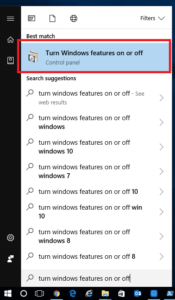
This will load the Windows Features dialog box and you should scroll down to the SMB 1.0/CIFS File Sharing Support and click the + sign to expand the folder. Then check the SMB 1.0/CIFS Client option and click the OK button:
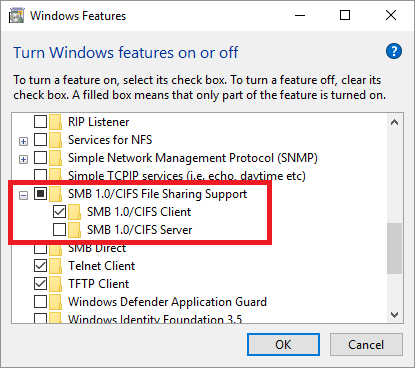
This will then go through the installation process and reboot your machine after it has completed.
After the reboot, try your network share again and it should now work. However, this should only be used as a temporary solution. SMBv1 is bad and you need to move away from it. So, where possible, change your network storage to SMBv3 and if you cannot do this with your device, replace it for something new.
FEEDBACK & QUESTIONS
If you have any questions or feedback on this guide, please feel free to leave us a message below by scrolling to the bottom of the page and use our comments section.
Share this content:
Discover more from TechyGeeksHome
Subscribe to get the latest posts sent to your email.
Thanks so much for this! I got all my network storage back. It’s the only thing that worked after hours of experimenting with mapping, changing share settings, and a host of other things. Have you heard back from WD about changing protocols yet?
Thanks so much for this! I got all my network storage back. It’s the only thing that worked after hours of experimenting with mapping, changing share settings, and a host of other things. Have you heard back from WD about changing protocols yet?
No problem, glad it helped you out.
No problem, glad it helped you out.
No problem, glad it helped you out.
I can’t think you enough for this quick fix! I had several TB of data I couldn’t access due to the last update. After hours of trying a variety of fixes, this is the one that worked! I’ll be tracking to see if you hear back from WD regarding updating the protocol on their devices.
Thanks so much for this! I got all my network storage back. It’s the only thing that worked after hours of experimenting with mapping, changing share settings, and a host of other things. Have you heard back from WD about changing protocols yet?
I can’t think you enough for this quick fix! I had several TB of data I couldn’t access due to the last update. After hours of trying a variety of fixes, this is the one that worked! I’ll be tracking to see if you hear back from WD regarding updating the protocol on their devices.