Estimated reading time: 2 minutes
If you have recently upgraded to Windows 10 Fall Creators Update and you use Remote Server Administration Tools (RSAT), then you may have noticed that the DNS console is missing from the list of available consoles.
This seems to be a fault on Microsoft‘s side and I’m sure that they will release an update soon, but if you want to fix it now, then follow our simple guide below.
Download
The first thing you will need to do is to download the files required to get the DNS console back up and running again. You can download the required files by clicking the button below:
Instructions
Once you have the download, unzip the zip file and copy the system32 folder to C:Windows (assuming your OS is on the C: drive). This will add the required files in to your C:WindowsSystem32 folder.
Then open an elevated command prompt and run the following command:
regsvr32 c:windowssystem32dnsmgr.dll
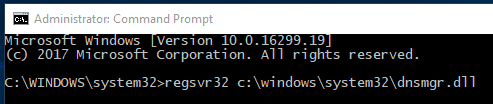
When you press enter this will register the dnsmgr.dll file and you should see this pop up to confirm it has registered successfully:
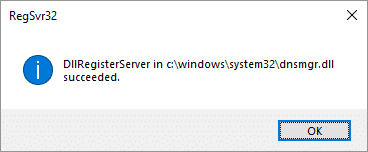
Then from the unzipped folder, you will see a DNS shortcut. Place this where you want it and double-click, you should then see the DNS console appear:
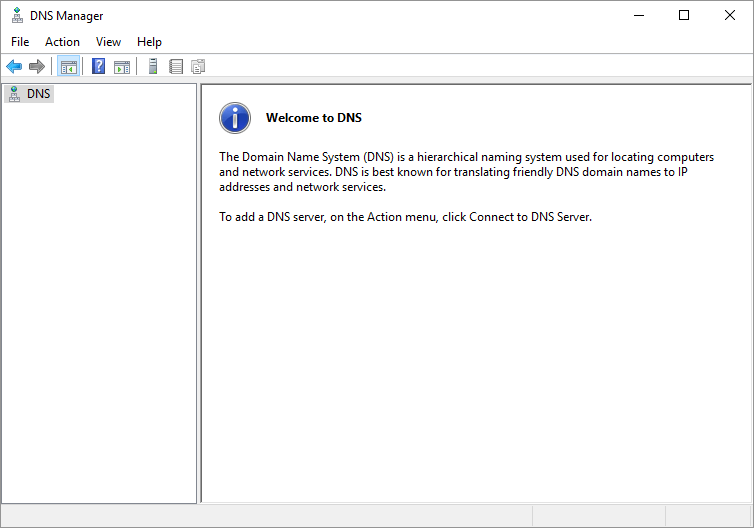
Feedback
If you have any questions or feedback on this guide, please feel free to leave us a message below in the comments section.
Share this content:
Discover more from TechyGeeksHome
Subscribe to get the latest posts sent to your email.