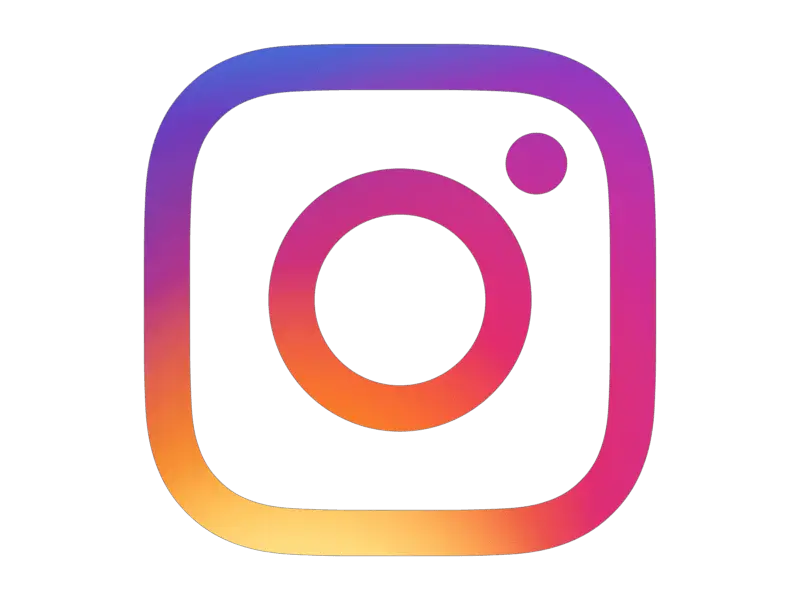Estimated reading time: 2 minutes
So Instagram is huge right now and for most of the time, most people will upload their selfies and other images using a mobile device like an iPhone or any other touch enabled device.
However, what if you want to upload to Instagram directly from your desktop computer? Maybe you have images on your OneDrive or Google Drive that you want to upload directly without using a touch device. Well, it seems from just going to their website that this is not possible and that you have a use a mobile device or a touch screen computer.
Well, there is a little trick you can use with Google Chrome to make the browser think that it is, for the purposes of this guide, an iPhone which then allows you to upload to Instagram.
Step by Step Guide
Using Instagram with Google Chrome
Load up Google Chrome and go to the main home of Instagram at https://www.instagram.com and ensure that you are signed in. This will take you to a page that will look something like this:
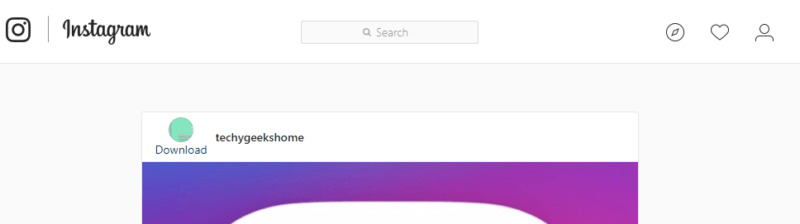
Now right click on the page somewhere and select Inspect:
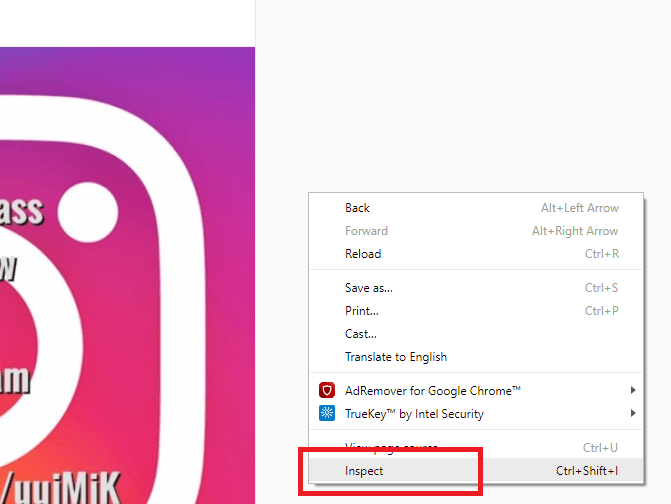
This will bring up the Google Chrome console on the right hand side of your browser. You now want to click the mobile device icon on the left of that console here:
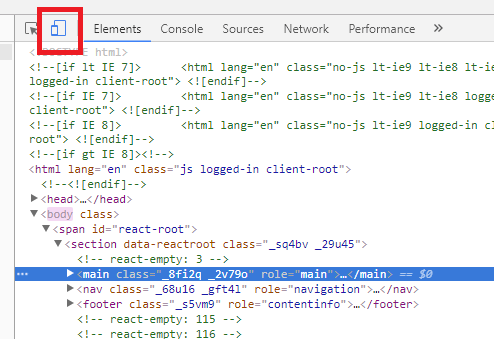
In the main body of the website now, you will see a toolbar which is the mobile options. It defaults to Responsive, go ahead and change that to iPhone 6:
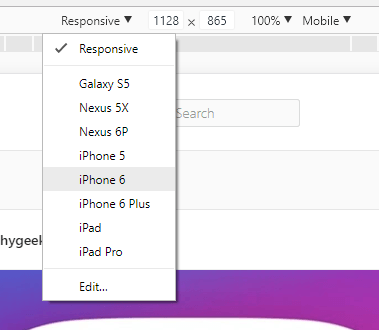
Scroll down and you should now see the camera icon which you can click with your mouse cursor and upload a photo directly from your computer!
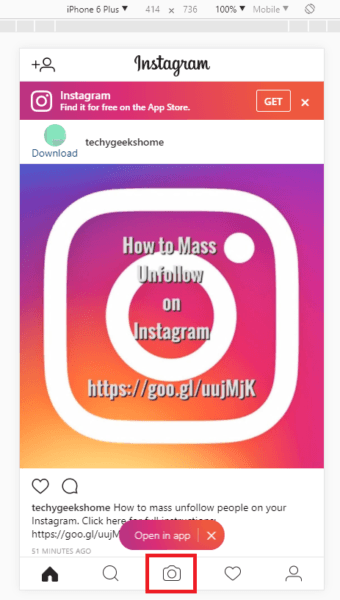
If you can’t see the camera icon straight away, make sure you are at the https://www.instagram.com home and not your own profile and then refresh the page (hit F5 key).
Apart from uploading your own images to Instagram, you can also free download other people’s interesting pictures & photos to PC, and easily transfer to iOS devices with this Instagram Photo Downloader.
Related: Kicksta Review & 8 Better Alternatives – (2020) IncrediTools
Feedback
We would love to hear your feedback on this article so come and join us on Facebook or Twitter and let us know what you think!
Share this content:
Discover more from TechyGeeksHome
Subscribe to get the latest posts sent to your email.