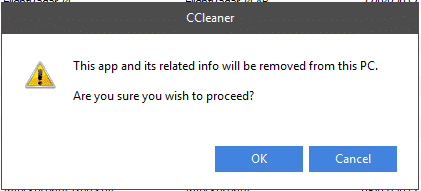Estimated reading time: 2 minutes
Windows 10 comes with a large amount of built in apps, most of which are useful, but some are not and you may want to uninstall them, however you might find that when you right click on an app you want to uninstall, the uninstall option is not there:
However with any 3rd party apps the uninstall option is there:
So what do you do if you don’t want all the Microsoft junk apps and you want to make the decision on whether you can uninstall them?
Well, you can use CCleaner to carry this out quickly and easily and below we will show you how to do this.
First of all, you need to download CCleaner which you can get from the link below:
You can go ahead and use their free version to carry out this process.
Once you have downloaded CCleaner, you should then go ahead and install it on your computer and open the program.
You will now be taken into the CCleaner program and it will default to the Cleaner tab and then also give you a list of cleanups it can carry out in Windows. However, we want to move to the Tools tab and then the Uninstall tab:
On the middle panel, you will now see a long list of all applications on your computer, including all the built in Windows 10 apps. For the purposes of this guide, we are going to select the Feedback Hub app to uninstall as I have no interest with providing feedback to Microsoft.
So, we scroll down to the Feedback Hub app, highlight it and on the right side panel, click the Uninstall button:
You will then get a popup asking if you are sure you want to carry this out:
Click the OK button and then app will be uninstalled almost immediately.
COMMENTS
If you have any questions or feedback on this guide, please feel free to leave us a message below in the comments section.
Share this content:
Discover more from TechyGeeksHome
Subscribe to get the latest posts sent to your email.