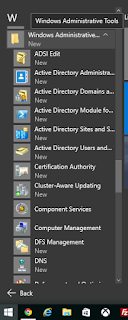Estimated reading time: 2 minutes
Microsoft have released the Remote Server Administration Tools for Windows 10 version 1.2.
There does not seem to be much information on what is updated in version 1.2 and we have installed it and cannot find any differences either, maybe just some security flaws fixed.
You may also notice that DHCP is not included, but you can get the DHCP console by clicking here.
You can now download the latest release Windows 10 RSAT by clicking the link below:
DOWNLOAD
INSTRUCTIONS
Once you have downloaded the correct version for your machine (x86 or x64) then you should run the file and install the update:
Click the Yes button and you will be presented with the license terms, if you are happy with them, click “I Accept” button:
This will then go through and install the update onto your machine and once complete you should reboot your computer.
After the reboot, you should then right click on your Start button and select Control Panel:
Once in the Control Panel, you should select “Programs and Features”:
On the left side column, you will see “Turn Windows Features on or off” – click this:
Scroll down and you will see that there is now an option to select the Remote Server Administration Tools, select the options you want and click OK.
Now, when you click Start > All Apps, you should scroll down to “W” and see “Windows Administrative Tools” which will include all the RSAT:
COMMENTS
If you have any questions on this guide or any comments at all, please feel free to use our comments system below to leave us a message.
Share this content:
Discover more from TechyGeeksHome
Subscribe to get the latest posts sent to your email.