Estimated reading time: 3 minutes
We are very pleased to announce the release of our new free utility, PassGenCrypter.
With the ever-increasing requirement for stronger passwords, you can use this very simple utility to generate complex passwords with ease. You can select how many passwords you want to generate allowing up to 100 different passwords. You can also select the length of your passwords also up to 100 characters. The utility will also then allow you to copy the generated password to your clipboard so that you can easy paste it when required.
The download package includes the utility as a very easy-to-use standalone executable file but we have also included a MSI and EXE installer if you would like to distribute it using Group Policy or Configuration Manager.
This utility is completely free to use but please feel free to make a donation to us to help with the website and development running costs, especially if you are going to use this in a business environment. You can make a donation by clicking the Donate link at the top of our website.
Download
Requirements
- Windows 7, 8.1 or 10
- Dot Net 4.6
Instructions
Once you have downloaded the utility, you will need to unzip the package. Inside the package you can either using the MSI or EXE files to install the utility on your machine, or just simply use the standalone executable file to start it up straight away.
Once you have started up the utility, you should be presented with something that looks like this:
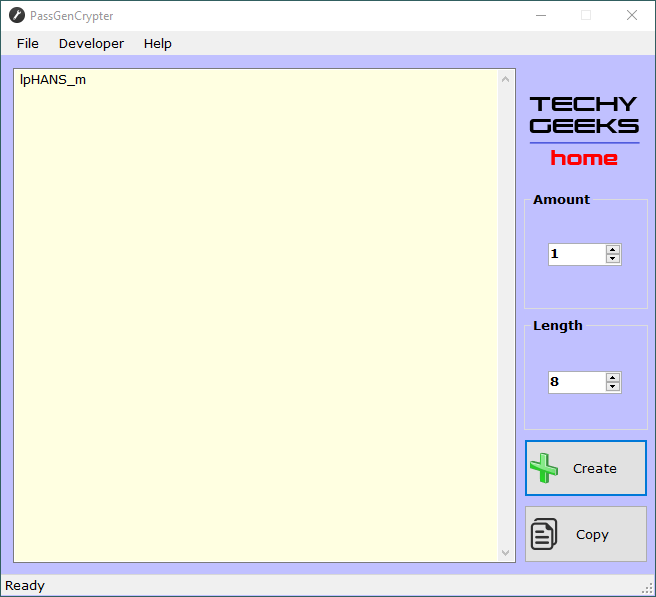
On the right side column, you can select the amount of passwords you want to generate (up to 100) by either typing in the amount you want or using the up and down arrows:
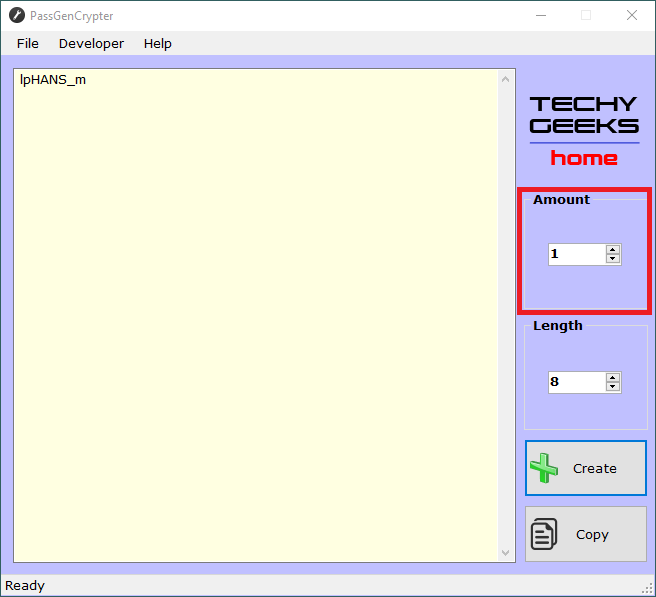
You then have the option to set the length of password you want to generate (up to 100), again you can either type in the amount you want or use the up and down arrows:
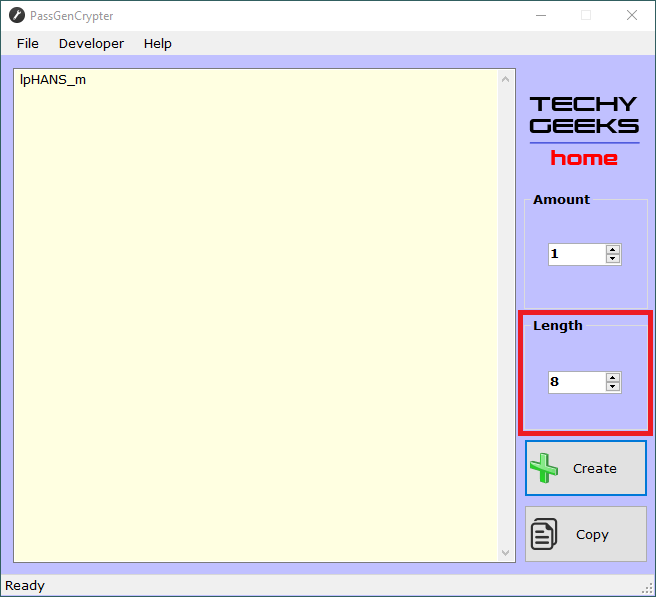
Once you are happy with your selections, you should then click on the “Create” button:
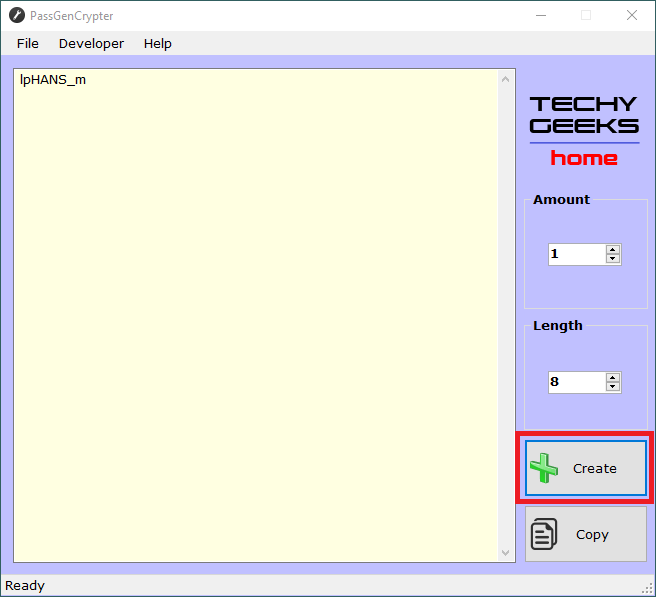
So, as a demonstration, let’s selection 1 password, but with a length of 24 characters and then click the “Create” button:
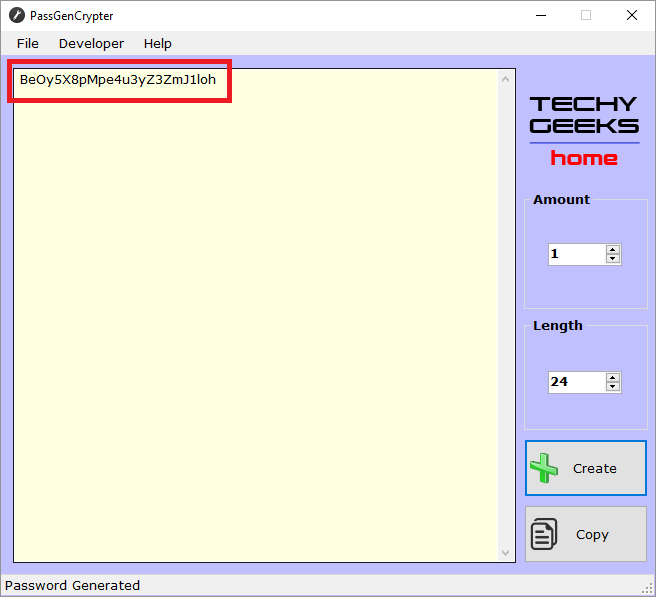
As you can see from the image above, one password has been created with a length of 24 characters.
If you are not happy with the password generated, simply click the “Create” button again to regenerate. Once you are happy with the password that has been generated, you can click on the “Copy” button to copy the generated password to your clipboard ready to be pasted.
Updates
You can click on “Help” > “Update” from the utility menu bar at the top to check for any future updates.
Feedback
If you have any suggestions for future releases or find any bugs with this new utility, then please feel free to leave us a comment below in our comments section or use our Contact form.
Share this content:
Discover more from TechyGeeksHome
Subscribe to get the latest posts sent to your email.
Visitor Rating: 5 Stars
Visitor Rating: 1 Stars
Visitor Rating: 5 Stars
Received this Notepad instead of download:
“Download link is expired. Please get new download link.”
I would like the, “new download link.” Please send. Thanks!
Hi,
Thanks for letting us know about this. We think we have found out what the issue is and made a change to the settings. The link you currently have will not work, but if you refresh the page and then try again, hopefully the new link you will get will now work.
Please let us know either way?
Thanks
TGH Admin
You’re welcome.
Tried again. Same outcome. :~/
I believe I am following the instructions correctly. Please advise.
It may be cached, if you reload the page by pressing CTRL-F5 and then try it? If not, let u know and we will dig out a direct link.
Tried. Failed.
Did what you advised and same. Used CCleaner to empty cache, and same Notepad came up again.
Waiting with bated breath for direct link. ;~x
Strange, we have it working here but may be an issue with our server cache, we’ll looking into it. If you email us on downloads@techygeekshome.info we’ll send you a direct link. Thanks for your patience.
Hi – just to let you know that this should be working fine now.
Visitor Rating: 5 Stars