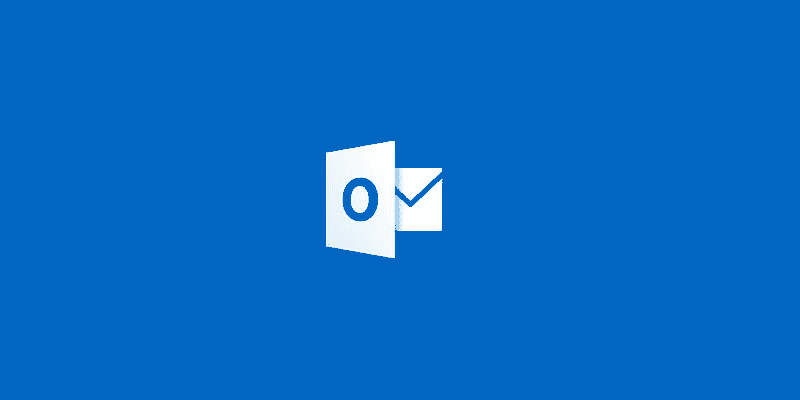Estimated reading time: 1 minutes
You may have noticed that Microsoft have recently been migrating email accounts over to their new Exchange based platform and this has meant that some people using email programs like Outlook have had to change their settings to connect to their email accounts.
How to get your Outlook.com SMTP, POP and IMAP Settings
Just login to your email via a web browser and then on the top right side you will see a little cog icon:
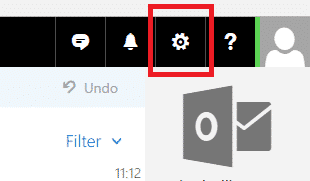
This will bring up a menu and then select Options:
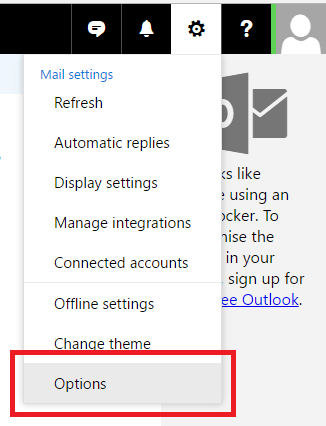
Once you are in the Options section you then need to navigate to the left side column under Mail > Accounts > POP and IMAP:
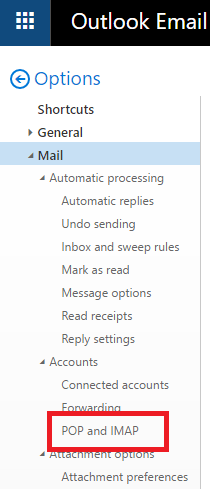
This will then give you all the information you require:
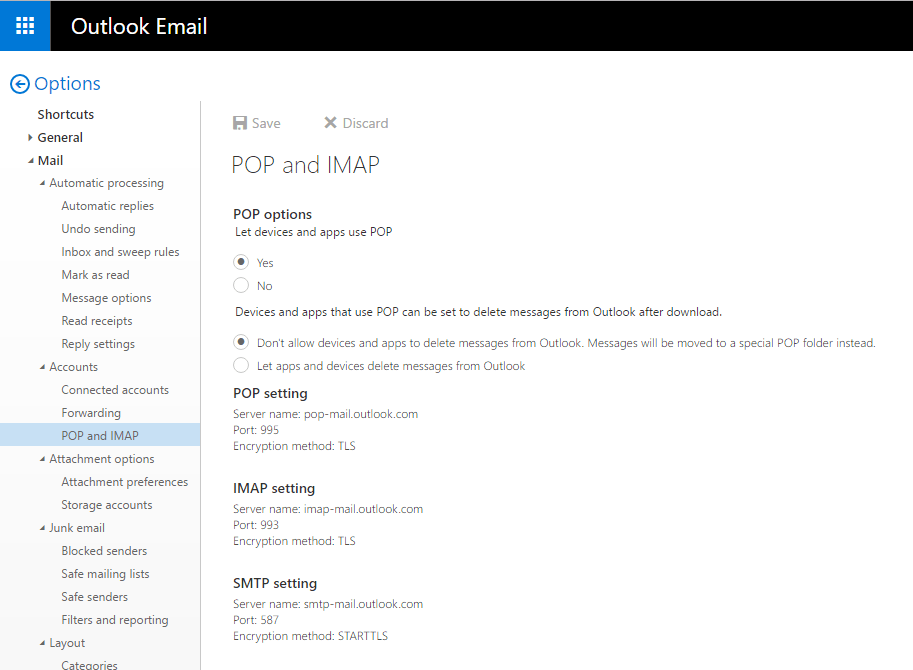
Feedback
If you have any questions or feedback on this post, please leave us a message below and we will reply as soon as we can.
Share this content:
Discover more from TechyGeeksHome
Subscribe to get the latest posts sent to your email.