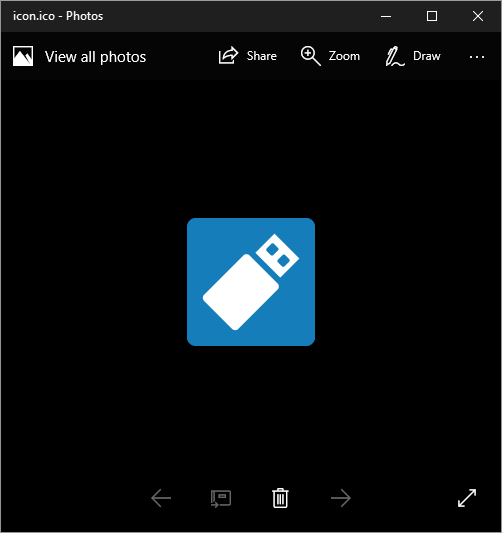Estimated reading time: 2 minutes
You can use large capacity USB flash drives for almost any data usage these days, these include creating bootable USB sticks for Windows operating systems. But if you try and use a much larger capacity drive (64GB+) then you may have an issue with it working. This is because to boot from a USB stick it should not be any larger than a 32GB partition. So, you can use a larger capacity USB stick but you will have to re-partition it in DiskPart to make it work.
So, to do this, just plug in your USB stick and then go into an elevated command prompt. At the command prompt type in diskpart and press Enter, this will take you into the DiskPart console.
You should then type in the following commands to re-partition the USB stick:
- list disk (identify the correct disk to re-partition)
- sel dis # (where # is the disk number from the previous step)
- clean
- create part prim
- sel part 1
- active
- shrink desired=32768 minimum=32768 (this creates the correct size partition)
- format fs=ntfs quick
- assign
Once you have carried out this steps then you should now notice that you have a 32GB USB stick – copy the installer files to it and it should now boot your device where required.
Share this content:
Discover more from TechyGeeksHome
Subscribe to get the latest posts sent to your email.