Estimated reading time: 2 minutes
If you are using Outlook 2016, you my find that you come cross the following error when trying to open hyperlinks from within an email:

Your organization’s policies are preventing us from completing this action for you. For more info, please contact your help desk.
The first thing to note is that the error message is not really true and if you are a home user you will not have a help desk to call.
So, how do you fix this issue then? the answer is a very simple registry edit.
Below we will give a quick guide on how to do this yourself manually but also include a download of the registry fix which you can just double click and load onto your machine. Either method will work.
Fix method 1
You will need to load “regedit” which if you have Windows 10 you can simply click the Start Button in the bottom left corner and type in “regedit” then press the Enter key on your keyboard. If you are using Windows 7 then click the Start Button and then click “Run” and then type in “regedit” and press the Enter key on your keyboard.
Once you are in regedit, you will need to navigate to the following location:
HKEY_CLASSES_ROOT.htmlYou should then check the (Default) string – if it has no data or is blank, then this is the problem area:
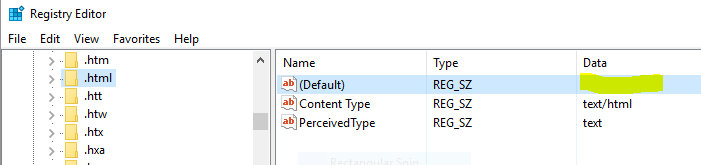
You should then double click this string and then enter “htmlfile” for the value:
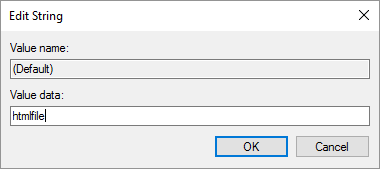
You .html key should then look like this:
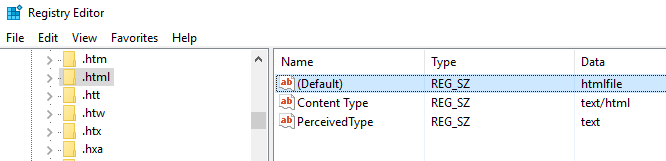
Now reboot your machine, load up Outlook and try and link, you should find that it now works.
Fix Method 2
For a quick fix, simply download our registry key fix by clicking the button below:
Extract the ZIP file and double click the outlook.reg file and allow it to make the changes.
Then reboot your machine and this should have fixed your issue.
Comments
If you have any questions or comments on this guide, please feel free to leave us a message below in our comments section and we will get back to you as soon as we can.
Share this content:
Discover more from TechyGeeksHome
Subscribe to get the latest posts sent to your email.
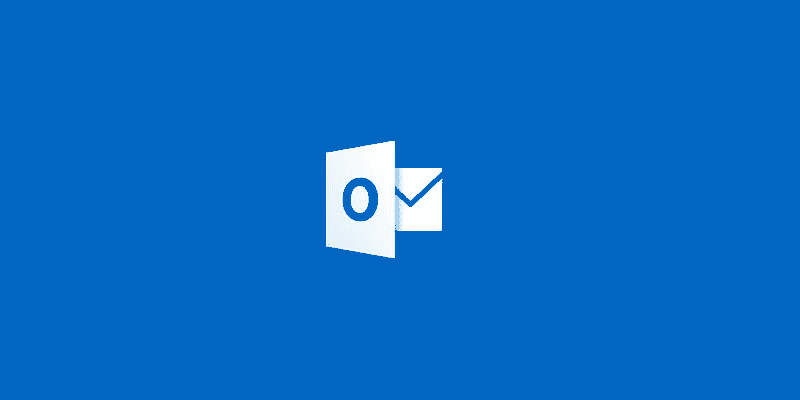
Just typed the htmlfile word in both places – worked great, thanks.
thanks dude ur trick did the work for me
Method 2 worked.
Thank-you, thank-you. Works like a charm. Or perhaps even better than a charm as I’ve never had any real luck with charms but this actually worked.
On further thought, I did have luck with a charm bracelet and a young lady… but that’s another story.
It worked. Much appreciated.
Thank You!!! .. I have tried many many methods to try and fix this .. and all failed … Thank you so much … yours was successful!!
UPDATE: I merged the registry values at the stackoverflow link and it solved the problem. BTW I had even tried an Office 2013 ‘repair’ from apps & features and it couldn’t fix it!
Running Windows 10 with Outlook 2013 and Computer\HKEY_CLASSES_ROOT\.html\(Default) value already was htmlfile so that obviously isn’t the issue.
I’ve tried resetting default apps to MS defaults and switching to both Chrome & Firefox for default web browsers and no fixey.
Bravo! Anyone who can defeat Microsoft and its continual screw-ups must be respected. (There’s a reason I use Linux for everything other than e-mail.)
Method 1 fixed the problem for me, with Windows 10, MS Outlook 2013. Fixed on 2017/11/17.
Thank you A.J. I had spent a few hours on MS website pursuing fixes that did not work.
No problem, glad it worked for you.
Great work! Work like charm.
Thanks for the feedback.
Fix method 1 works perfectly for me !!!
Thank’s a lot !
thank you very much ..it woerked perfect after trying all other website
This solved my issue. Thank you.
Recently I updated Notepad++. Hence following regedit key is changed to “Notepad++_file”.
So, I changed it to “htmlfile”
HKEY_CLASSES_ROOT \.html
Method 2 worked am thankful for all your help but I need to know what did it add in the regedit. win 10 64 bit MS office 2017
This worked for me, and I am using Windows 10, Office 2016. Thank you TechyGeeks!!!
Thank you, Method 1, worked for me (OneNote). After the change I just closed and reopened OneNote.
method 2 worked, before method one did not.
Hi, I’ve just used your fix (Outlook fix) and it worked, thank you. I’m on Win 10 (64 bit), with Outlook 2013, I scoured the ‘Net for a solution and finally found yours, did the trick.
It worked for me
I think I have found more exact steps to fix the problem as detailed in my answer on StackOverflow here: https://stackoverflow.com/questions/27793391/organizations-policies-are-preventing-excel-hyperlinks-to-work/43509045#43509045
This did not fix this problem in Windows 10.
What did you do? did you edit the registry and then reboot? or did you download the file method?
Visitor Rating: 1 Stars