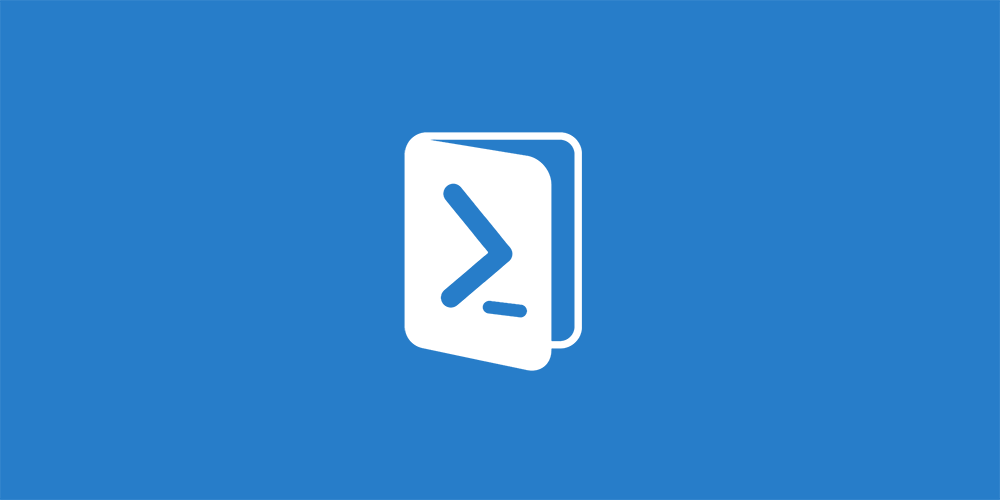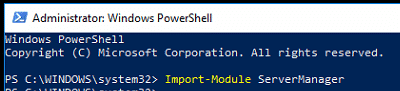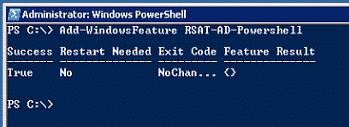Estimated reading time: 1 minutes
If you want to use Active Directory modules for Powershell then you can will need to run the commands to import the required module and then install the RSAT tools.
To do this, open up an elevated Powershell command box and run the following command to import the Server Manager module:
Import-Module ServerManager
Once that has completed, then run the following command to install the required Remote Server Administration Tools (RSAT) feature:
Add-WindowsFeature RSAT-AD-PowerShell
For it to work you need at least one Domain Controller in the domain as Windows Server 2008 R2 or above and have Active Directory Web Services (ADWS) installed on it.
You should now be able to use Active Directory commands within Powershell.
Feedback
If you have any questions or feedback on this post, please feel free to leave us a message below in our comments section.
Share this content:
Discover more from TechyGeeksHome
Subscribe to get the latest posts sent to your email.